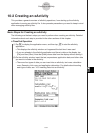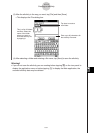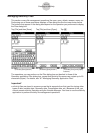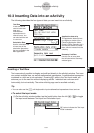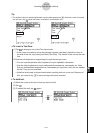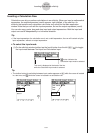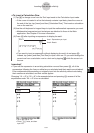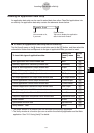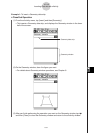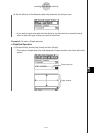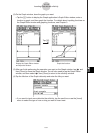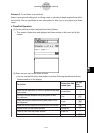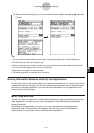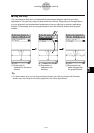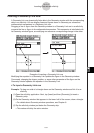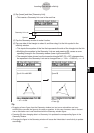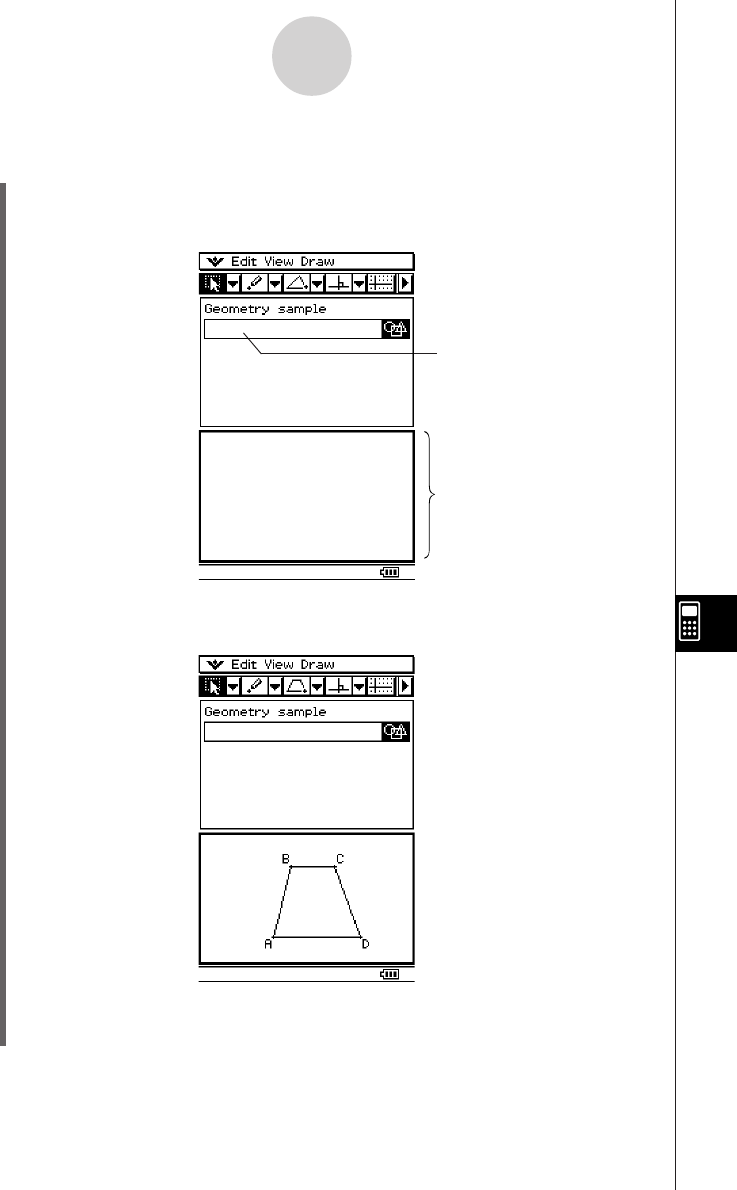
20050501
Example 1: To insert a Geometry data strip
u ClassPad Operation
(1) From the eActivity menu, tap [Insert] and then [Geometry].
• This inserts a Geometry data strip, and displays the Geometry window in the lower
half of the screen.
10-3-6
Inserting Data into an eActivity
(2) On the Geometry window, draw the figure you want.
• For details about Geometry window operations, see Chapter 8.
Geometry data strip
Geometry window
(3) After you finish performing the operation you want on the Geometry window, tap O
and then [Close] to close the Geometry window and return to the eActivity window.