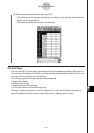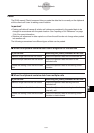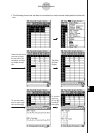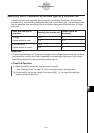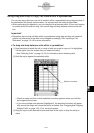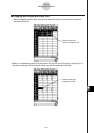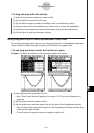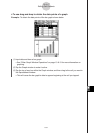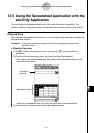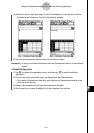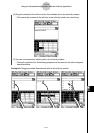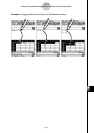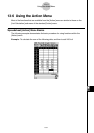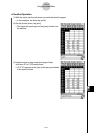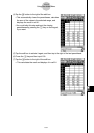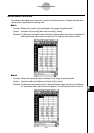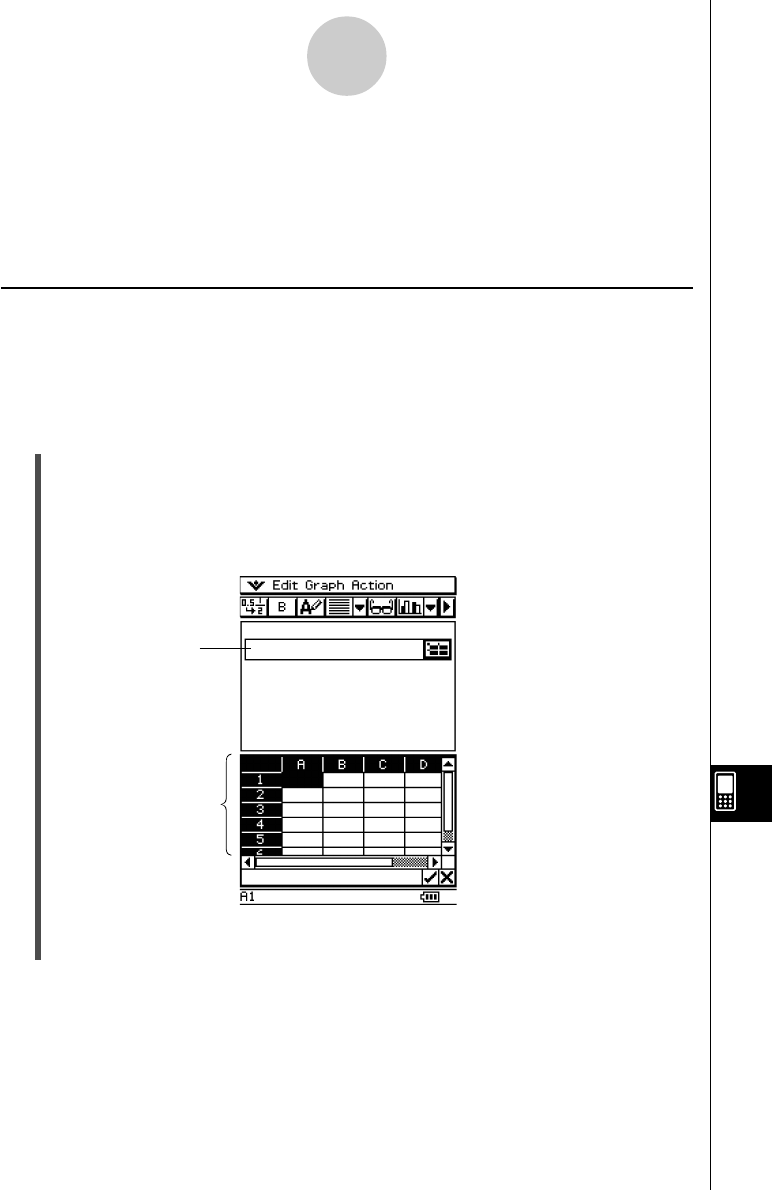
20050501
13-5-1
Using the Spreadsheet Application with the eActivity Application
13-5 Using the Spreadsheet Application with the
eActivity Application
You can display the Spreadsheet application from within the eActivity application. This
makes it possible to drag data between the Spreadsheet and eActivity windows as desired.
Drag and Drop
After you open Spreadsheet within eActivity, you can drag and drop information between the
two application windows.
Example 1: To drag the contents of a single cell from the Spreadsheet window to the
eActivity window
u ClassPad Operation
(1) Tap m to display the application menu, and then tap A to start the eActivity
application.
(2) From the eActivity application menu, tap [Insert] and then [Spreadsheet].
• This inserts a Spreadsheet data strip, and displays the Spreadsheet window in the
lower half of the screen.
• Note that a Spreadsheet data strip works the same way as the Spreadsheet.
(3) Input the text or value you want into the Spreadsheet window.
Spreadsheet
data strip
Spreadsheet window