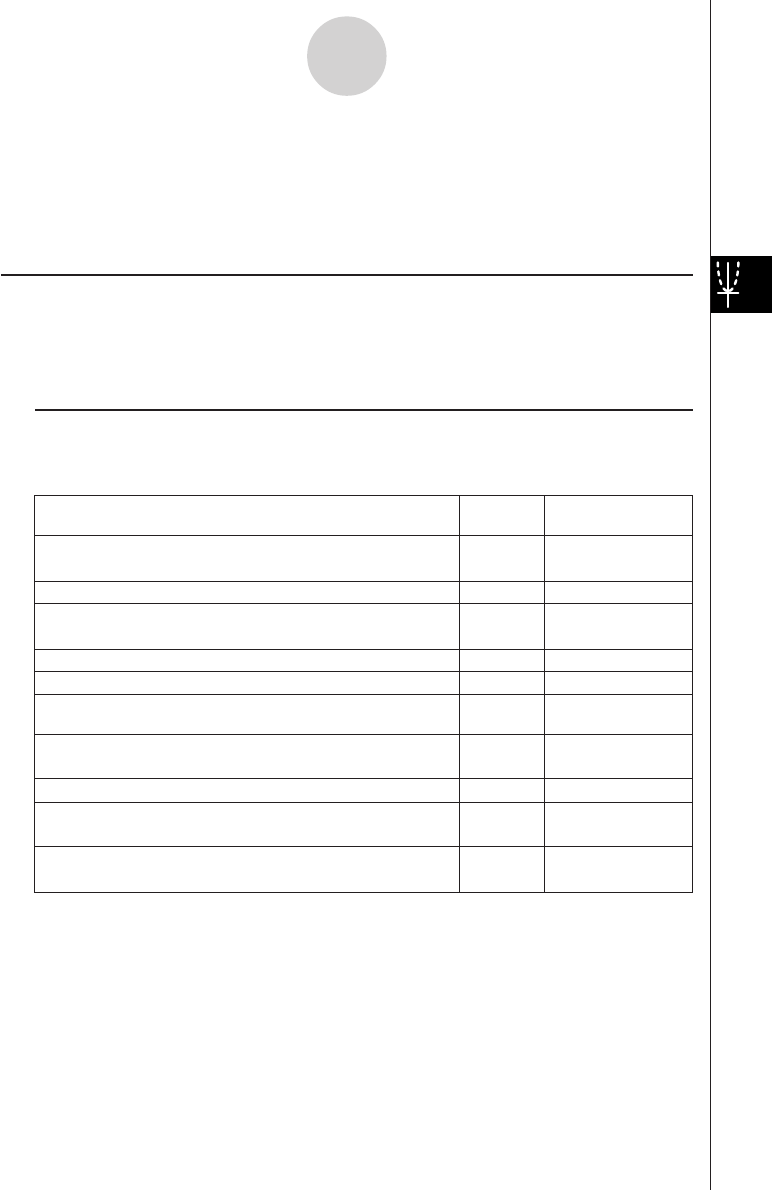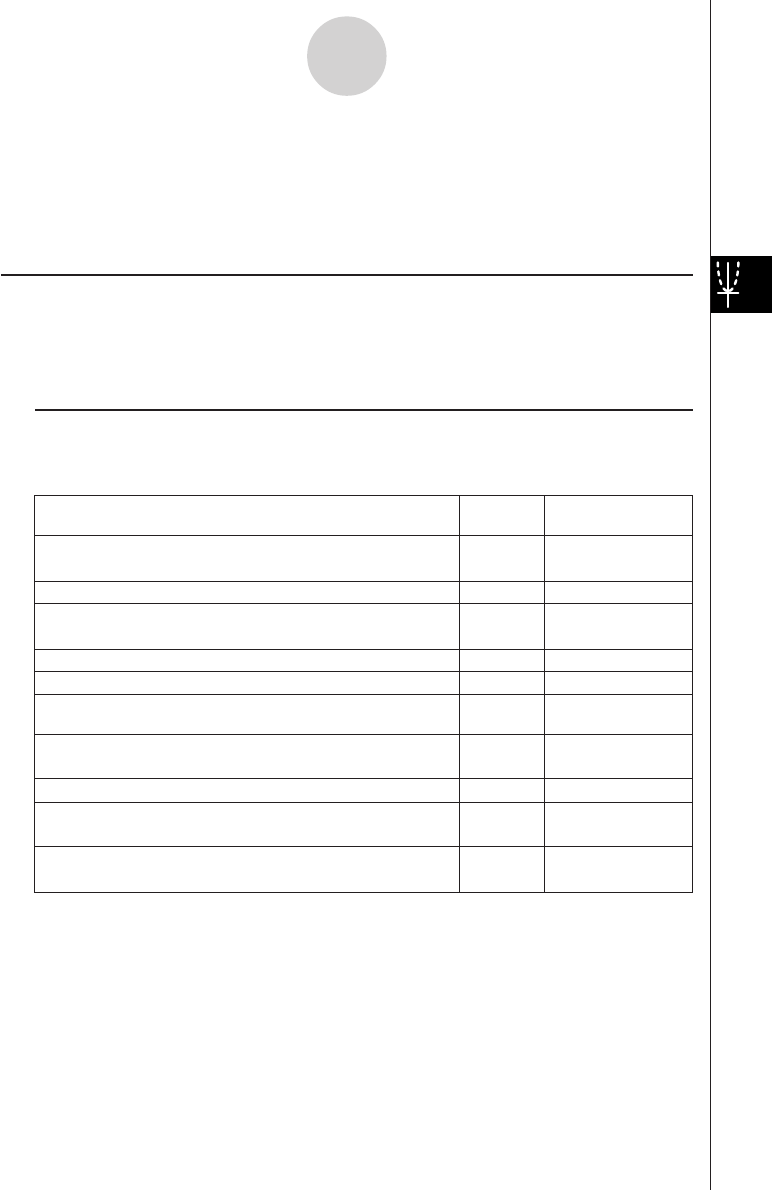
20050501
4-1-2
Conics Application Overview
Conics Application Menus and Buttons
This section explains the operations you can perform using the menus and buttons of the
Conics application window.
• For information about the O menu, see “Using the O Menu” on page 1-5-4.
k Conics Editor Window Menus and Buttons
The following describes the menu and button operations you can perform while the Conics
Editor window is active.
To do this:
Tap this
button:
Or select this
menu item:
Copy the selected character string to the clipboard
Select all of the text on the Conics Editor window
Clear all of the text from the Conics Editor window
Insert a Conics Form on the Conics Editor window
—
—
—
—
—
w
q
Edit - Cut
Edit - Copy
Edit - Paste
Edit - Select All
Edit - Clear All
Fit - Fit into Conics
Form
O - Settings -
View Window
O - Settings -
Variable Manager
Form - Insert
Conics Form
Cut the selected character string and place it onto the
clipboard
Adjust the equation on the Conics Editor window so it fits
a Conics Form
^ —
Draw a graph
6
Display the View Window dialog box (page 3-2-1) to
configure Graph window settings
5
Display the Variable Manager (page 1-8-1)
Paste the contents of the clipboard at the current cursor
position in the Conics Editor window
• The Conics Editor window can have one conics equation input at a time. The Conics
application includes a number of preset conics formats (page 4-2-1) that make equation
input quick and easy.
•You can tap the graph controller arrows or use the cursor key to scroll the Conics Graph
window.
•You can use Trace (page 4-4-1) to trace a conics graph.