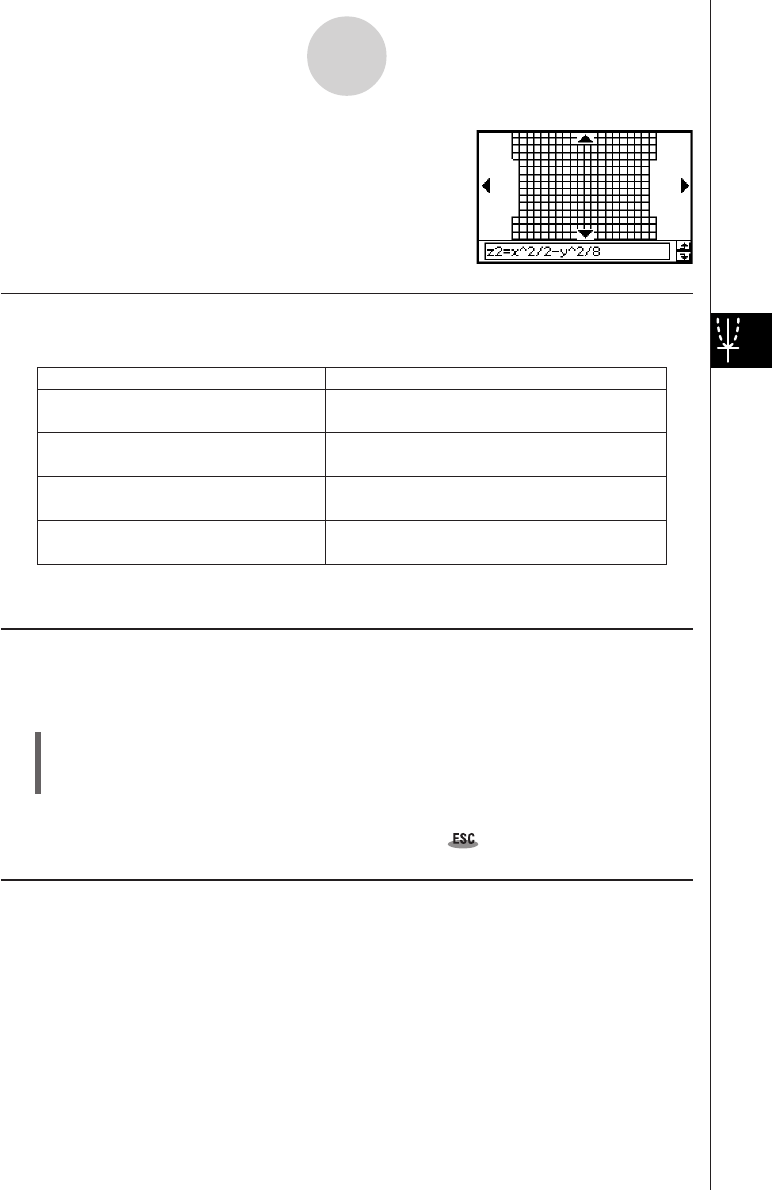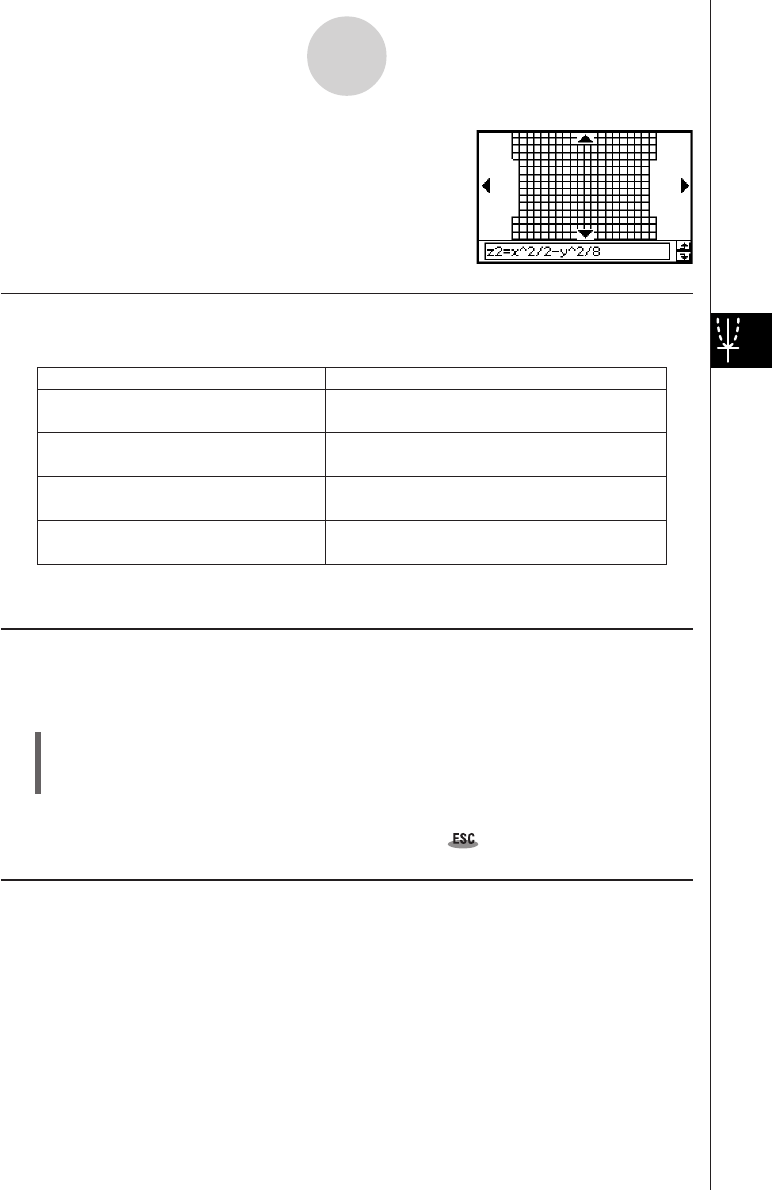
20050501
5-4-2
Manipulating a Graph on the 3D Graph Window
• To view the graph facing the z-axis, tap [Zoom] and then
[View-z], or press the Z key.
Rotating the Graph Manually
Use the procedures described below to rotate the displayed graph manually.
To do this:
Rotate the graph to the left
Rotate the graph to the right
Rotate the graph upwards
Rotate the graph downwards
Press the left cursor key or tap the left graph
controller arrow.
Press the right cursor key or tap the right
graph controller arrow.
Press the up cursor key or tap the up graph
controller arrow.
Press the down cursor key or tap the down
graph controller arrow.
Do this:
• Holding down a key or graph controller arrow will rotate the graph continuously.
Rotating a Graph Automatically
You can use the following procedure to rotate a graph automatically for about 30 seconds.
u ClassPad Operation
(1) To start automatic graph rotation, tap a and then [Rotating].
(2) On the submenu that appears, select the rotation direction you want:
[Left → Right], [Right → Left], [Top → Bottom], or [Bottom → Top].
•Rotation continues for about 30 seconds and then stops automatically. You can also stop
automatic rotation by pressing the c key or tapping on the icon panel.
Initializing the Graph Window
To return the 3D Graph window to its initial default settings, including its View Window
settings, tap [Zoom] and then [View-Init].