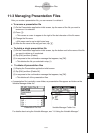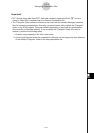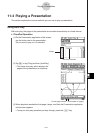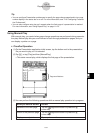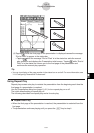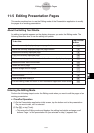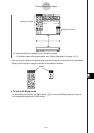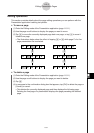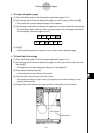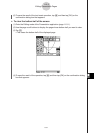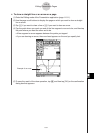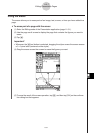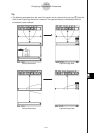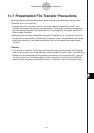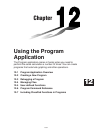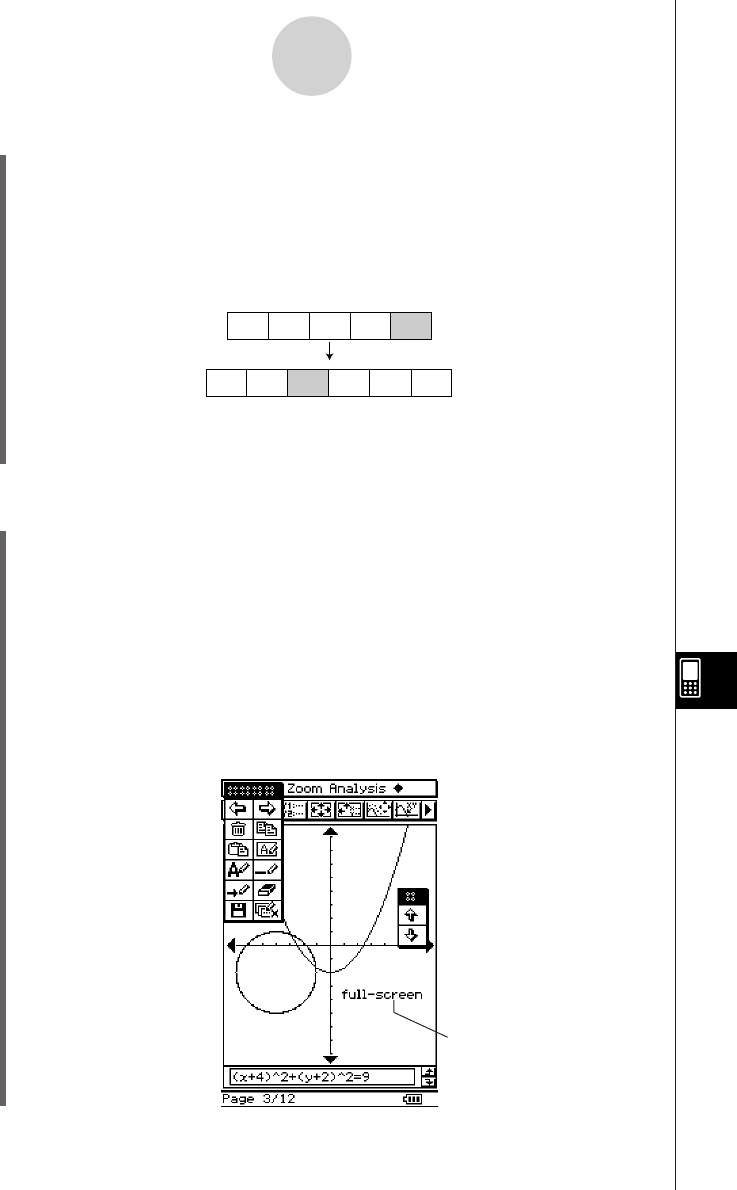
20050501
u To copy and paste a page
(1) Enter the Editing mode of the Presentation application (page 11-5-1).
(2) Use the page scroll buttons to display the page you want to copy, and then tap t.
• This copies the currently displayed page to the clipboard.
(3) Use the page scroll buttons to display the page that you want to follow the copied page.
• The illustrations below show the effect of copying page E of a five-page presentation
file and pasting it between pages B and C.
(4) Tap y.
• This pastes the page at the location in front of the currently displayed page.
u To insert text into a page
(1) Enter the Editing mode of the Presentation application (page 11-5-1).
(2) Use the page scroll buttons to display the page into which you want to insert text, and
then tap u.
• This displays a text input dialog box along with a soft keyboard.
(3) Enter the text and then tap [OK].
• In this example we input the text “full-screen”.
(4) Place the stylus on the screen and hold it there.
• This causes the text you input in step (3) to appear at the location where you are
pointing with the stylus.
(5) Drag the text to the location you want, and then lift the stylus from the screen.
11-5-4
Editing Presentation Pages
ABCDE
ABECDE
Inserted text