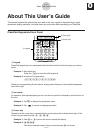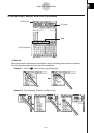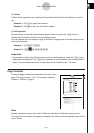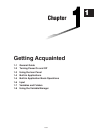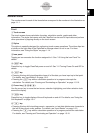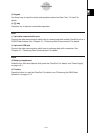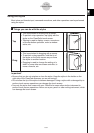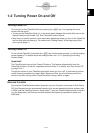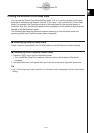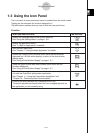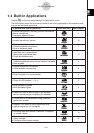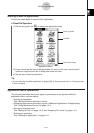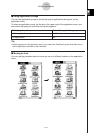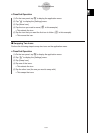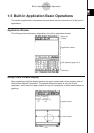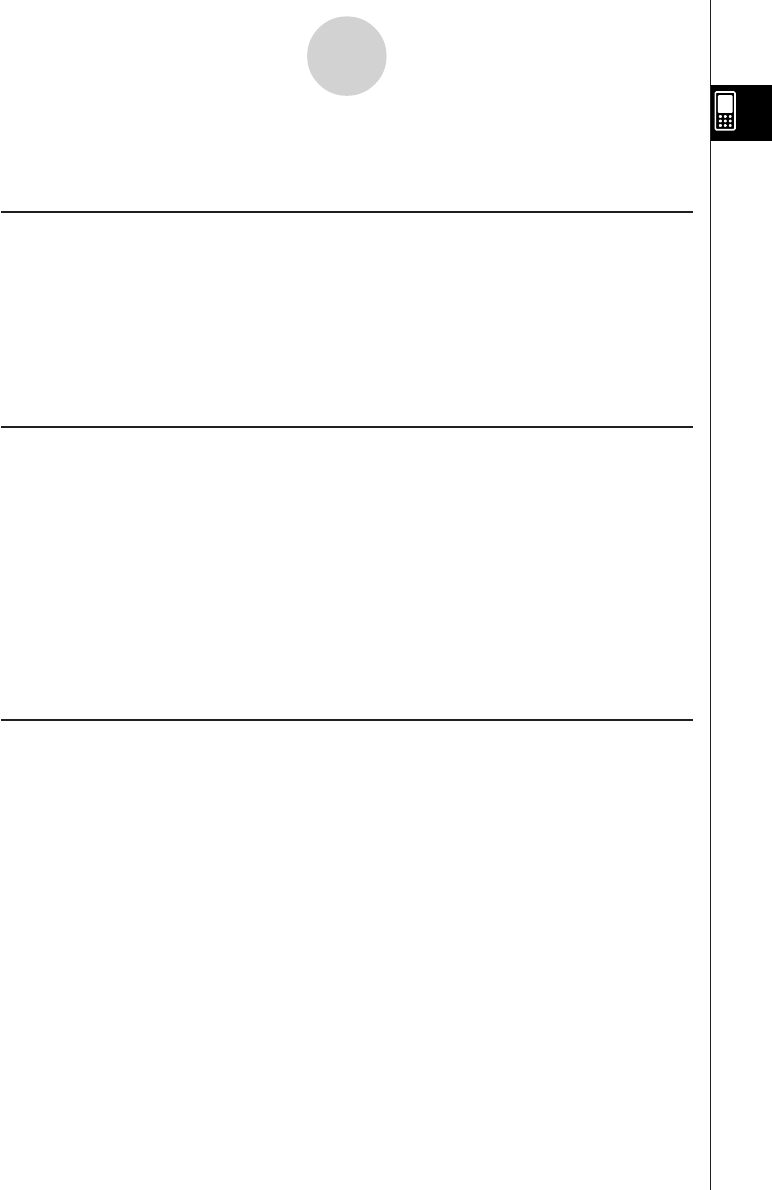
20050501
1-2 Turning Power On and Off
Turning Power On
You can turn on the ClassPad either by pressing the o key or by tapping the touch
screen with the stylus.
•Turning on the ClassPad (while it is in the sleep state) displays the window that was on the
display when you last turned it off. See “Resume Function” below.
•Note that you need to perform a few initial setup operations when you turn on the ClassPad
the first time after purchasing it. For details, see “Getting Ready” at the beginning of this
user’s guide (page 1).
Turning Power Off
To turn off the ClassPad, hold down the o key for about two seconds, or until the ending
screen appears. For details about the ending screen, see “15-11 Specifying the Ending
Screen Image”.
Important!
The ClassPad also has an Auto Power Off feature. This feature automatically turns the
ClassPad off when it is idle for a specified amount of time. For details, see “Auto Power Off”
on page 15-6-1.
Though the screen of your ClassPad goes blank when you turn it off, it continues to perform
certain internal processes for a short while. Because of this, you should always wait for a
minute or so after turning off the ClassPad before turning it back on again.
1-2-1
Turning Power On and Off
Resume Function
Any time the ClassPad powers down (because you turn off power or because of Auto Power
Off), the Resume function automatically backs up its current operational status and any data
in RAM, and the ClassPad enters a “sleep state”. If you turn ClassPad power back on while it
is in the sleep state, the Resume function restores the backed up operational status and
RAM data.