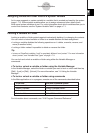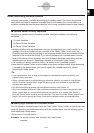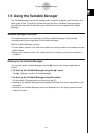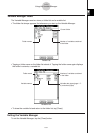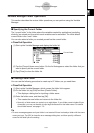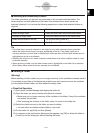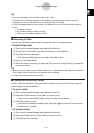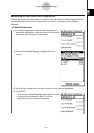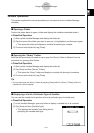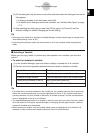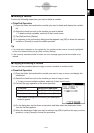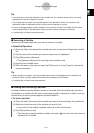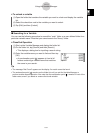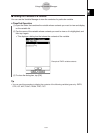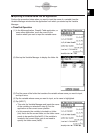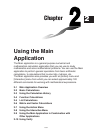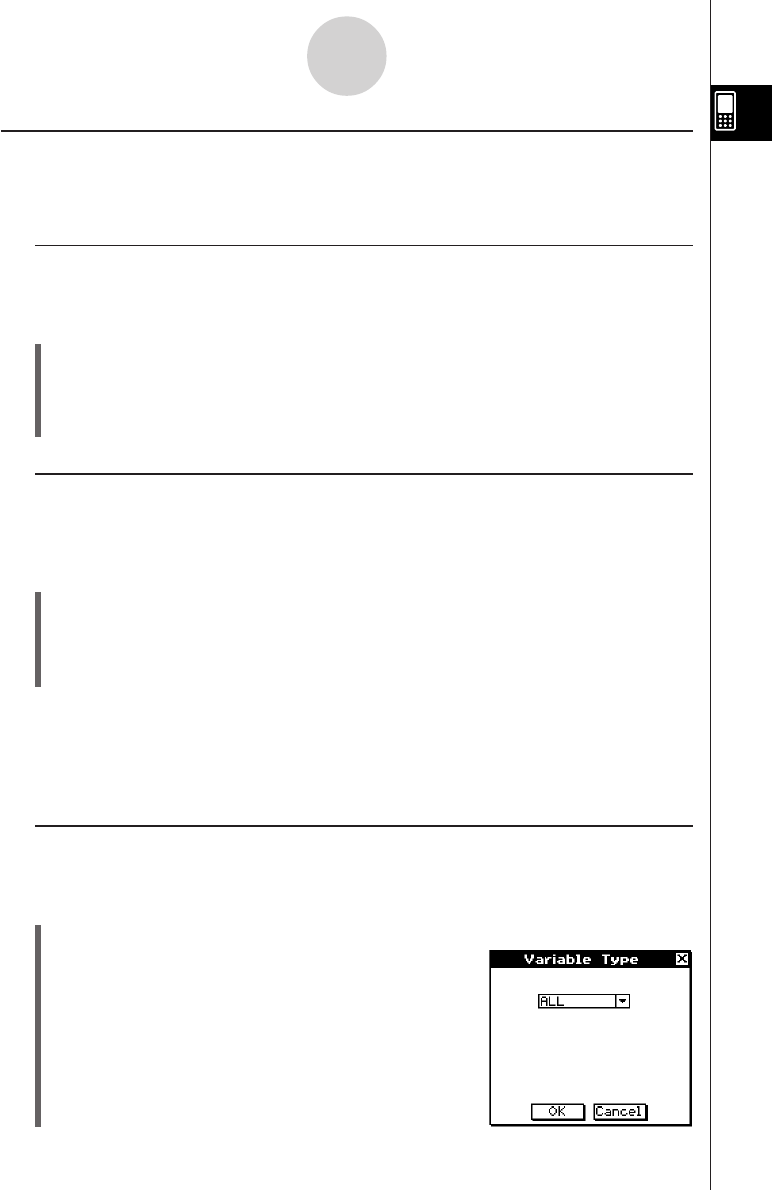
20050501
Variable Operations
This section explains the various operations you can perform on the Variable Manager
variables.
k Opening a Folder
Perform the steps below to open a folder and display the variables contained inside it.
u ClassPad Operation
(1) Start up the Variable Manager and display the folder list.
(2) Tap the name of the folder you want to open so it is highlighted, and then tap it again.
• This opens the folder and displays a variable list showing its contents.
(3) To return to the folder list, tap [Close].
k Opening the “library” Folder
Note that the procedure you need to use to open the “library” folder is different from the
procedure for opening other folders.
u ClassPad Operation
(1) Start up the Variable Manager and display the folder list.
(2) Tap [View] and then [“library” Folder].
• This opens the “library” folder and displays a variable list showing its contents.
(3) To return to the folder list, tap [Close].
Tip
•You can also open the “library” folder (by tapping [View] and then [“library” Folder]) while the
variable list is on the display.
k Displaying a List of a Particular Type of Variable
You can use the variable list to produce a list of a particular type of variable only.
u ClassPad Operation
(1) In the Variable Manager, open any folder to display a variable list of its contents.
(2) Tap [View] and then [Variable Type].
• This displays the Variable Type dialog box for
specifying the variable data type.
1-8-7
Using the Variable Manager