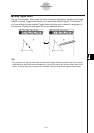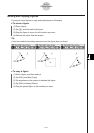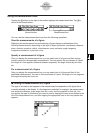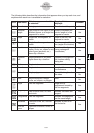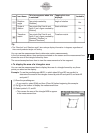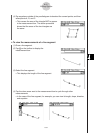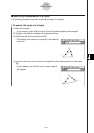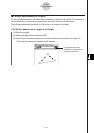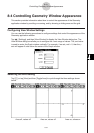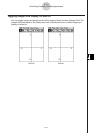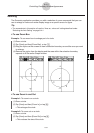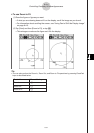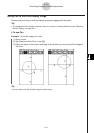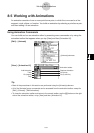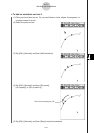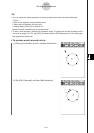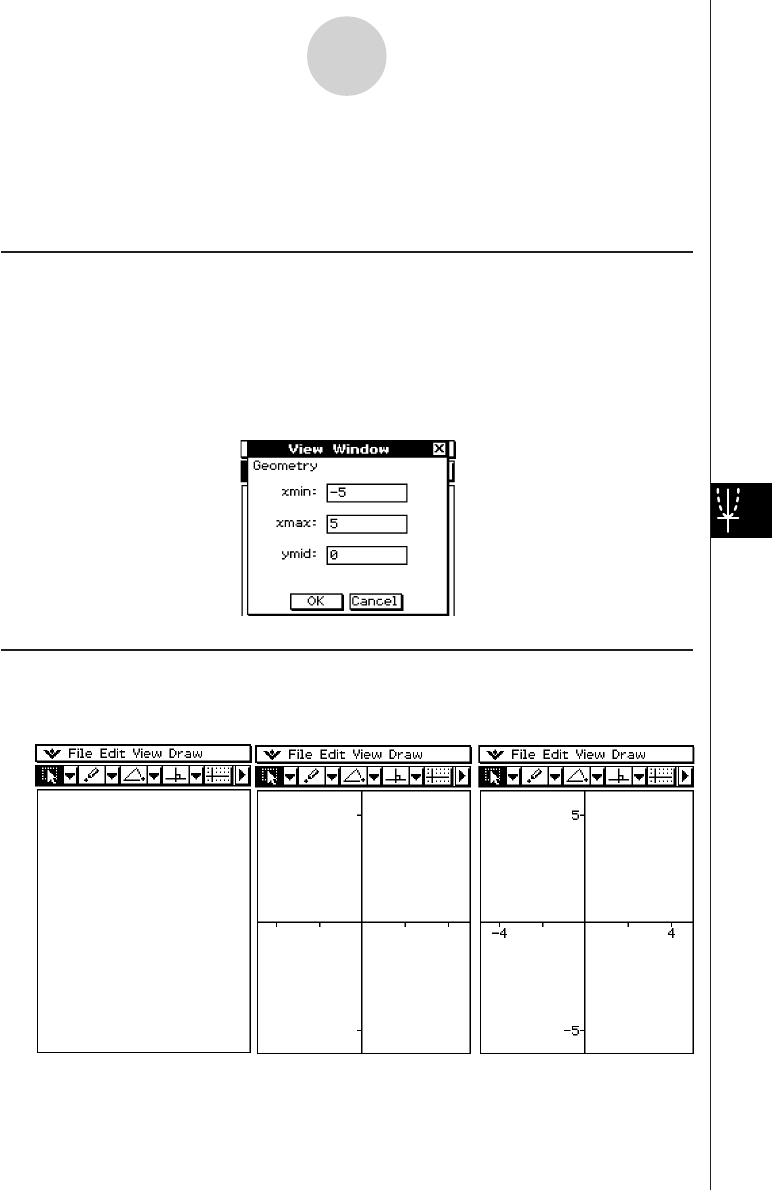
20050501
8-4 Controlling Geometry Window Appearance
This section provides information about how to control the appearance of the Geometry
application window by scrolling or zooming, and by showing or hiding axes and the grid.
Configuring View Window Settings
You can use the following procedures to configure settings that control the appearance of the
Geometry application window.
Tap O, [Settings], and then [View Window] to display the View Window dialog box. The
View Window dialog box allows you to configure the x-axis range of values. The ymid value
is used to center the Graph window vertically. For example, if we set ymid = 2, then the y-
axis will appear 2 units below the center of the Graph window.
8-4-1
Controlling Geometry Window Appearance
Axes off, values off
Axes on, values off Axes on, values on
Selecting the Axis Setting
Tap q, or tap [View] and then [Toggle Axes] to cycle through the three settings shown
below.