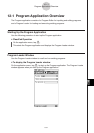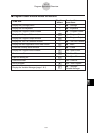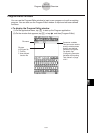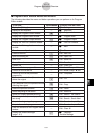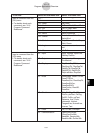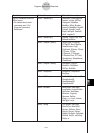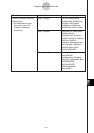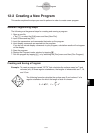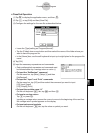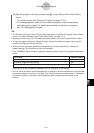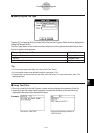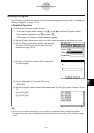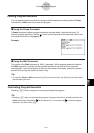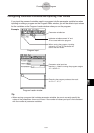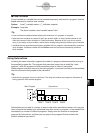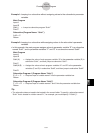20050501
u ClassPad Operation
(1) Tap m to display the application menu, and then p.
(2) Tap O, or tap [Edit] and then [New File].
(3) Configure the settings for the new file as described below.
• Leave the [Type] setting as “Program(Normal)”.
•Tap the [Folder] down arrow button and then select the name of the folder where you
want to save the program file.
• In the [Name] box, use the soft keyboard to input up to eight bytes for the program file
name.
(4) Tap [OK].
(5) Input the necessary expressions and commands.
•Each mathematical expression and command must
be followed either by a carriage return or colon (:).
uTo input the “SetDecimal” command
On the menu bar, tap [Misc], [Setup(1)] and then
[SetDecimal].
uTo input the “Input” and “Print” commands
On the menu bar, tap [I/O] and then select the command you want to input.
[I/O] [Input] [Input]
[I/O] [Output] [Print]
uTo input the variable name “A”
On the soft keyboard 0 tab, tap E and then A.
uTo input a carriage return
Tap w or press E.
Inputting a carriage return causes the cursor to move to the beginning of the next line.
No carriage return symbol appears on the display.
uTo input values and symbols
On the soft keyboard 9 tab, tap the value or symbol you want.
12-2-2
Creating a New Program