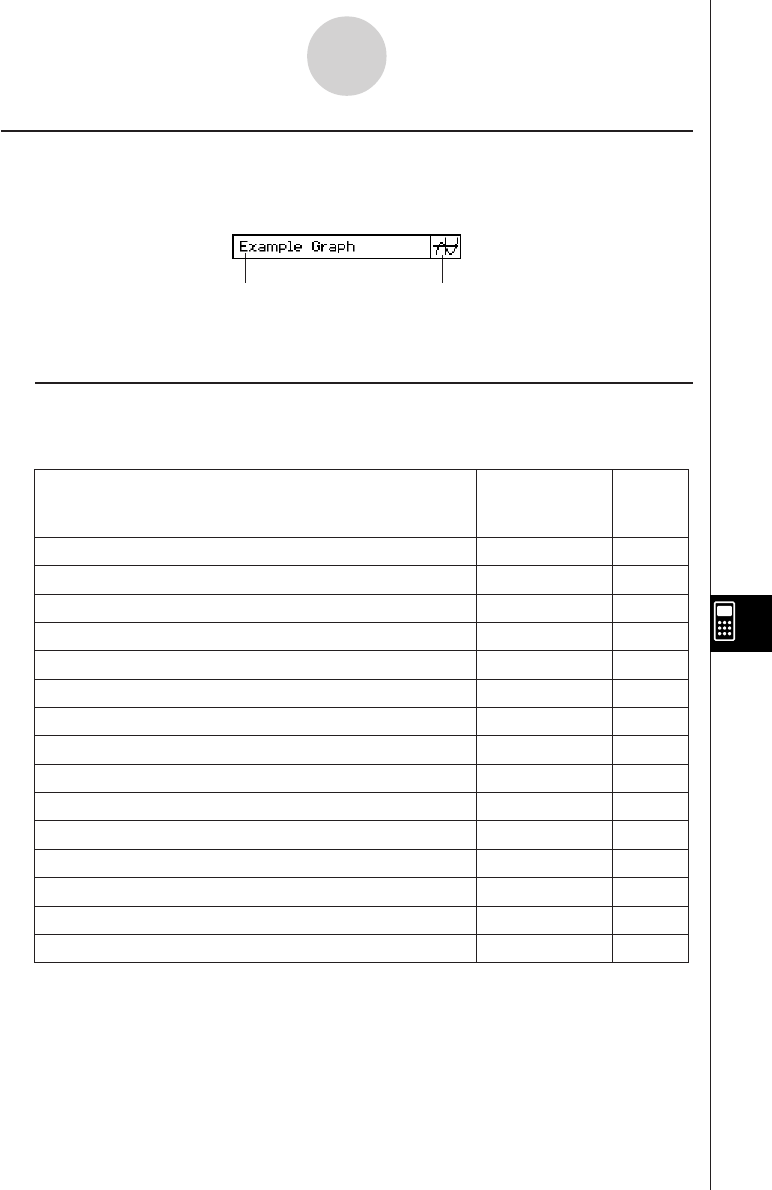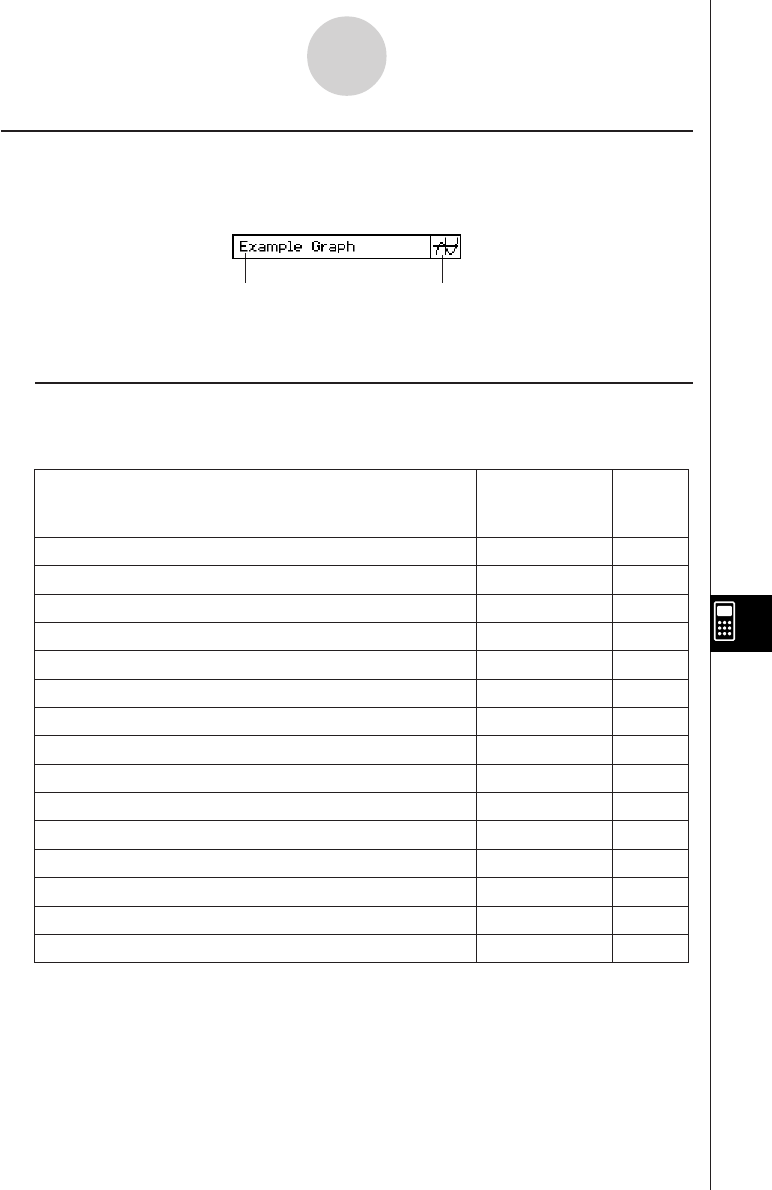
20050501
Inserting an Application Data Strip
An application data strip can be used to embed data from other ClassPad applications into
an eActivity. An application data strip contains the elements shown below.
10-3-5
Inserting Data into an eActivity
k To insert an application data strip into an eActivity
Tap the [Insert] menu or the v down arrow button next to the ~ button, and then select the
command or button that corresponds to the type of application data you want to insert.
Expand button
Tap here to display the application
data in the lower window.
Title
You can enter a title,
if you want.
Main
~
Select this
[Insert] menu
item:
To insert this type of application data:
Main application work area window data
Geometry
3
Geometry application Geometry window data
Graph
$
Graph & Table application Graph window data
Graph Editor
!
Graph & Table application Graph Editor window data
3D Graph
%
3D Graph application 3D Graph window data
3D Graph Editor
@
3D Graph application 3D Graph Editor window data
Conics Graph
^
Conics application Conics Graph window data
Conics Editor
*
Conics application Conics Editor window data
Stat Graph
y
Statistics application Statistical Graph window data
List Editor
(
Statistics application List Editor window data
NumSolve
1
NumSolve application Numeric Solver window data
Sequence Editor
Notes
&
_
Q
W
Sequence application Sequence Editor window data
Notes window*
1
Spreadsheet
Spreadsheet window data
Verify
Verify window*
2
data
Or tap
this
button:
*
1
The Notes window is a function you can use within the eActivity application.
*
2
The Verify window is a function you can use within the eActivity application and the Main
application. See “2-10 Using Verify” for details.