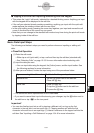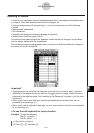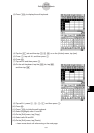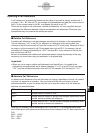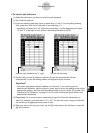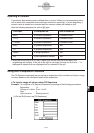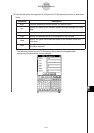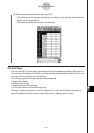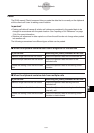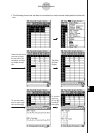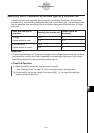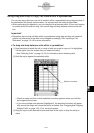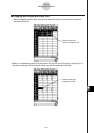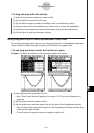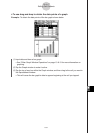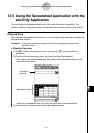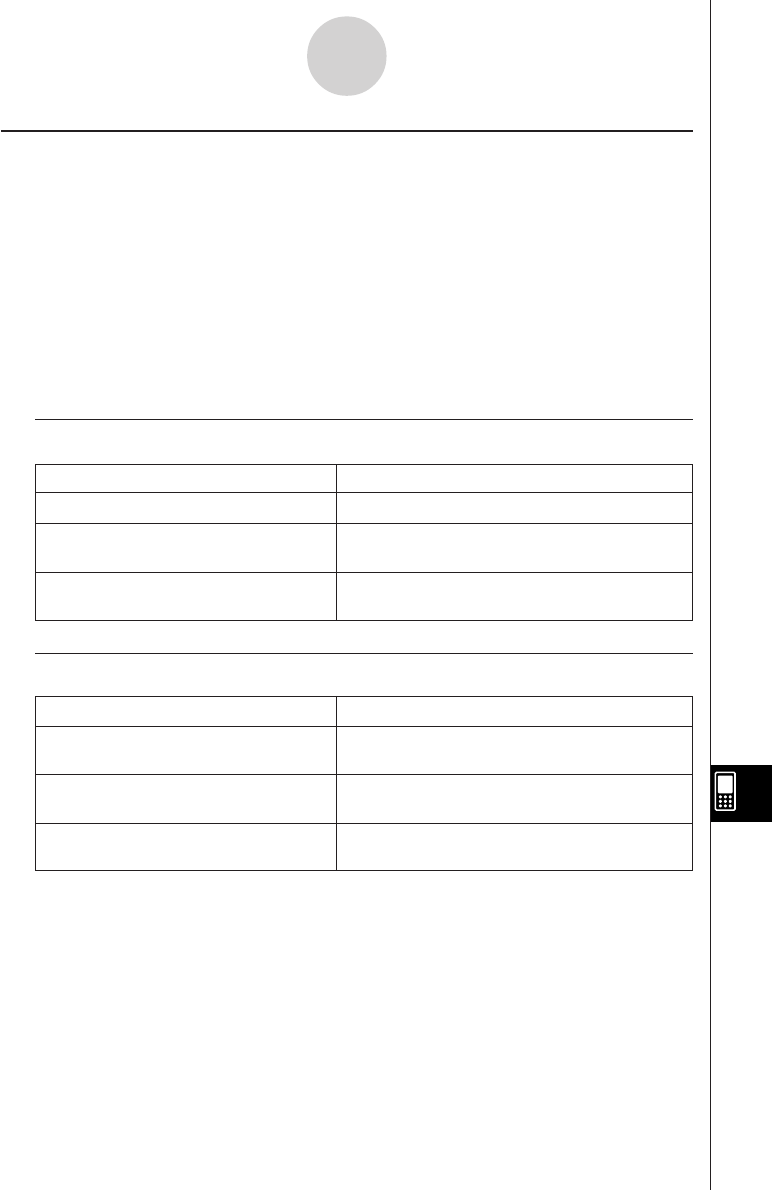
20050501
Paste
The [Edit] menu’s [Paste] command lets you paste the data that is currently on the clipboard
at the current cell cursor or editing cursor location.
Important!
•Pasting cell data will cause all relative cell references contained in the pasted data to be
changed in accordance with the paste location. See “Inputting a Cell Reference” on page
13-4-6 for more information.
•Relative cell references in data copied or cut from the edit box do not change when pasted
into another cell.
The following summarizes how different types of data can be pasted.
k When the clipboard contains data from a single cell or the edit box
If you do this: Executing the [Paste] command will do this:
Select a single cell with the cell cursor Paste the clipboard data into the selected cell
Select multiple cells with the cell cursor Paste the clipboard data into each of the
selected cells
Locate the editing cursor inside the edit Paste the clipboard data at the editing cursor
box location
k When the clipboard contains data from multiple cells
If you do this: Executing the [Paste] command will do this:
Select a single cell with the cell cursor Paste the clipboard data starting from the
selected cell
Select multiple cells with the cell cursor Paste the clipboard data starting from the first
(top left) cell
Locate the editing cursor inside the edit Paste the clipboard data at the editing cursor
box location in matrix format
13-4-11
Editing Cell Contents