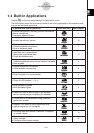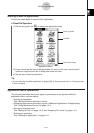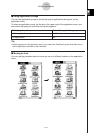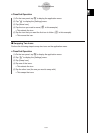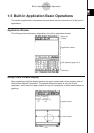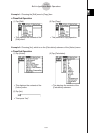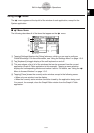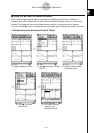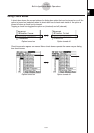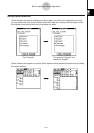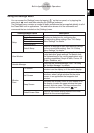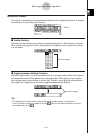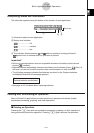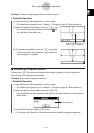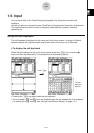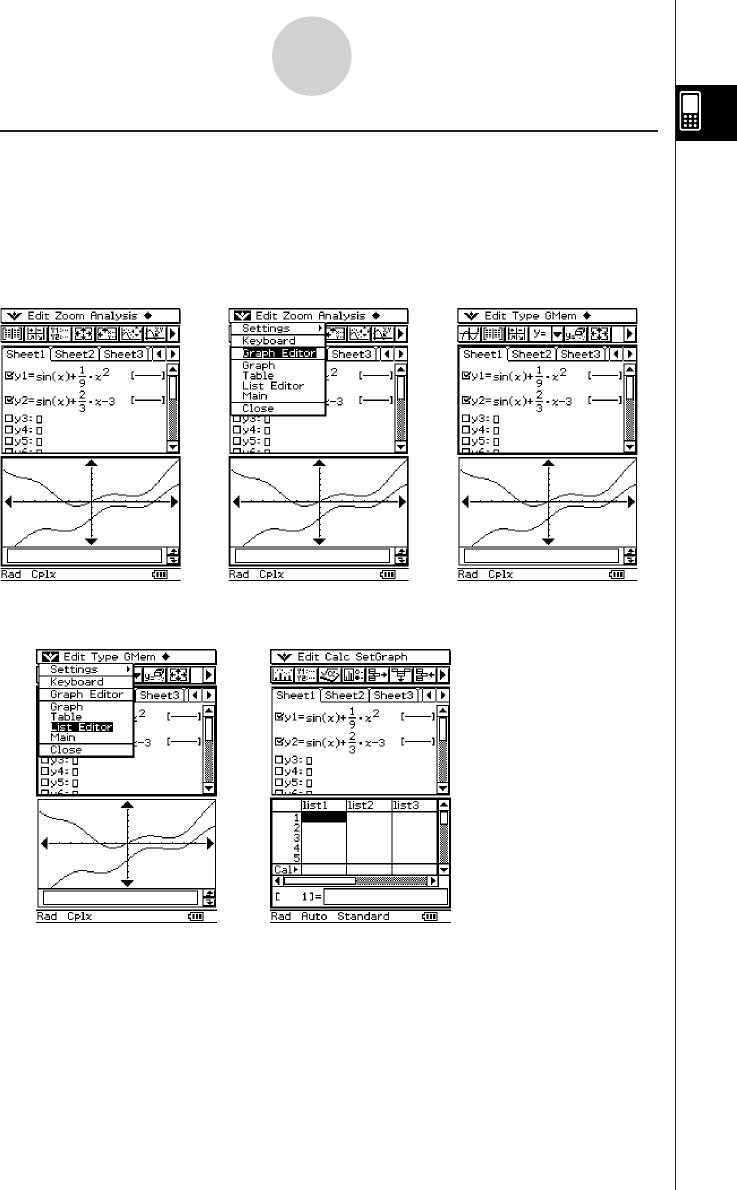
20050501
k Using the O Menu to Access Windows
Most ClassPad applications support simultaneous display of two windows. When two
windows are on the display, the one with a thick selection boundary around it is the active
window. The displayed menu and toolbar are the ones for the currently active window.
You can use the O menu to change the active window and to display the window you want.
u Window Selection Example (Graph & Table)
(1) Graph window is active.
e
e
(2) Tap O and then [Graph
Editor].
(3) Graph Editor window
becomes active.
ee
1-5-5
Built-in Application Basic Operations
(4) Tap O and then
[List Editor].
(5) List Editor window
appears and
becomes active.