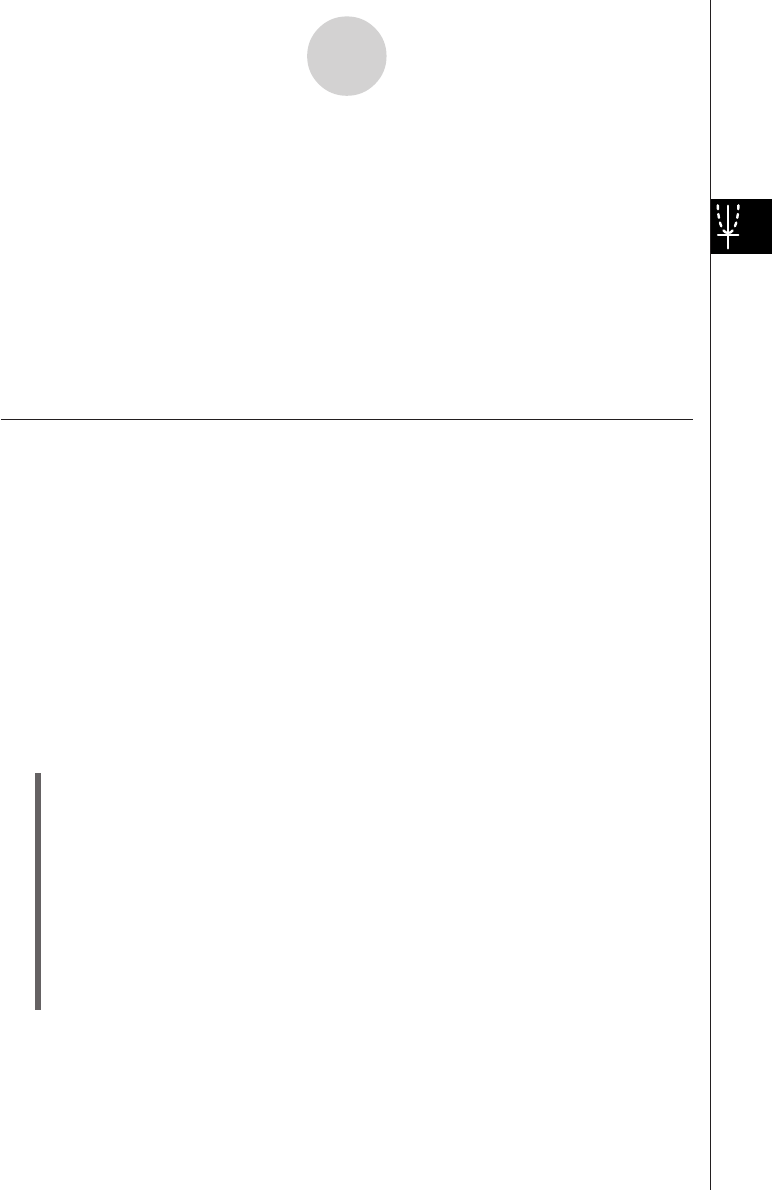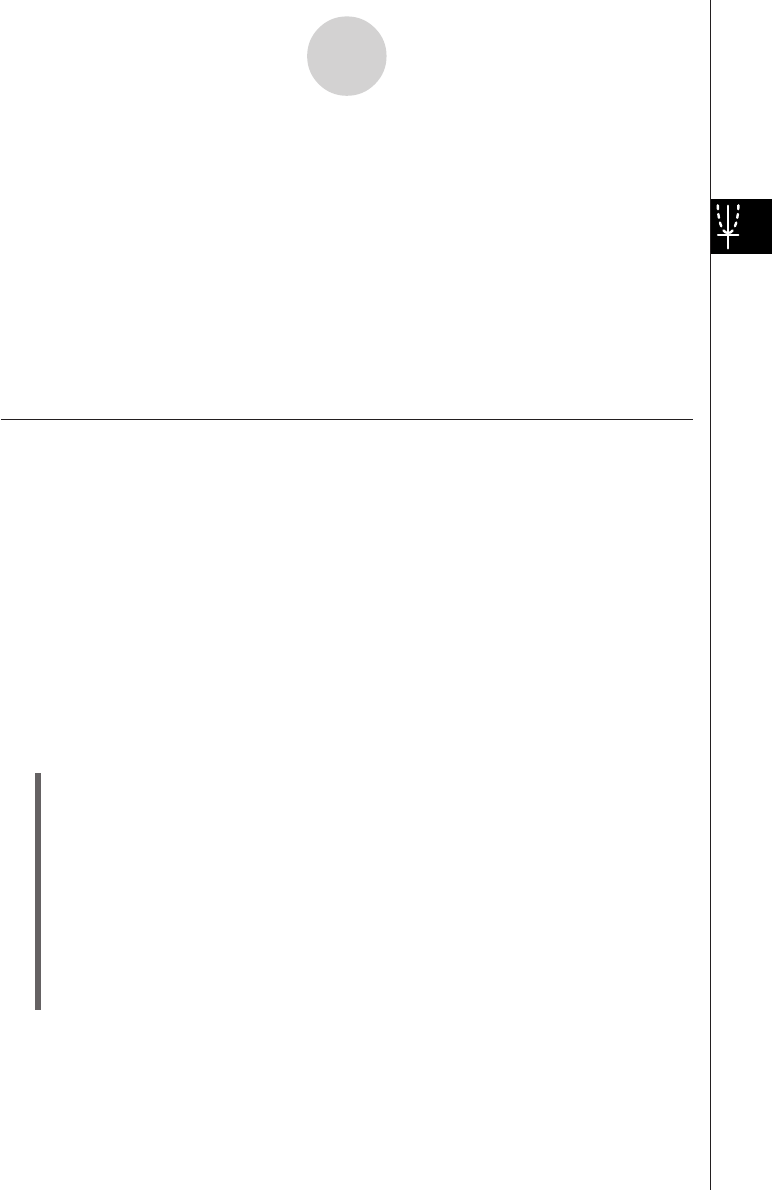
20050501
3-5 Modifying a Graph
A graph can be modified in real time as you change its coefficients and/or the variables. The
Graph & Table application provides you with two methods for modifying a graph.
Direct Modify
“Direct Modify” changes the coefficient in the equation of the original graph. This method can
be used when you are modifying a single graph.
Dynamic Modify
“Dynamic Modify” changes the values assigned to common variables of multiple functions.
Use Dynamic Modify when you want to modify multiple graphs at the same time.
Modifying a Single Graph by Changing the Value of a Coefficient (Direct
Modify)
Use the following procedure to change the values of the coefficients of a function within a
specific range to find out the effect the change has on the shape or position of the graph.
u To modify a single graph
Example: To graph the functions y = 2x
2
+ 3x – 1 and y = 2x + 1, and then find out how a
change in the coefficients of each function affects the shape and position of the
graphs
Note
•Before starting the following procedure, check the Graph Format dialog box to make sure
that the [G-Controller] setting is turned on. For information about the Graph Format dialog
box, see page 14-3-4.
u ClassPad Operation
(1) On the application menu, tap
T
.
(2) Configure View Window parameters.
(3) On the Graph Editor window, input 2x
2
+ 3x –1 in line y1, and 2x + 1 in line y2.
(4) Tap $ to graph the functions.
(5) Tap -, or tap [Analysis] and then [Modify].
• This causes “Modify” to appear on the Graph window and the y1 graph (2x
2
+ 3x –1)
to become active, which is indicated by a thick graph line.
• The function of the currently active graph is displayed in the Graph window message
box.
(6) In the function displayed in the message box, select the coefficient you want to change.
3-5-1
Modifying a Graph