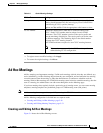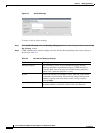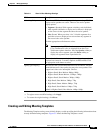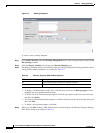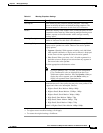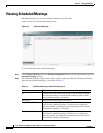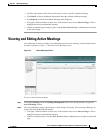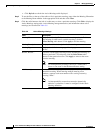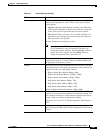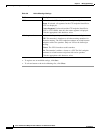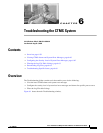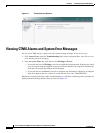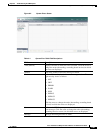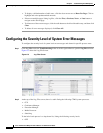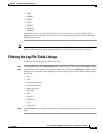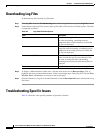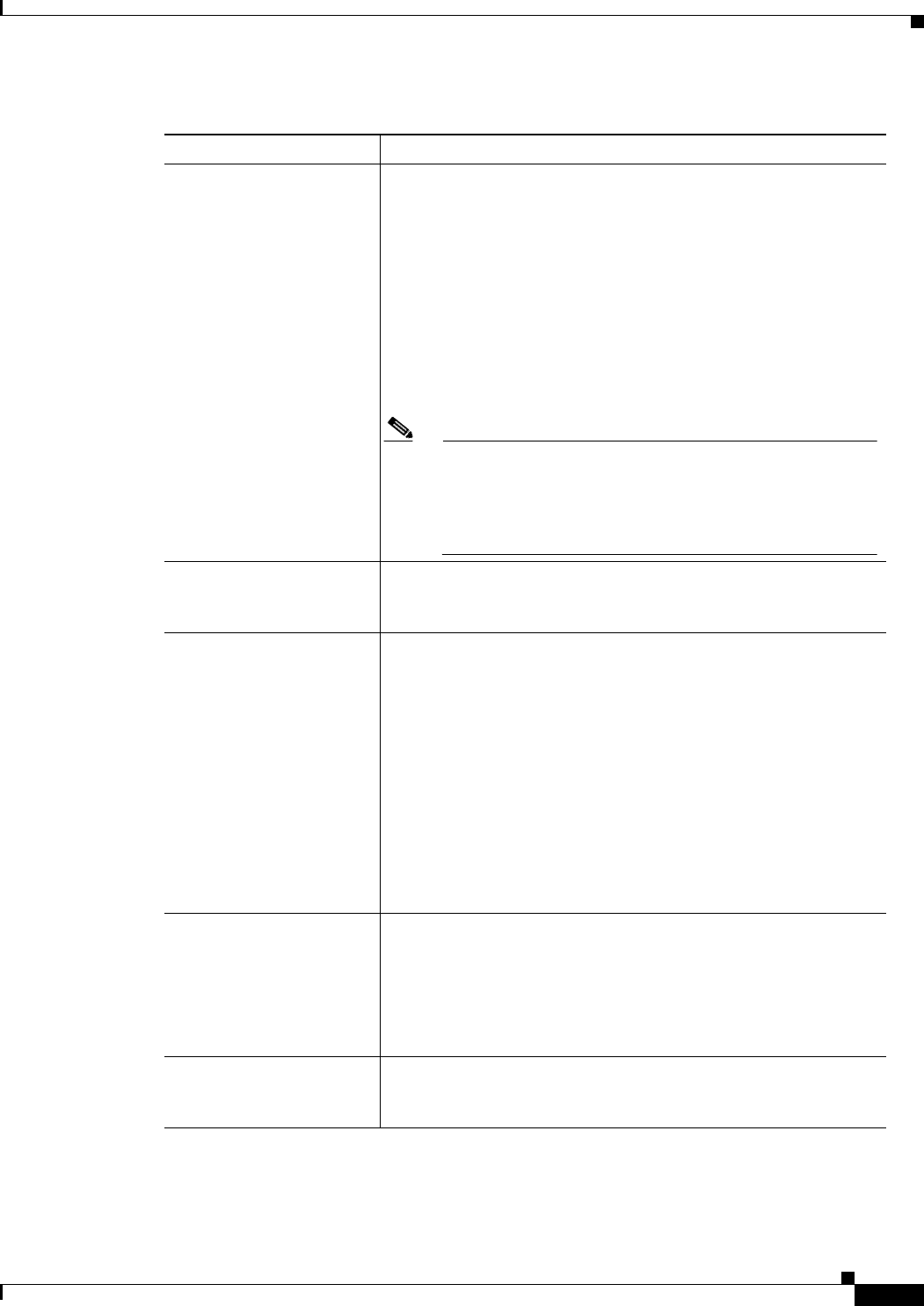
5-57
Cisco TelePresence Multipoint Switch Release 1.1 Administration Guide
OL-12586-02
Chapter 5 Managing Meetings
Viewing and Editing Active Meetings
Switching Policy Defines how CTMS calls are displayed during a meeting. CTMS
displays active speakers on screen. There are two active speaker
display options:
• Segment: (Speaker) With segment switching, each individual
table segment (defined as a display and a camera) is displayed
on the screen as that segment becomes the active speaker.
• Site: (Room) When you select “site,” all table segments for a
particular room are displayed on screen when any segment in
that room is the active speaker.
Click the appropriate radio button to select.
Note If you are running CTS 1.3 or later, you can control how
Cisco TelePresence calls are displayed from the Cisco
TelePresence phone interface. Press the Speaker softkey to
display the active segment; press the Room softkey to
display all segements from a particular site.
Video Announce When selected, if a new attendee joins the meeting, the attendee is
displayed on-screen for 2 seconds. Options are Yes and No. Click
the appropriate radio button to select.
Quality This field sets the system bandwidth and screen resolution. A higher
bandwidth increases video quality, but may also cause packets to be
dropped and video to be interrupted. Choices:
• Highest Detail, Best Motion: 4Mbps 1080p
• Highest Detail, Better Motion: 3.5Mbps, 1080p
• Highest Detail, Good Motion: 3Mbps, 1080p
• High Detail, Best Motion: 3Mbps, 720p
• High Detail, Better Motion: 2Mbps, 720p
• High Detail, Good Motion: 1Mbps, 720p
Default is Highest Detail, Best Motion: 4Mbps 1080p.
VIP Mode When selected, one endpoint is defined as the “VIP.” A VIP is
broadcast to all other meeting attendees for the entire meeting. The
VIP’s endpoint continues to switch between endpoints with active
speakers. Only one VIP can be defined per meeting.
Options are “Yes” and “No.” Click the appropriate radio button to
select.
Lock Locking the meeting means that no settings can be changed for this
meeting. Options are Yes and No. Click the appropriate radio button
to select.
Table 5-8 Active Meetings Settings
Field Description