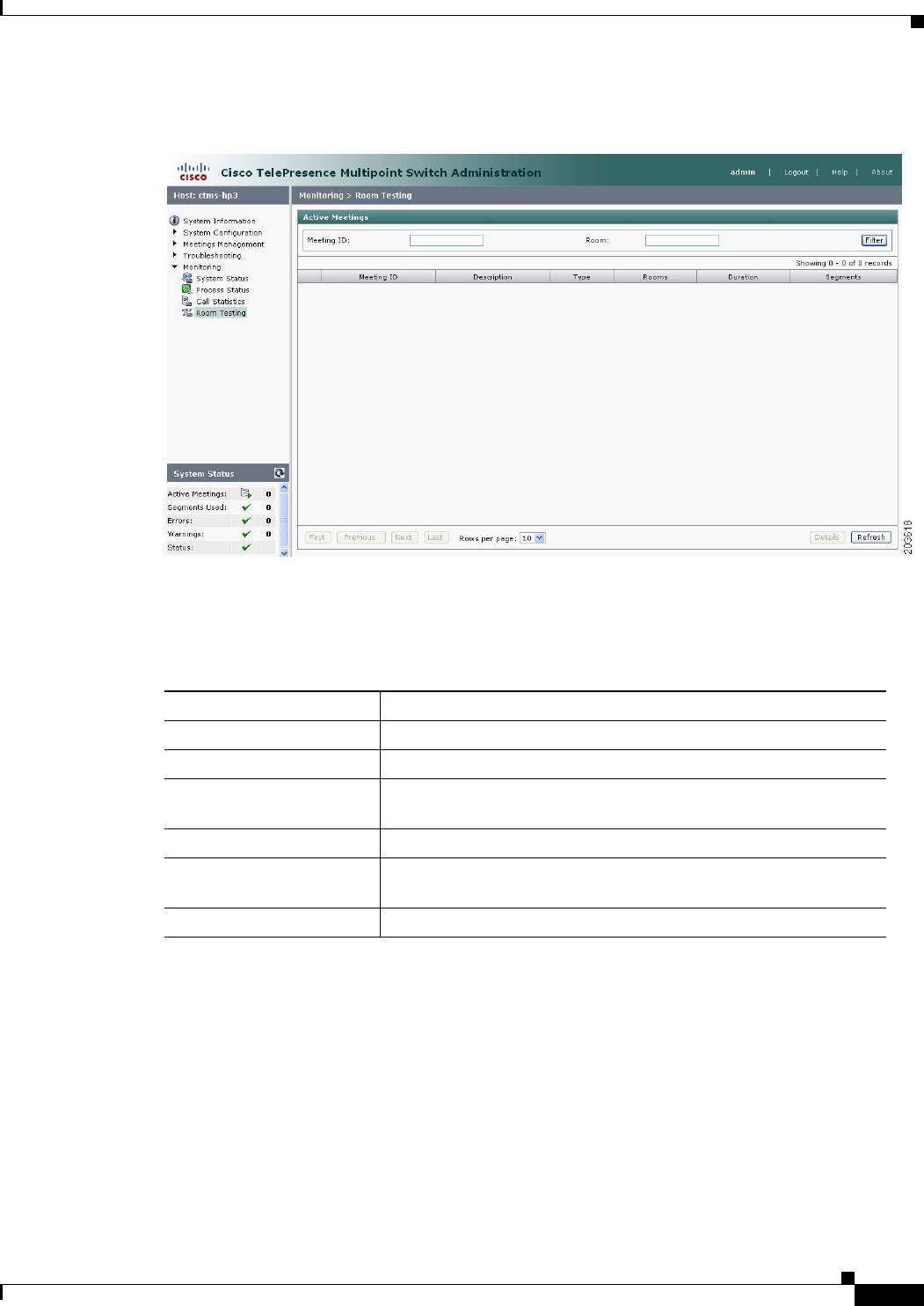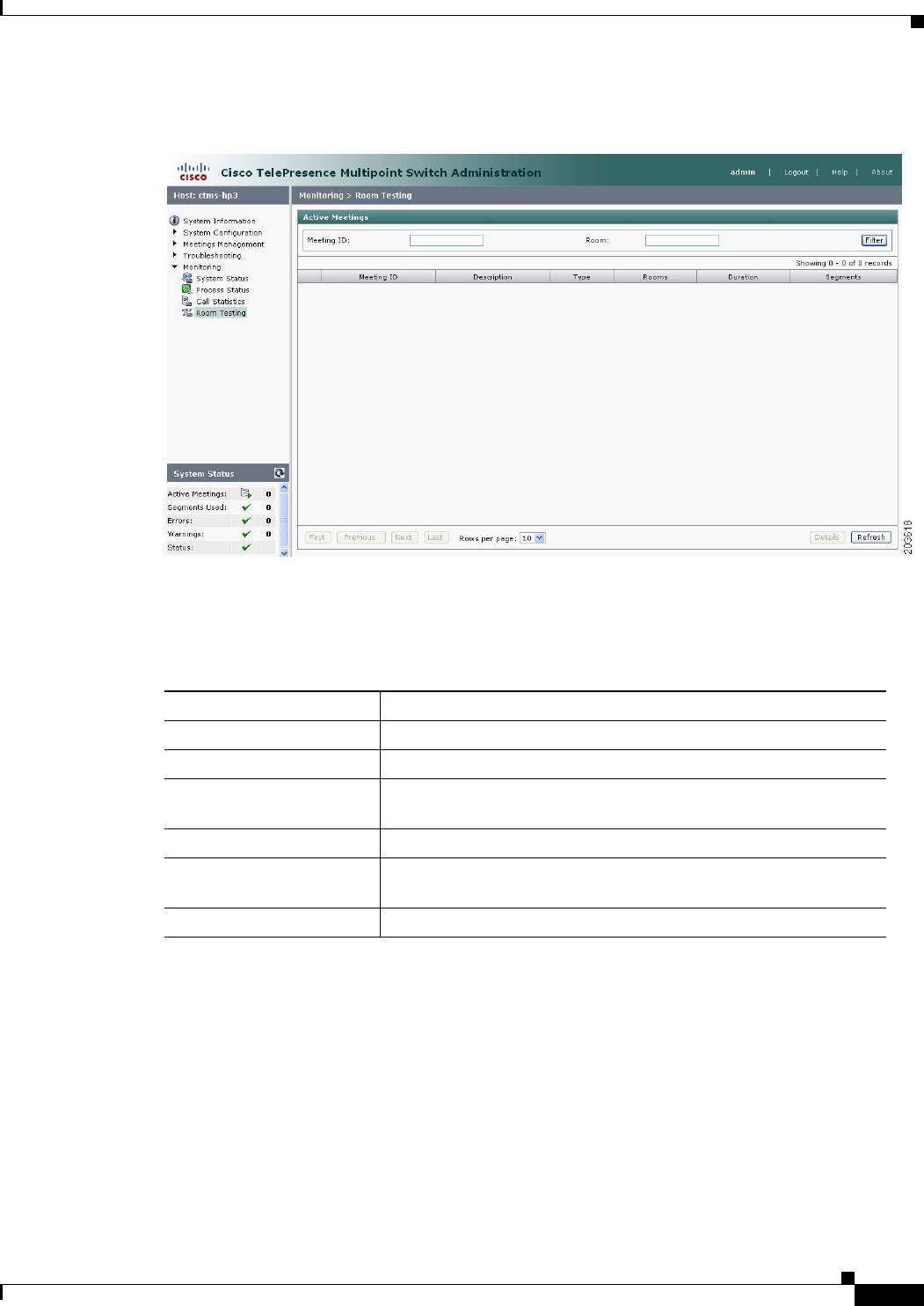
7-73
Cisco TelePresence Multipoint Switch Release 1.1 Administration Guide
OL-12586-02
Chapter 7 Monitoring CTMS System Processes
Room Testing
Figure 7-5 Room Testing Screen
Step 2 The initial Room Testing screen displays a table providing the following information, listing all currently
active meetings by ID numbers:
Step 3 To use the filter at the top of the table to find a particular meeting, enter either the Meeting ID number
or the Room number in the appropriate field and then press “Filter.”
Step 4 To display a defined number of table rows, click the down arrow next to “Rows per page.” Click to
highlight and select predetermined amounts. If there are multiple pages, click the First, Previous, Next,
or Last button to navigate to the desired page.
Step 5 Click “Refresh” to refresh the active meetings displayed.
Step 6 Click the radio button to the left of a table entry to select a particular meeting. Click “Details” to display
the Room Testing screen for the rooms in that meeting.
a. Click “Loopback” to display the transmitted camera image (image is looped-back so that attendees
see themselves) in each of the rooms for the selected meeting.
Table 7-3 Room Testing Table Field Descriptions
Field Description
Meeting ID ID number uniquely identifying an active meeting.
Description Text describing the active meeting.
Type Displays the defined meeting type. Meeting types are static and
ad hoc.
Rooms Lists the CTS end points (meeting rooms) attending this meeting.
Duration Length of time this meeting has been active, listed in hours, minutes
and seconds.
Segments Total number of segments for all rooms attending this meeting.