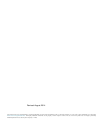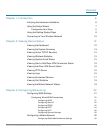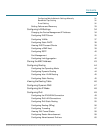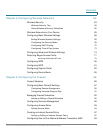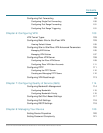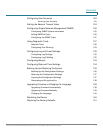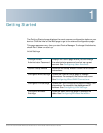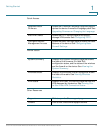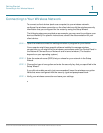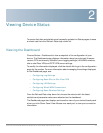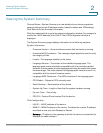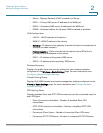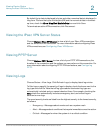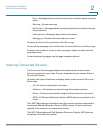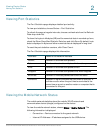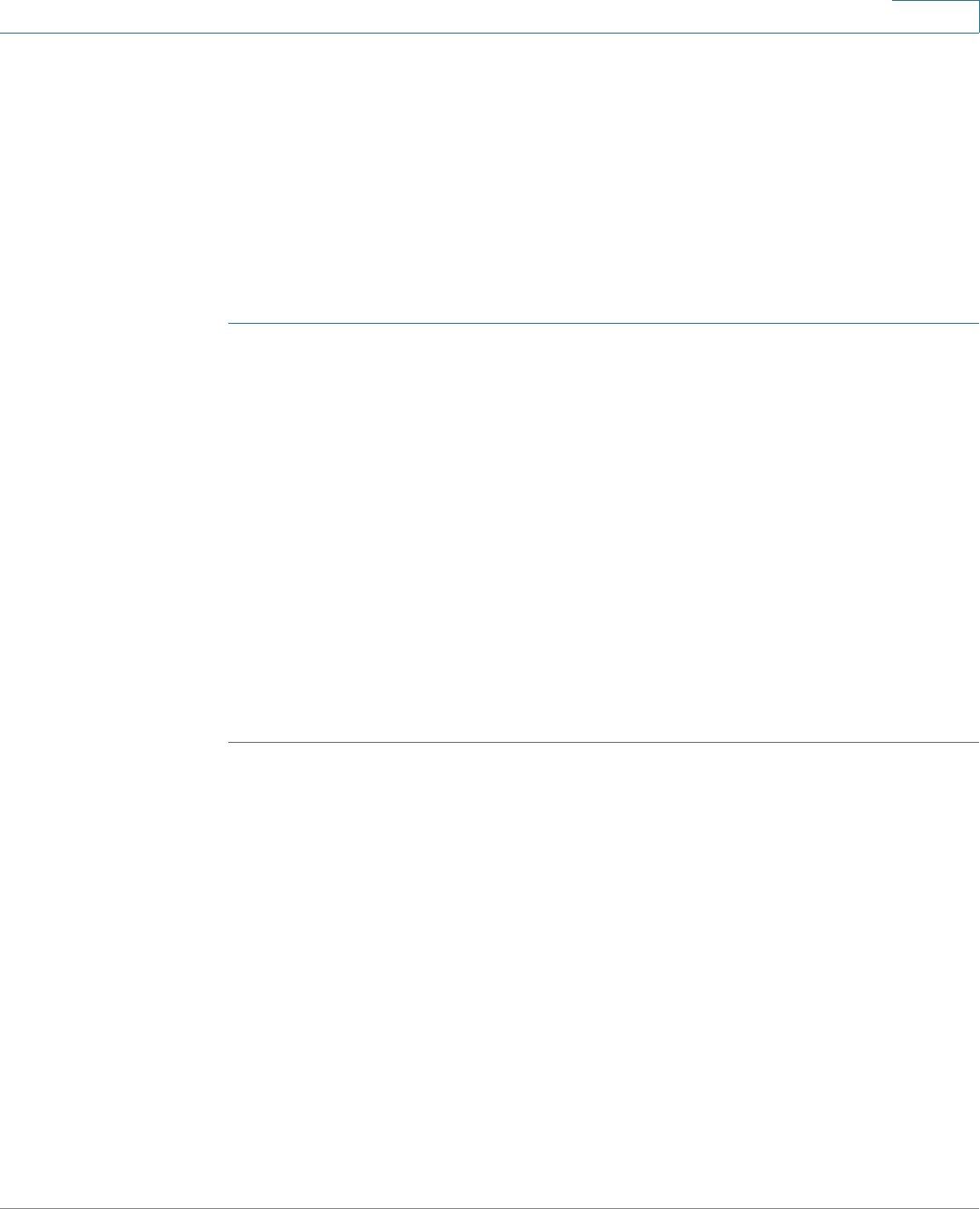
Getting Started
Connecting to Your Wireless Network
Cisco RV130/RV130W Wireless Multifunction VPN Router Administration Guide 7
1
Connecting to Your Wireless Network
To connect a client device (such as a computer) to your wireless network,
configure the wireless connection on the client device with the wireless security
information that you configured for the router by using the Setup Wizard.
The following steps are provided as an example; you may need to configure your
device differently. For specific instructions, consult the documentation for your
client device.
STEP 1 Open the wireless connection settings window or program for your device.
Your computer might have special software installed to manage wireless
connections, or you might find the wireless connections under the Control Panel in
the Network Connections or Network and Internet window. (The location
depends on your operating system.)
STEP 2 Enter the network name (SSID) that you chose for your network in the Setup
Wizard.
STEP 3 Choose the type of encryption and enter the security key that you specified in the
Setup Wizard.
If you did not enable security (not recommended), leave the wireless encryption
fields that were configured with the security type and passphrase blank.
STEP 4 Verify your wireless connection and save your settings.