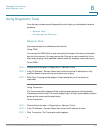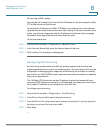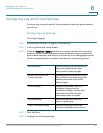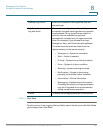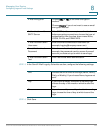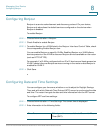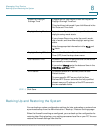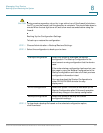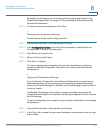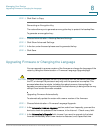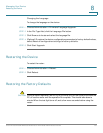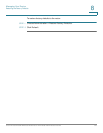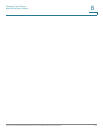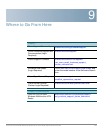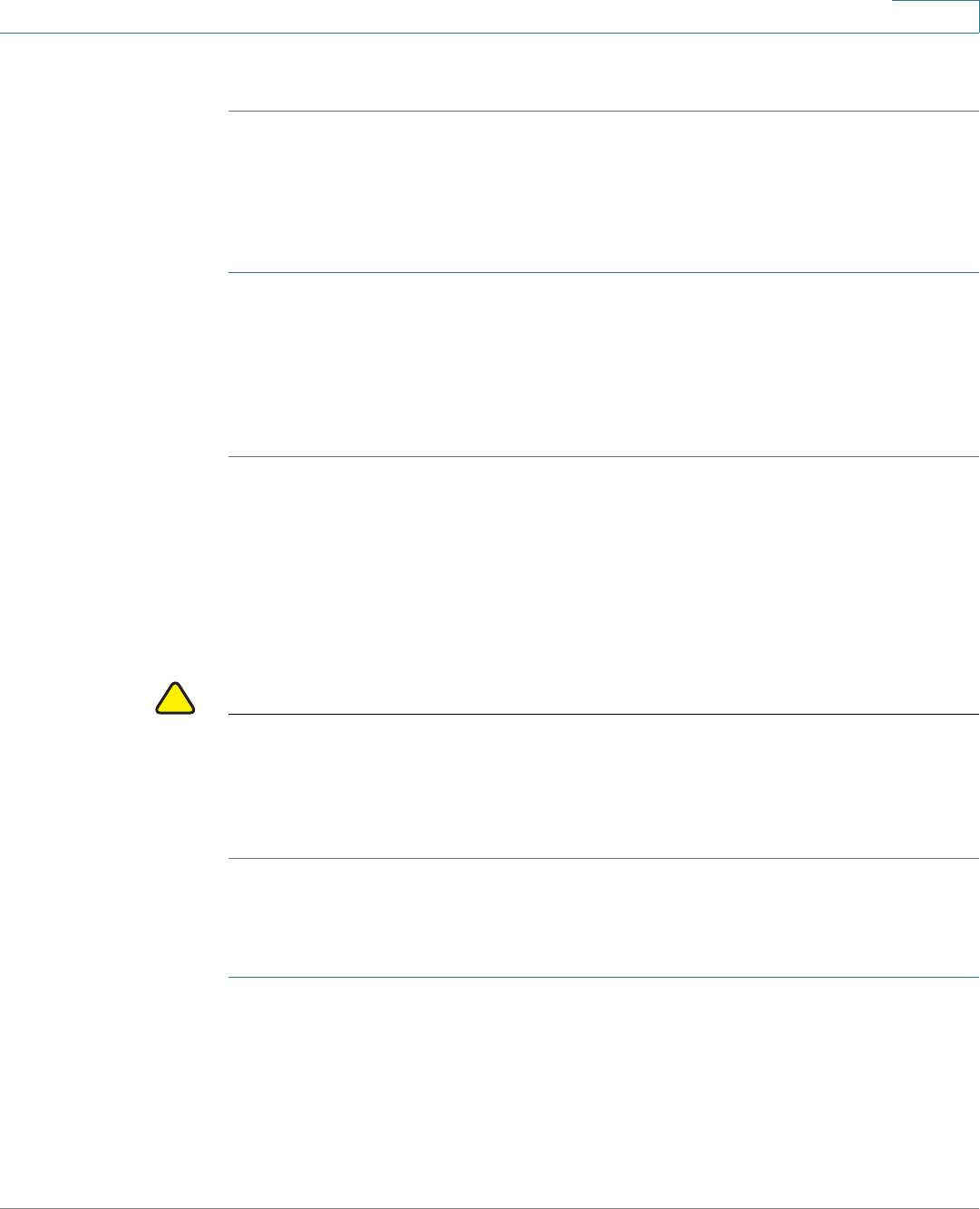
Managing Your Device
Upgrading Firmware or Changing the Language
Cisco RV130/RV130W Wireless Multifunction VPN Router Administration Guide 133
8
STEP 3 Click Start to Copy.
Generating an Encryption Key
The router allows you to generate an encryption key to protect the backup files.
To generate an encryption key:
STEP 1 Choose Administration > Backup/Restore Settings.
STEP 2 Click Show Advanced Settings.
STEP 3 In the box, enter the seed phrase used to generate the key.
STEP 4 Click Save.
Upgrading Firmware or Changing the Language
You can upgrade to a newer version of the firmware or change the language of the
router by using the Administration > Firmware/Language Upgrade page.
!
CAUTION During a firmware upgrade, do not try to go online, turn off the device, shut down
the PC, or interrupt the process in any way until the operation is complete. This
process takes about a minute, including the reboot process. Interrupting the
upgrade process at specific points when the flash memory is being written to may
corrupt it and render the router unusable.
Upgrading Firmware Automatically
To automatically update the router with a newer version of the firmware:
STEP 1 Choose Administration > Firmware/Language Upgrade.
STEP 2 In the Automatic Firmware Upgrade section, select how frequently you want the
device to check for updates to the firmware, in the Interval - Check every field.
STEP 3 In the Automatically Upgrade field, choose if you want to upgrade to the latest
firmware immediately after a new version is detected, or at a specified time.