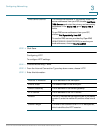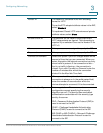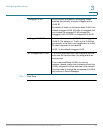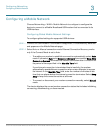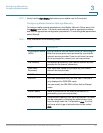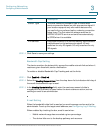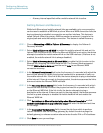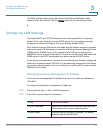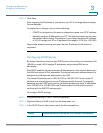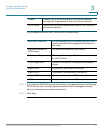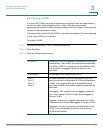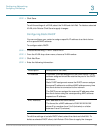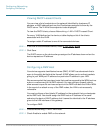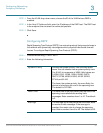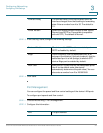Configuring Networking
Configuring LAN Settings
Cisco RV130/RV130W Wireless Multifunction VPN Router Administration Guide 29
3
The WAN Interface table shows the status of the Ethernet WAN and mobile
network link to the Internet. Click the Status hyper link to view the port detail.
Configuring LAN Settings
The default DHCP and TCP/IP settings work for most applications. If you want
another PC on your network to be the DHCP server, or if you want to manually
configure the network settings of all of your devices, disable DHCP.
Also, instead of using a DNS server that maps Internet domain names (for example,
www.cisco.com) to IP addresses, you can use a Windows Internet Naming Service
(WINS) server. A WINS server is the equivalent of a DNS server, but uses the
NetBIOS protocol to resolve hostnames. The device includes the IP address of the
WINS server in the DHCP configuration the device sends to DHCP clients.
If your device is connected to a modem or to another device that has a configured
network on the same subnet (192.168.1.x), it automatically changes the LAN subnet
to a random subnet based on 10.x.x.x, so there is no conflict with the subnet on the
WAN side of the router.
Changing the Device Management IP Address
The local device management IP address of the device is static and defaults to
192.168.1.1.
To change the local device management IP address:
STEP 1 Choose Networking > LAN > LAN Configuration.
STEP 2 In the IPv4 section, enter this information:
VLAN The VLAN number.
Local IP Address Local LAN IP address of the device. Make sure this
IP address is not in use by another device.
Subnet mask Subnet mask for the local IP address. The default
subnet mask is 255.255.255.0.