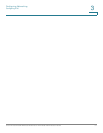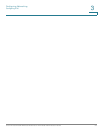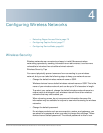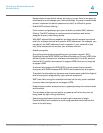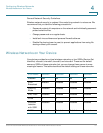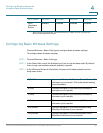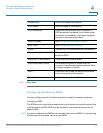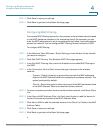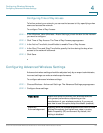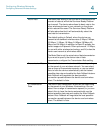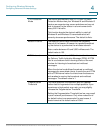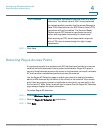Configuring Wireless Networks
Configuring Basic Wireless Settings
Cisco RV130/RV130W Wireless Multifunction VPN Router Administration Guide 65
4
To configure the WEP security mode:
STEP 1 Choose Wireless > Basic Settings. In the Wireless Table, check the box for the
network you want to configure.
STEP 2 Click Edit Security Mode. The Security Settings page appears.
STEP 3 In the Select SSID field, choose the SSID for which to configure the security
settings.
STEP 4 From the Security Mode menu, choose WEP.
STEP 5 In the Authentication Type field, choose one of the following options:
• Open System—This is the default option.
• Shared Key—Select this option if your network administrator recommends
this setting. If you are unsure, select the default option.
In both cases, the wireless client must provide the correct shared key (password)
to access the wireless network.
STEP 6 In the Encryption field, choose the encryption type:
• 10/64-bit(10 hex digits)—Provides a 40-bit key.
• 26/128-bit(26 hex digits)—Provides a a 104-bit key, which offers stronger
encryption, making the key more difficult to decipher. We recommend 128-
bit encryption.
STEP 7 (Optional) In the Passphrase field, enter an alphanumeric phrase (longer than eight
characters for optimal security) and click Generate Key to generate four unique
WEP keys in the WEP Key fields.
If you want to provide your own key, enter it directly in the Key 1 field
(recommended). The length of the key should be 5 ASCII characters (or 10
hexadecimal characters) for 64-bit WEP and 13 ASCII characters (or 26
hexadecimal characters) for 128-bit WEP. Valid hexadecimal characters are 0 to 9
and A to F.
STEP 8 In the TX Key field, choose which key to use as the shared key that devices must
use to access the wireless network.
STEP 9 Click Save to save your settings.
STEP 10 Click Back to go back to the Basic Settings page.