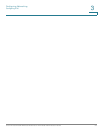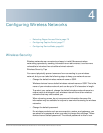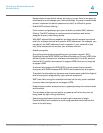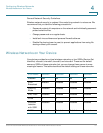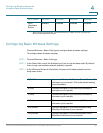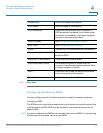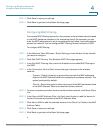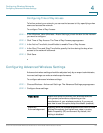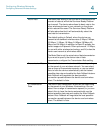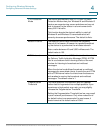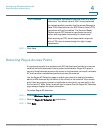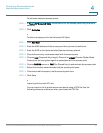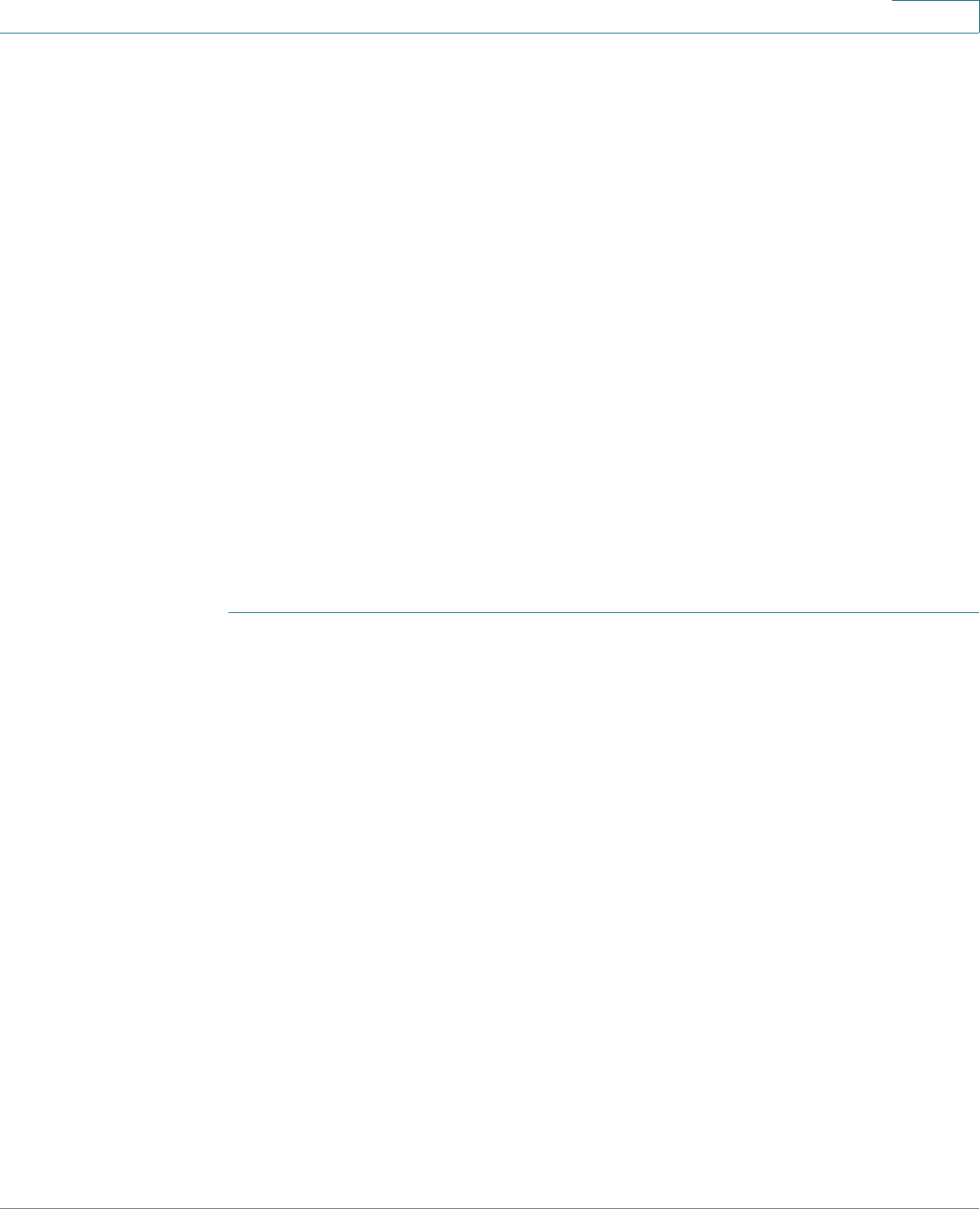
Configuring Wireless Networks
Configuring Basic Wireless Settings
Cisco RV130/RV130W Wireless Multifunction VPN Router Administration Guide 66
4
Configuring WPA-Personal, WPA2-Personal, and WPA2-Personal Mixed
The WPA Personal, WPA2 Personal, and the WPA2 Personal Mixed security
modes offer strong security to replace WEP.
• WPA-Personal—WPA is part of the wireless security standard (802.11i)
standardized by the Wi-Fi Alliance and was intended as an intermediate
measure to take the place of WEP while the 802.11i standard was being
prepared. WPA-Personal supports Temporal Key Integrity Protocol (TKIP)
and Advanced Encryption Standard (AES) encryption.
• WPA2-Personal—(Recommended) WPA2 is the implementation of the
security standard specified in the final 802.11i standard. WPA2 supports
AES encryption and this option uses Preshared Key (PSK) for
authentication.
• WPA2-Personal Mixed—Allows both WPA and WPA2 clients to connect
simultaneously using PSK authentication.
The personal authentication is the PSK that is an alphanumeric passphrase shared
with the wireless peer.
To configure the WPA Personal security mode:
STEP 1 In the Wireless Table (Wireless > Basic Settings), check the box for the network
you want to configure.
STEP 2 Click Edit Security Mode. The Security Settings page appears.
STEP 3 In the Select SSID field, choose the SSID for which to configure the security
settings.
STEP 4 From the Security Mode menu, choose one of the three WPA Personal options.
STEP 5 (WPA-Personal only) In the Encryption field, choose one of the following options:
• TKIP/AES—Choose TKIP/AES to ensure compatibility with older wireless
devices that may not support AES.
• AES—This option is more secure.
STEP 6 In the Security Key field, enter an alphanumeric phrase (8–63 ASCII characters or
64 hexadecimal digits). The password strength meter shows how secure the key
is: below minimum, weak, strong, very strong, or secure. We recommend using a
security key that registers on the strength meter as secure.
STEP 7 To show the security key as you are entering it, check the Unmask Password box.