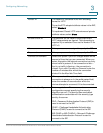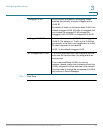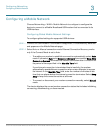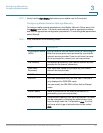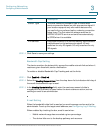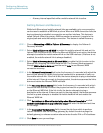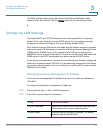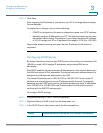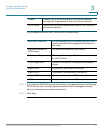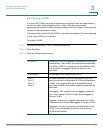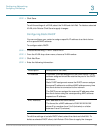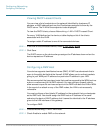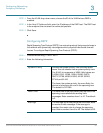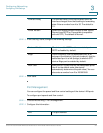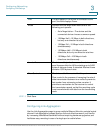Configuring Networking
Configuring LAN Settings
Cisco RV130/RV130W Wireless Multifunction VPN Router Administration Guide 30
3
STEP 3 Click Save.
After changing the IP address of your device, your PC is no longer able to display
Device Manager.
To display
Device Manager, do one of the following:
• If DHCP is configured on the device, release and renew your PC IP address.
• Manually assign an IP address to your PC. The address must be on the same
subnetwork as the device. For example, if you change the device IP address
to 10.0.0.1, assign your PC an IP address in the range of 10.0.0.2 to 10.0.0.255.
Open a new browser window and enter the new IP address of the device to
reconnect.
Configuring DHCP Server
By default, the device functions as a DHCP server to the hosts on the wireless LAN
(WLAN) or wired LAN. It assigns IP addresses, and provides DNS server
addresses.
With DHCP enabled, the device assigns IP addresses to other network devices on
the LAN from a pool of IPv4 addresses. The device tests each address before it is
assigned to avoid duplicate addresses on the LAN.
The default IP address pool is 192.168.1.100 to 192.168.1.149. To set a static IP
address on a network device, use an IP address outside the pool. For example,
assuming that the DHCP pool is set to the default parameters, static IP addresses
from 192.168.1.2 to 192.168.1.99 in the IP address pool can be used to prevent
conflicts with the DHCP IP address pool.
To configure DHCP settings:
STEP 1 Choose Networking > LAN > LAN Configuration.
STEP 2 (Optional) Select a VLAN to edit from the drop-down list.
STEP 3 In the DHCP Server field, select one of the following options:
Enable Allows the device to act as the DHCP server in the network.