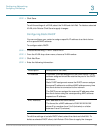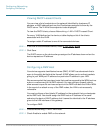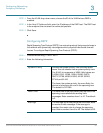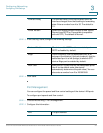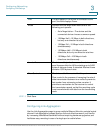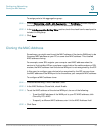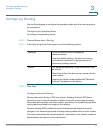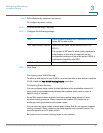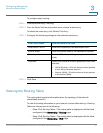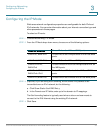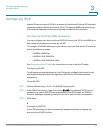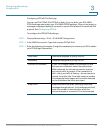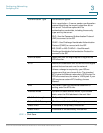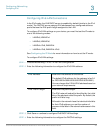Configuring Networking
Viewing the Routing Table
Cisco RV130/RV130W Wireless Multifunction VPN Router Administration Guide 41
3
To configure static routing:
STEP 1 Choose Networking > Routing.
STEP 2 From the Route Entries drop-down menu, choose a route entry.
To delete the route entry, click Delete This Entry.
STEP 3 Configure the following settings for the selected route entry:
STEP 4 Click Save.
Viewing the Routing Table
The routing table contains information about the topology of the network
immediately around it.
To view the routing information on your network, choose Networking > Routing
Table and choose one of the following:
• Show IPv4 Routing Table—The routing table is displayed with the fields
configured in the Networking > Routing page.
• Show IPv6 Routing Table—The routing table is displayed with the fields
configured in the Networking > IPv6 page.
Enter Route Name Enter the name of the route.
Destination LAN IP Enter the IP address of the destination LAN.
Subnet Mask Enter the subnet mask of the destination network.
Gateway Enter the IP address of the gateway used for this
route.
Interface Select the interface to which packets for this route
are sent:
• LAN & Wireless—Click this button to direct packets
to the LAN and wireless network.
• Internet (WAN)—Click this button to direct packets
to the Internet (WAN).