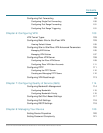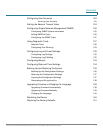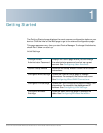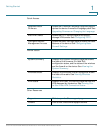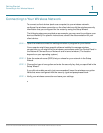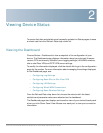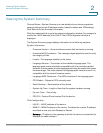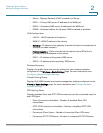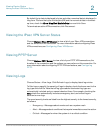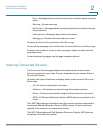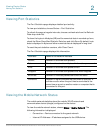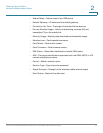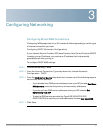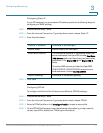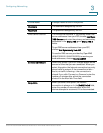Viewing Device Status
Viewing Active TCP/IP Services
Cisco RV130/RV130W Wireless Multifunction VPN Router Administration Guide 15
2
For more information on configuring VPN server connections and user accounts,
see Configuring Basic Site-to-Site IPsec VPN and Configuring PPTP.
Viewing Active TCP/IP Services
Choose Status > Active TCP/IP Services to view IPv4 and IPv6 TCP/IP
connections that are active on your device. The Active Service List section for IPv4
and IPv6 displays the protocols and the services that are active on the device.
Viewing Wireless Statistics
Choose Status > Wireless Statistics to view wireless statistical data for the
device radio. In the Refresh Rate field, choose the rate at which you want the latest
statistics to be displayed.
To show the bytes in kilobytes (KB) and the numerical data in rounded-up values,
check the Show Simplified Statistic Data check box and click Save. By default,
byte data is displayed in bytes and other numerical data is displayed in long form.
To reset the wireless statistics counters, click Clear Count. The counters are reset
when the device is rebooted.
Viewing Captive Portal Status
Choose Status > Captive Portal to view information about the connected Captive
Portal users. For more information about configuring Captive Portals on your
device, see Configuring Captive Portal.
Viewing Site-to-Site IPsec VPN Connection Status
Choose Status > Site-to-Site IPsec VPN to view the connection status of active
site-to-site IPsec VPN policies on the device. For information on configuring VPN
policies, see Configuring Basic Site-to-Site IPsec VPN.
To change the rate at which latest and real-time connection status is displayed,
choose a refresh rate from the Refresh Rate drop-down list.