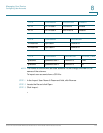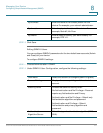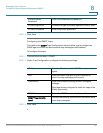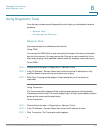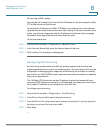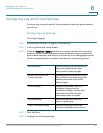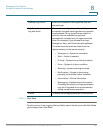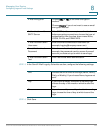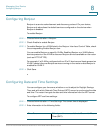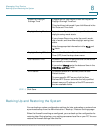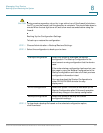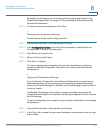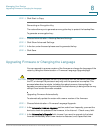Managing Your Device
Configuring Log and E-mail Settings
Cisco RV130/RV130W Wireless Multifunction VPN Router Administration Guide 127
8
Configuring Log E-Mailing
You can configure your device to send logs by email. We recommend that you set
up a separate email account for sending and receiving logs.
You must first set up the severity of logs you want to capture; see Configuring Log
Settings.
To configure the e-mailing of logs:
STEP 1 Choose Administration > Logging > E-mail Settings.
STEP 2 To receive e-mail alerts about new firmware versions, check New Firmware E-mail
Alert Enable.
STEP 3 To enable the e-mailing of log events, check E-mail Logs Enable.
The minimum email log severity of logs that you want to capture appears. To
change this setting, click Configure Severity.
STEP 4 Configure the following settings:
E-mail Server Address Enter the address of the SMTP server. This is the
mail server associated with the email account that
you have setup (for example,
mail.companyname.com).
E-mail Server Port Enter the SMTP server port. If your email provider
requires a special port for email, enter it here.
Otherwise, use the default (25).
Return E-mail Address Enter the return email address that the device will
send messages to if logs from the router to the
send-to email address are undeliverable.
Send to E-mail
Address (1)
Enter an email address to which to send logs (for
example, logging@companyname.com).
Send to E-mail
Address (2) (Optional)
Send to E-mail
Address (3) (Optional)