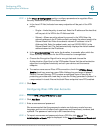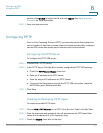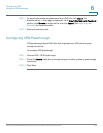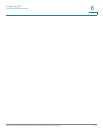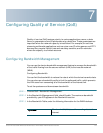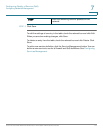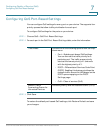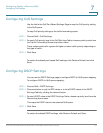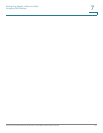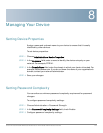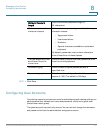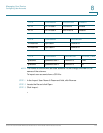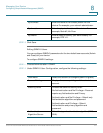Configuring Quality of Service (QoS)
Configuring CoS Settings
Cisco RV130/130W Wireless Multifunction VPN Router Administration Guide 114
7
Configuring CoS Settings
Use the link to the QoS Port-Based Settings Page to map the CoS priority setting
to the QoS queue.
To map CoS priority settings to the traffic forwarding queue:
STEP 1 Choose QoS > CoS Settings.
STEP 2 For each CoS priority level in the CoS Settings Table, choose a priority value from
the Traffic Forwarding Queue drop-down menu.
These values mark traffic types with higher or lower traffic priority depending on
the type of traffic.
STEP 3 Click Save.
To restore the default port-based QoS settings, click Restore Default and click
Save.
Configuring DSCP Settings
You can use the DSCP Settings page to configure DSCP-to-QoS queue mapping.
To configure DSCP-to-QoS queue mapping:
STEP 1 Choose QoS > DSCP Settings.
STEP 2 Choose whether to only list RFC values or to list all DSCP values in the DSCP
Settings Table by clicking the relevant button.
STEP 3 For each DSCP value in the DSCP Settings Table, choose a priority level from the
Queue drop-down menu.
This maps the DSCP value to the selected QoS queue.
STEP 4 Click Save.
To restore the default DSCP settings, click Restore Default and Save.