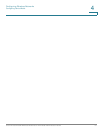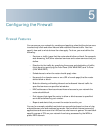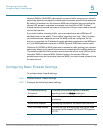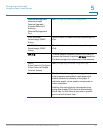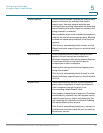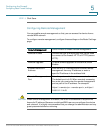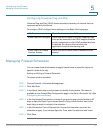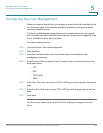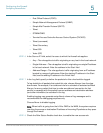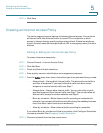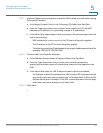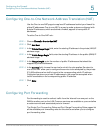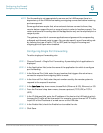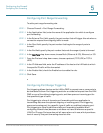Configuring the Firewall
Configuring Access Rules
Cisco RV130/130W Wireless Multifunction VPN Router Administration Guide 89
5
Configuring Access Rules
Configuring the Default Outbound Policy
The Access Rules page allows you to configure the default outbound policy for
the traffic that is directed from the secure network (LAN) to the non-secure
network (dedicated WAN/optional).
The default inbound policy for traffic flowing from the non-secure zone to the
secure zone is always blocked and cannot be changed.
NOTE Internet access policies override access rules, when both are configured on the
device.
To configure the default outbound policy:
STEP 1 Choose Firewall > Access Rules.
STEP 2 Choose Allow or Deny.
Note: Ensure that IPv6 support is enabled on the device to configure an IPv6
firewall. See Configuring IPv6.
STEP 3 Click Save.
Reordering Access Rules
The order in which access rules are displayed in the access rules table indicates
the order in which the rules are applied. You may want to reorder the table to have
certain rules applied before other rules. For example, you may want to apply a rule
allowing certain types of traffic before blocking other types of traffic.
To reorder access rules:
STEP 1 Choose Firewall > Access Rules.
STEP 2 Click Reorder.
STEP 3 Check the box in the row of the rule that you want to move up or down and click
the up or down arrow to move the rule up or down one line, or select the desired
position of the rule in the drop-down list and click Move to.
STEP 4 Click Save.