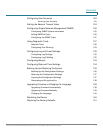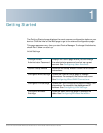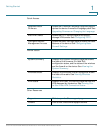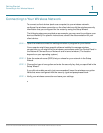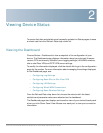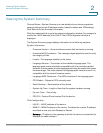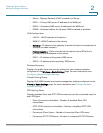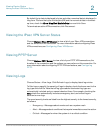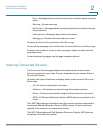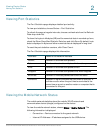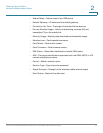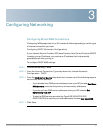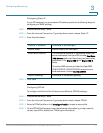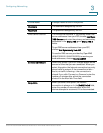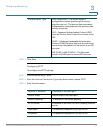Viewing Device Status
Viewing the IPsec VPN Server Status
Cisco RV130/RV130W Wireless Multifunction VPN Router Administration Guide 16
2
By default, byte data is displayed in bytes and other numerical data is displayed in
long form. To show the bytes in kilobytes (KB) and the numerical data in rounded-
up form, check the Show Simplified Statistic Data box and click Save.
To terminate an active VPN connection, click Disconnect.
Viewing the IPsec VPN Server Status
Choose Status > IPsec VPN Server to view a list of your IPsec VPN connections
and the duration of the connection. For more information about configuring IPsec
VPN connections, see Configuring IPsec VPN Server.
Viewing PPTP Server
Choose Status > PPTP Server to view a list of your PPTP VPN connections, the
duration of the connection, and the actions you can perfom on this connection. For
more information about configuring PPTP VPN connections, see Configuring
PPTP.
Viewing Logs
Choose Status > View Logs. Click Refresh Logs, to display latest log entries.
To filter logs or specify the severity of logs to display, check the boxes next to the
log type and click Go. Note that all log types above a selected log type are
automatically included and you cannot deselect them. For example, checking the
Error check box automatically includes emergency, alert, and critical logs in
addition to error logs.
The event severity levels are listed from the highest severity to the lowest severity,
as follows:
• Emergency—Messages about events such as a system crash.
• Alert—Messages about conditions that require immediate corrective action.
• Critical—Messages for when the system is in a critical condition.