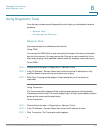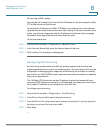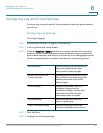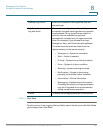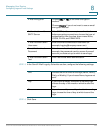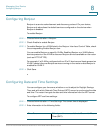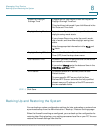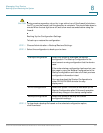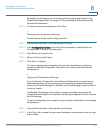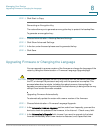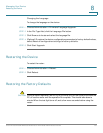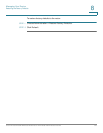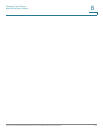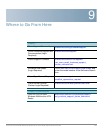Managing Your Device
Backing Up and Restoring the System
Cisco RV130/RV130W Wireless Multifunction VPN Router Administration Guide 132
8
By default, the file (startup.cfg, mirror.cfg, or backup.cfg) is downloaded in the
default Downloads folder; for example, C:\Documents and Settings\admin\My
Documents\Downloads\.
STEP 4 To clear the selected configuration, click Clear.
Restoring the Configuration Settings
To restore a previously saved configuration file:
STEP 1 Choose Administration > Backup/Restore Settings.
STEP 2 In the Configuration Upload field, select the configuration to upload (Startup
Configuration or Backup Configuration).
STEP 3 Click Browse to locate the file.
STEP 4 Select the file and click Open.
STEP 5 Click Start to Upload.
The device uploads the configuration file and uses the settings it contains to
update the Startup Configuration. The device then restarts and uses the new
configuration.
Copying the Configuration Settings
Copy the Startup Configuration to the Backup Configuration to ensure that you
have a backup copy in case you forget your username and password and get
locked out of Device Manager. To get back into Device Manager, reset the device
to factory default.
The Backup Configuration file remains in memory and allows the backed up
configuration information to be copied to the Startup Configuration, which restores
all of the settings.
To copy a configuration (for example, to copy a startup configuration to the backup
configuration):
STEP 1 Choose Administration > Backup/Restore Settings.
STEP 2 In the Copy field, choose the source and destination configurations from the drop-
down menus.