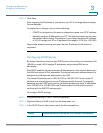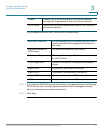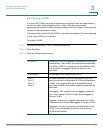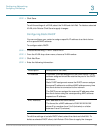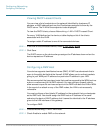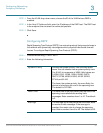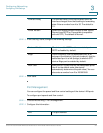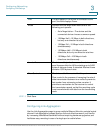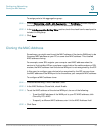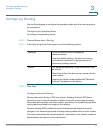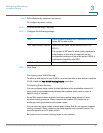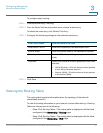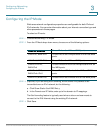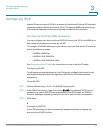Configuring Networking
Cloning the MAC Address
Cisco RV130/RV130W Wireless Multifunction VPN Router Administration Guide 38
3
To assign ports to link aggregation group:
STEP 1 Choose Networking > LAN > Link Aggregation. The Port Status section displays
the mode associated with each port on the device and the status.
STEP 2 In the Link Aggregation Setting Table section, check the check box for each port to
include it in the group.
STEP 3 Click Save.
Cloning the MAC Address
Sometimes, you might need to set the MAC address of the device WAN port to be
the same MAC address as your PC or some other MAC address. This is called
MAC address cloning.
For example, some ISPs register your computer card MAC address when the
service is first installed. When you place a router behind the cable modem or DSL
modem, the MAC address from the device WAN port is not recognized by the ISP.
In this case, to configure your device to be recognized by the ISP, you can clone
the MAC address of the WAN port to be the same as your computer MAC address.
To configure a MAC address clone:
STEP 1 Choose Networking > MAC Address Clone.
STEP 2 In the MAC Address Clone field, check Enable.
STEP 3 To set the MAC address of the device WAN port, do one of the following:
• To set the MAC address of the WAN port to your PC MAC address, click
Clone My PC’s MAC.
• To specify a different MAC address, enter it in the MAC Address field.
STEP 4 Click Save.