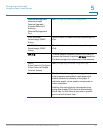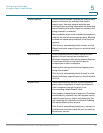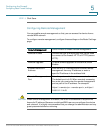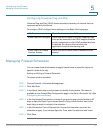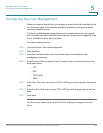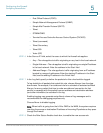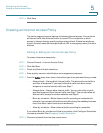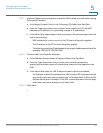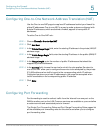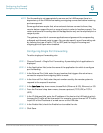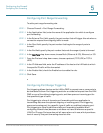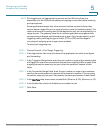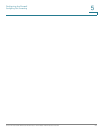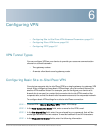Configuring the Firewall
Creating an Internet Access Policy
Cisco RV130/130W Wireless Multifunction VPN Router Administration Guide 92
5
STEP 9 Click Save.
Creating an Internet Access Policy
The device supports several options for blocking Internet access. You can block
all Internet traffic, block Internet traffic to certain PCs or endpoints, or block
access to Internet sites by specifying keywords to block. If these keywords are
found in the site's name (for example, web site URL or newsgroup name), the site is
blocked.
Adding or Editing an Internet Access Policy
To create a Internet access policy:
STEP 1 Choose Firewall > Internet Access Policy.
STEP 2 Click Add Row.
STEP 3 Check the Status Enable check box.
STEP 4 Enter a policy name for identification and management purposes.
STEP 5 From the Action drop-down menu, choose the type of access restriction you need:
• Always block—Always block Internet traffic. This blocks Internet traffic to
and from all endpoints. If you want to block all traffic but allow certain
endpoints to receive Internet traffic, see Step 7.
• Always allow—Always allow Internet traffic. You can refine this to block
specified endpoints from Internet traffic; see Step 7. You can also allow all
Internet traffic except for certain websites; see Step 8.
• Block by schedule—Blocks Internet traffic according to a schedule (for
example, if you wanted to block Internet traffic during the weekday business
hours, but allow it after hours and on weekends).
• Allow by schedule—Allows Internet traffic according to a schedule.
If you chose Block by schedule or Allow by schedule, click Configure Schedules
to create a schedule. See Managing Firewall Schedules.
STEP 6 Choose a schedule from the drop-down menu.