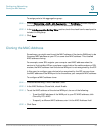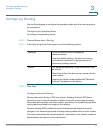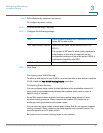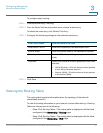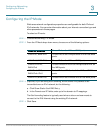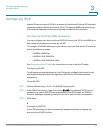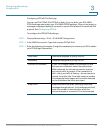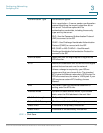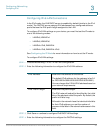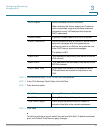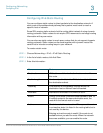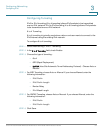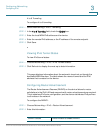Configuring Networking
Configuring IPv6
Cisco RV130/RV130W Wireless Multifunction VPN Router Administration Guide 46
3
Configuring PPPoE IPv6 Settings
You can run IPv4 PPPoE, IPv6 PPPoE, or both. If you run both, your IPv6 WAN
PPPoE settings must match your IPv4 WAN PPPoE settings. If they do not match, a
message is displayed asking if you want to set the IPv6 protocol to match the IPv4
protocol. See Configuring PPPoE.
To configure the PPPoE IPv6 settings:
STEP 1 Choose Networking > IPv6 > IPv6 WAN Configuration.
STEP 2 In the WAN Connection Type field, choose PPPoE IPv6.
STEP 3 Enter the following information (it might be necessary to contact your ISP to obtain
your PPPoE login information):
Username Username assigned to you by the ISP.
Password Password assigned to you by the ISP.
Connect on Demand If your ISP charges based on the amount of time
that you are connected, select the radio button.
When selected, the Internet connection is active
only when traffic is present. If the connection is
idle—that is, no traffic is flowing—the connection is
closed. In the Max Idle Time field, enter the number
of minutes that must elapse with no traffic detected
on the link before the link is shut down.
Keep Alive Keeps the WAN link up by sending a keep-alive
message through the port. In the redial period field,
enter the number of seconds after which the
device attempts to reconnect if it is disconnected.