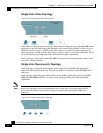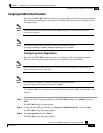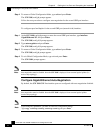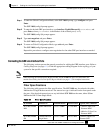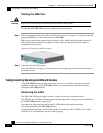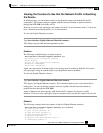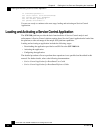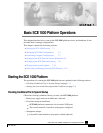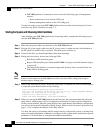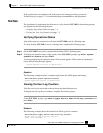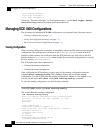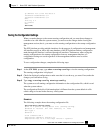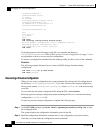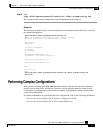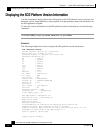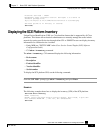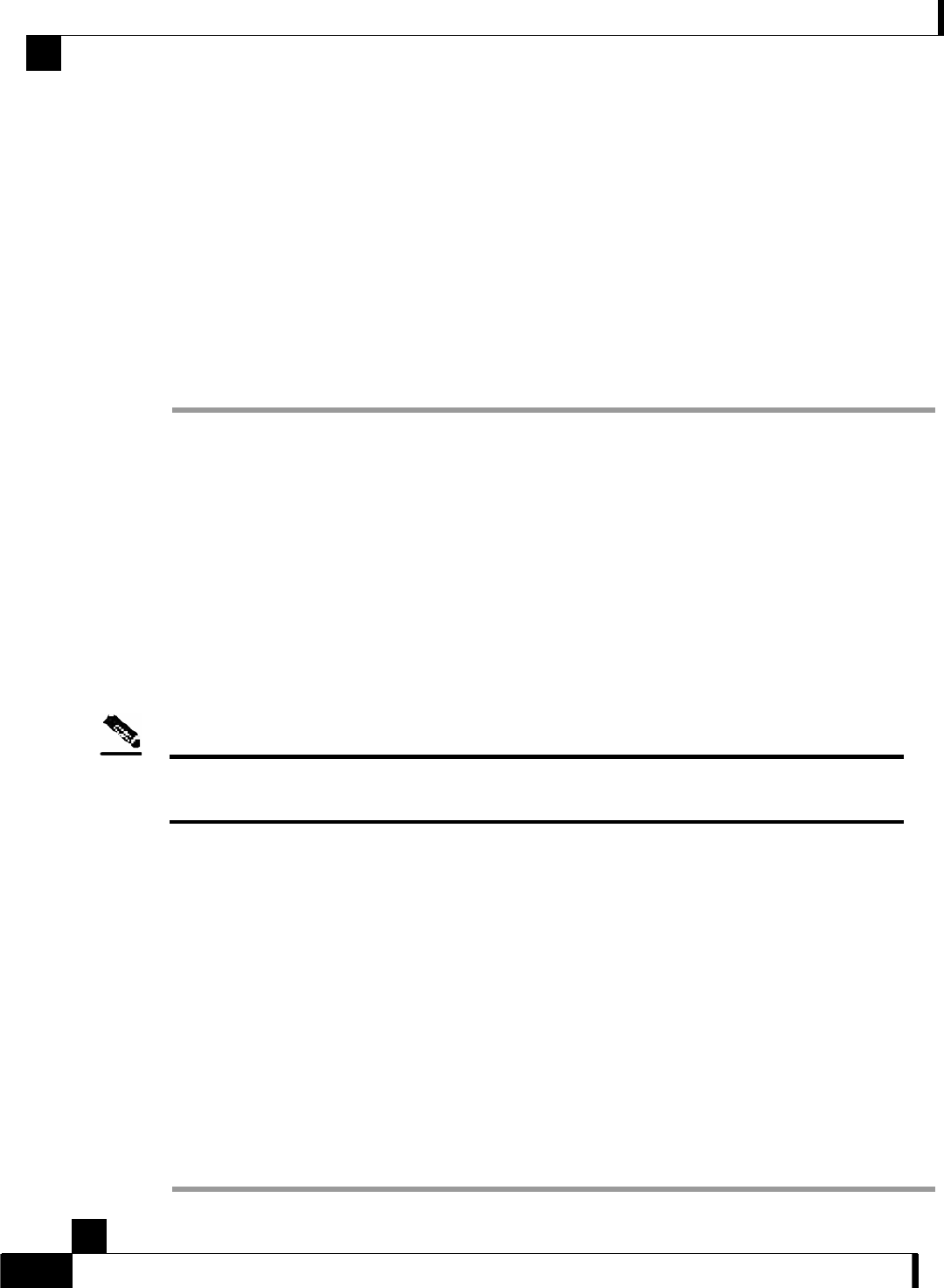
Chapter 7 Basic SCE 1000 Platform Operations
Starting the SCE 1000 Platform
Cisco SCE 1000 2xGBE Installation and Configuration Guide
7-2 OL-7821-05
• SCE 1000 platform is connected to at least one of the following types of management
stations:
• Direct connection to local console (CON port)
• Remote management station via the LAN (Mng port)
You are now ready to start your SCE 1000 platform. Proceed to the section Starting the System
and Observing Initial Conditions (on page 7-2).
Starting the System and Observing Initial Conditions
After installing your SCE 1000 platform and connecting cables, complete the following steps to
start the SCE 1000 platform:
Step 1 Make sure the power cables are connected to the SCE 1000 platform.
Step 2 Plug the AC power supply cables into the AC power source, or make sure the circuit breakers at
the DC panels are turned to the on position. Turn both power switches on.
Step 3 Listen for the fans; you should immediately hear them operating.
Step 4 During the boot process, observe the following LEDs:
• Both Power LEDs should be green.
• Bypass LED should be green while the SCE 1000 is on bypass and unlit when the bypass
is turned off.
• The Status LED should be a constant orange while booting. After a successful boot, the
Status LED is flashing green.
Note
It takes a several minutes for the SCE 1000 to boot and for the status LED to change from orange to
flashing orange or flashing green.
Step 5 Observe the initialization process. When the system boot is complete, the console screen displays
a script and system banner similar to the following:
Cisco Internetwork Operating System Software
IOS (tm) 7300 Software (C7300-JS-M), Version 12.1(9), CISCO RELEASED VERSION
Copyright (c) 1986-2006 by Cisco Systems, Inc.
Compiled Tue 17-MAY-06 01:51 by biff
Image text-base:0x40008970, data-base:0x40BF8000
Step 6 When you start up the SCE 1000 platform for the first time, the system automatically enters the
setup wizard, which prompts you for configuration information for initial system configuration.
On the console terminal, after the system displays the system banner and hardware configuration,
you will see the System Configuration Dialog prompt. (Refer to Initial System Configuration (on
page 5-3) for a complete description of the setup wizard.)
You have the option of proceeding with the setup wizard to configure the system, or exiting from
setup and using configuration commands to configure global (system-wide) and interface-specific
parameters. You do not have to configure the interfaces immediately.