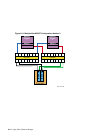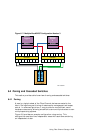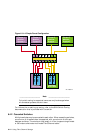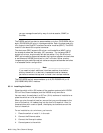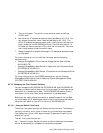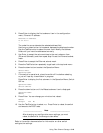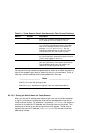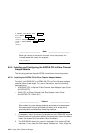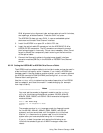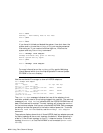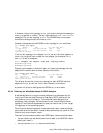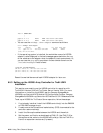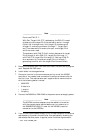6.5.1.2.3 Setting the DS-DSGGB-AA Ethernet IP Address and Subnet Mask from a
PC or Terminal
For the DS-DSGGB-AA switch, which does not have a front panel, you must
use a connection to a Windows 95/98/NT PC or video terminal to set the
Ethernet IP address and subnet mask.
To set the Ethernet IP address and subnet mask for the DS-DSGGB-AA
switch, follow these steps:
1. Connect the switch serial port to a terminal or PC COM port with a
standard serial cable with a DB9 connector. Note that the serial port is
only used for initial power-on self-test (POST) verification, IP address
configuration, or for resetting the factory/default settings.
2. If you are using a PC, start a remote communication program, for
example, HyperTerminal.
3. Set the port settings to 9600 bits per second, 8 bits per character, and no
parity.
4. Turn on power to the switch. The switch automatically connects to the
host and logs the user on to the switch as
admin.
5. Enter the ipAddrSet command, then enter the IP address, subnet
mask, and gateway address (if necessary). For example:
admin> ipAddrSet
Ethernet IP Address [10.77.77.77]: 16.142.72.54
Ethernet Subnetmask [255.255.255.0]:
Return
Fibre Channel IP Address [none]: Return
Fibre Channel Subnetmask [none]: Return
Gateway Address [none]: Return
admin> logout
6.5.1.2.4 Logging Into the Switch with a Telnet Connection
Before you telnet to a Fibre Channel switch, you must set the Ethernet IP
address and subnet mask.
______________________ Note _______________________
A serial port connection and a telnet session cannot both be active
(at the same time) with the DS-DSGGB-AA switch. The telnet
session takes precedence and the serial port session is aborted
when the telnet session is started.
You can use a telnet session to log in to the switch at one of three security
levels. The default user names, shown from lowest security level to highest
security level, are shown in Table 6–1.
6–20 Using Fibre Channel Storage