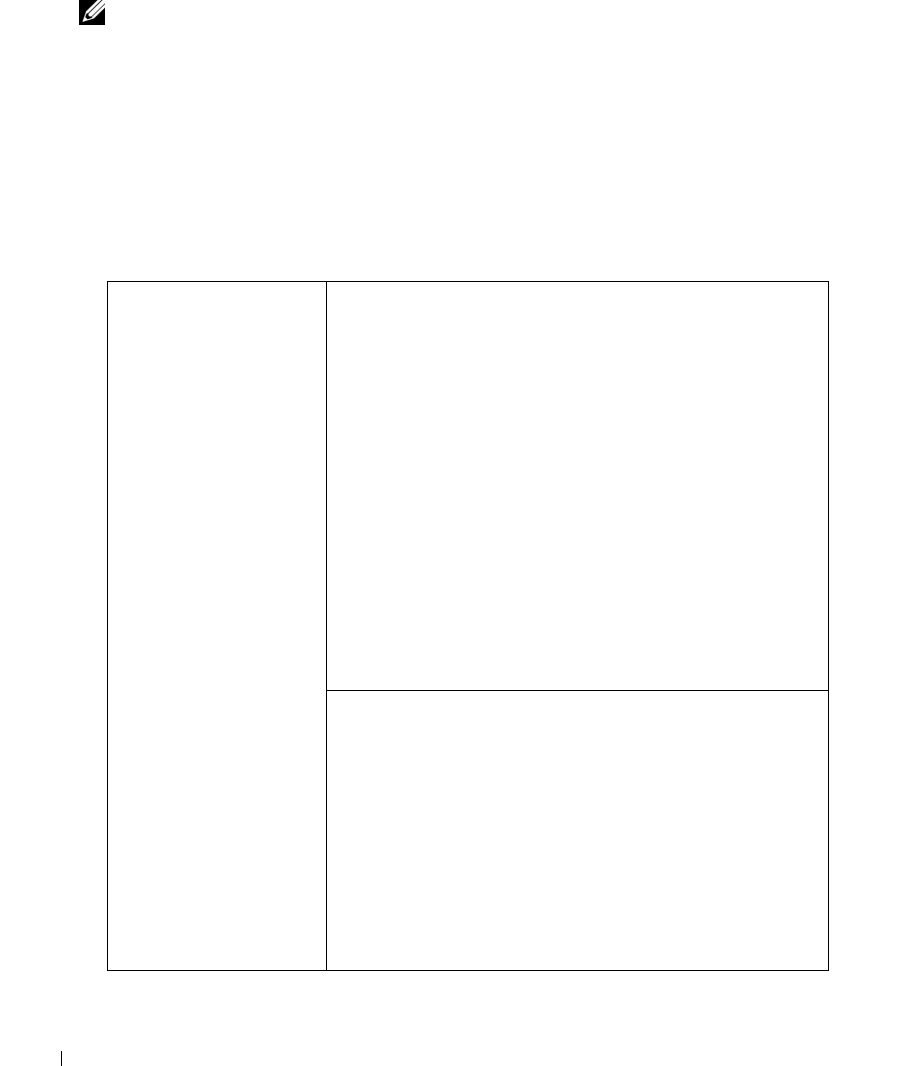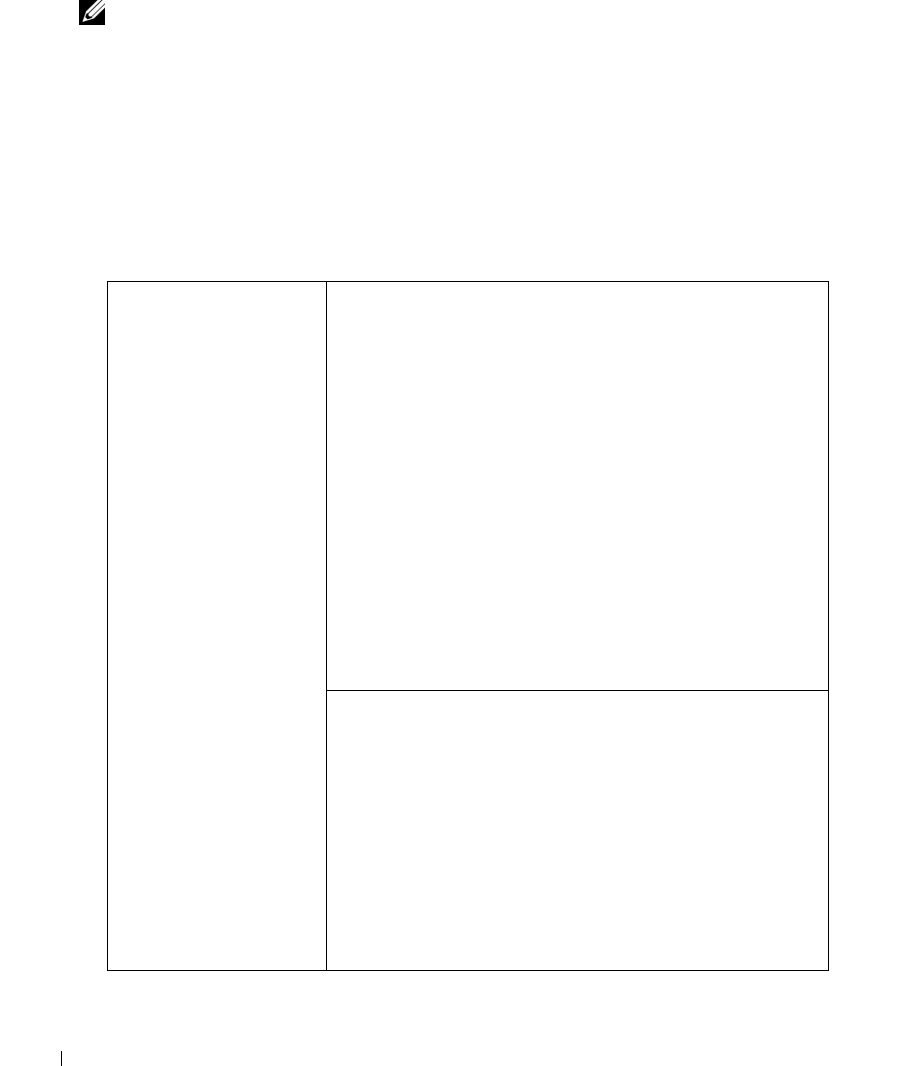
126 Appendix
3
Once the F2 prompt appears, press <F2> immediately.
NOTE: The F2 prompt indicates that the keyboard has initialized. If you press <F2> before you are prompted,
the keystroke will be lost.
4
If you wait too long and the operating system logo appears, continue to wait until you see the
Microsoft
®
Windows
®
desktop, then shut down your computer (see "Turning Off Your Computer" on
page 77) and try again.
System Setup Screens
The system setup screen displays current or changeable configuration information for your computer.
Information on the screen is divided into three areas: the options list, active options field, and key
functions.
Options List — This
field appears on the left
side of the system setup
window. The field is a
scrollable list containing
features that define the
configuration of your
computer, including
installed hardware,
power conservation, and
security features.
Scroll up and down the
list with the up- and
down-arrow keys. As an
option is highlighted,
the Option Field
displays more
information about that
option and the option’s
current and available
settings. By pressing
<Enter> or the left-
and right-arrow keys,
you can toggle between
a primary topic
(collapsed) and
subtopics (expanded).
Option Field — This field contains information about
each option. In this field you can view and make changes
to your current settings.
Use the right- and left-arrow keys to highlight an option.
Press <Enter> to make that selection active.
Key Functions — This field appears below the Option
Field and lists keys and their functions within the active
system setup field.