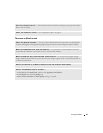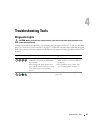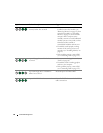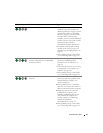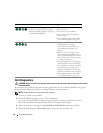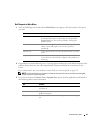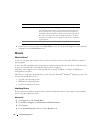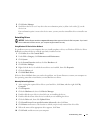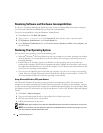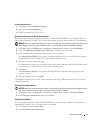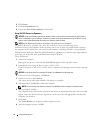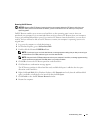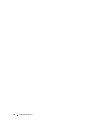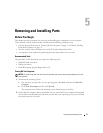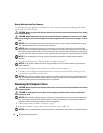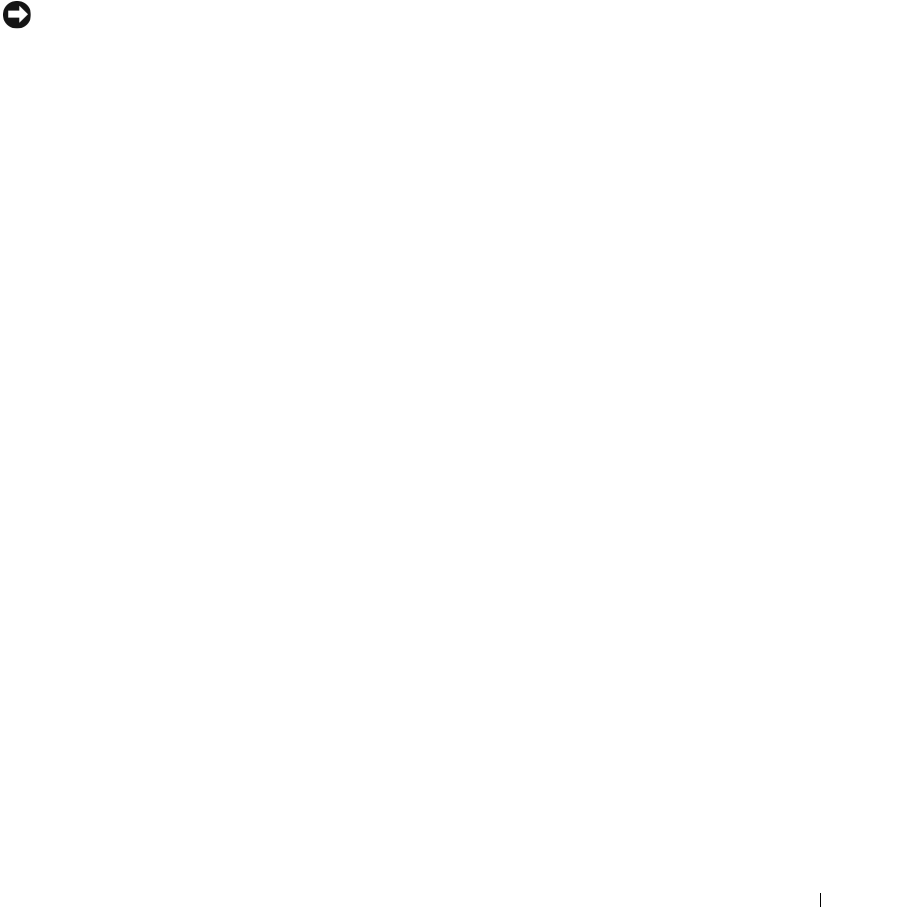
Troubleshooting Tools 71
5
Click
Device Manager
.
6
Scroll down the list to see if any device has an exclamation point (a yellow circle with a [
!]
) on the
device icon.
If an exclamation point is next to the device name, you may need to reinstall the driver or install a new
driver.
Reinstalling Drivers
NOTICE: The Dell Support website at support.dell.com provides approved drivers for Dell computers. If you install
drivers obtained from other sources, your computer might not work correctly.
Using Windows XP Device Driver Rollback
If a problem occurs on your computer after you install or update a driver, use Windows XP Device Driver
Rollback to replace the driver with the previously installed version.
1
Click
Start
, then click
Control Panel
.
2
Under
Pick a Category
, click
Performance and Maintenance
.
3
Click
System
.
4
In the
System Properties
window, click the
Hardware
tab.
5
Click
Device Manager
.
6
Right-click the device for which the new driver was installed, then click
Properties
.
7
Click the
Drivers
tab.
8
Click
Roll Back Driver
.
If Device Driver Rollback does not resolve the problem, use System Restore to return your computer to
the operating state that existed before you installed the new driver.
Manually Reinstalling Drivers
1
After copying the required driver files to your hard drive, click
Start
, and then right-click
My
Computer
.
2
Click
Properties
.
3
Click the
Hardware
tab, then click
Device Manager
.
4
Double-click the type of device for which you are installing the driver.
5
Double-click the name of the device for which you are installing the driver.
6
Click the
Driver
tab, then click
Update Driver
.
7
Click
Install from a list or specific location (Advanced)
, then click
Next
.
8
Click
Browse
and browse to the location to which you previously extracted the driver files.
9
When the name of the appropriate driver appears, click
Next
.
10
Click
Finish
, and then restart your computer.