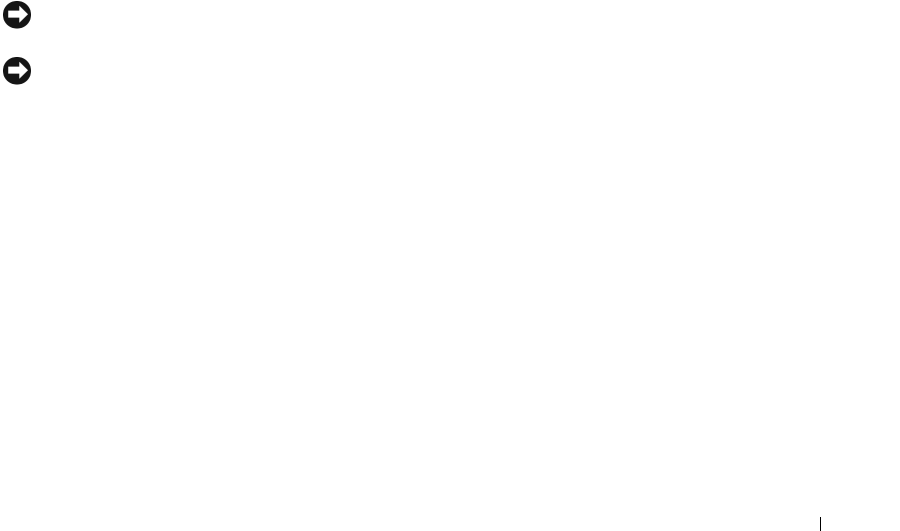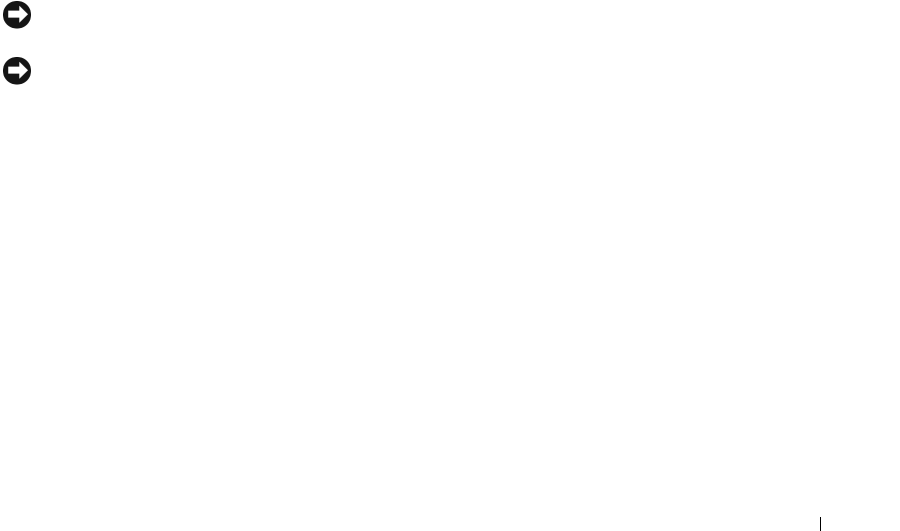
Optimizing Performance 41
Creating a RAID Level 1 Configuration
1
Set your computer to RAID-enabled mode (see "Setting Your Computer to RAID-Enabled Mode" on
page 39).
2
Press <Ctrl><i> when you are prompted to enter the Intel RAID Option ROM utility.
3
Use the up- and down-arrow keys to highlight
Create RAID Volume
, then press <Enter>.
4
Enter a RAID volume name or accept the default name, then press <Enter>.
5
Use the up- and down-arrow keys to select
RAID1 (Mirror)
, then press <Enter>.
6
If there are more than two hard drives available, press the up- and down-arrow keys and spacebar to
select the two drives you want to use to make up your volume, then press <Enter>.
7
Select the desired capacity for the volume, then press <Enter>.
The default value is the maximum available size.
8
Press <Enter> to create the volume.
9
Press <y> to confirm that you want to create the RAID volume.
10
Confirm that the correct volume configuration is displayed on the main Intel RAID Option ROM
utility screen.
11
Use the up- and down-arrow keys to select
Exit
, and then press <Enter>.
12
Install the operating system (see "Using Microsoft
Windows XP System Restore" on page 72).
Deleting a RAID Volume
NOTICE: The following procedure will result in the loss of all data on the hard drives in your RAID configuration.
Back up any data you want to keep before continuing.
NOTICE: If your computer currently boots to RAID and you delete the RAID volume in the Intel RAID Option ROM
utility, your computer will become unbootable.
1
Press <Ctrl><i> when you are prompted to enter the Intel RAID Option ROM utility.
2
Use the up- and down-arrow keys to highlight
Delete RAID Volume
, then press <Enter>.
3
Use the up- and down-arrow keys to highlight the RAID volume you want to delete, then press
<Delete>.
4
Press <y> to confirm the deletion of the RAID volume.
5
Press <Esc> to exit the Intel RAID Option ROM utility.
Using the Intel
®
Application Accelerator
If you already have one hard drive with the operating system installed on it, and you want to add a second
hard drive then reconfigure both drives into a RAID volume without losing the existing operating system
or data, use the migrating option (see "Migrating to a RAID Level 0 Configuration" on page 43 or
"Migrating to a RAID Level 1 Configuration" on page 44). Create a RAID level 0 volume or RAID level 1
volume only when: