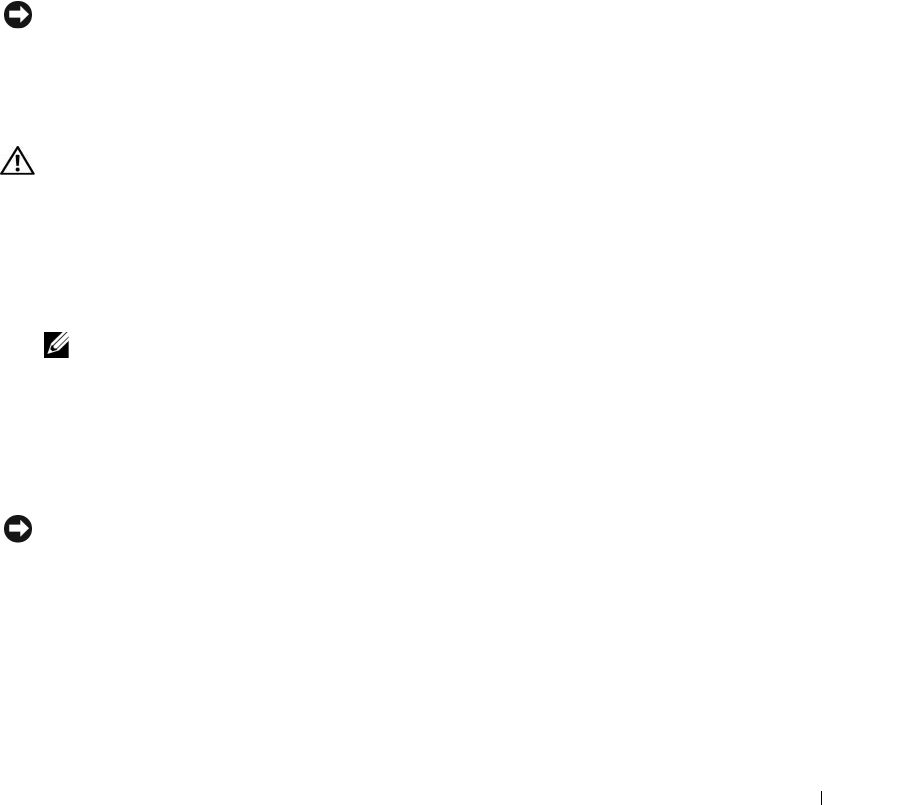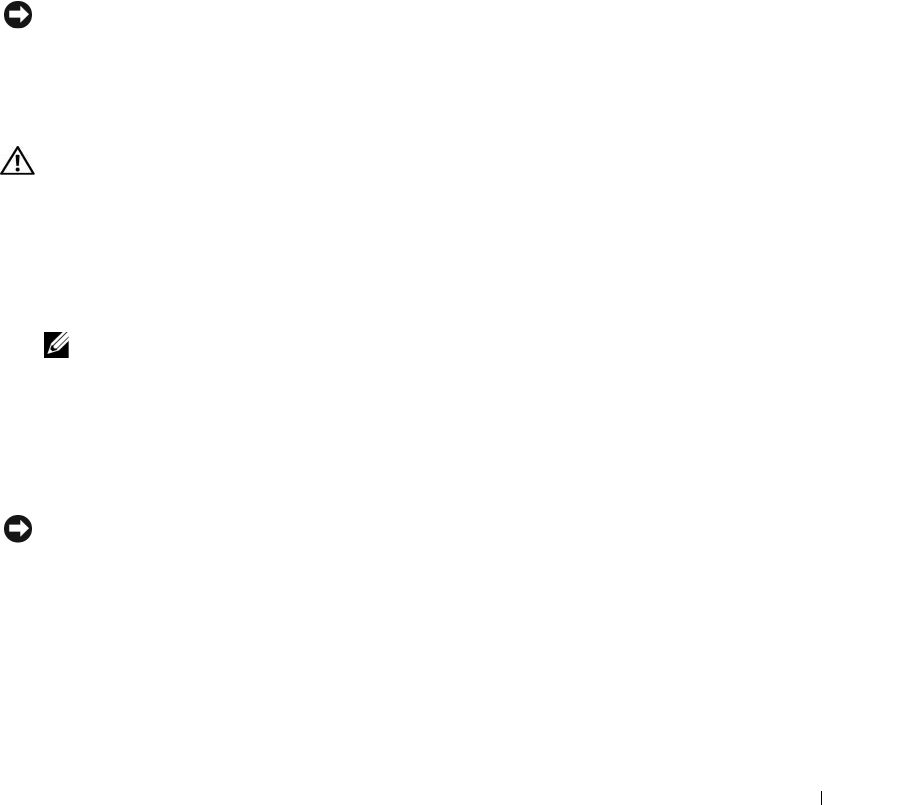
Appendix 133
4
Connect your computer and monitor to electrical outlets, and then turn them on.
5
After the Microsoft
®
Windows
®
desktop appears on your computer, shut down the computer (see
"Turning Off Your Computer" on page 77).
6
Turn off the monitor and disconnect it from the electrical outlet.
7
Disconnect the computer power cable from the electrical outlet, then press the power button to
ground the system board.
8
Remove the computer cover (see "Removing the Computer Cover" on page 78).
9
Locate the 2-pin password jumper (CLRPSWD) on the system board (see "System Board
Components" on page 81) and attach the jumper to pins 1 and 2 to reenable the password feature.
10
Replace the computer cover (see "Replacing the Computer Cover" on page 119).
NOTICE: To connect a network cable, first plug the cable into the network device and then plug it into the
computer.
11
Connect your computer and devices to electrical outlets, and then turn them on.
Clearing CMOS Settings
CAUTION: Before you perform any of the procedures in this section, follow the safety instructions in the Product
Information Guide.
1
Follow the procedures in "Before You Begin" on page 77.
2
Reset the current CMOS settings:
a
Locate the 2-pin CMOS jumper (CLRCMOS) on the system board (see "System Board
Components" on page 81).
NOTE: When you receive your computer, there is no jumper plug on the CMOS jumper.
b
Remove the jumper plug from the password jumper (CLRPSWD) pins 1 and 2.
c
Place the jumper plug on the CMOS jumper (CLRCMOS) pins 1 and 2 and wait approximately
five seconds.
d
Remove the jumper plug and replace it on the password jumper (CLRPSWD) pins 1 and 2.
3
Replace the computer cover (see "Replacing the Computer Cover" on page 119).
NOTICE: To connect a network cable, first plug the cable into the network wall jack and then plug it into the
computer.
4
Connect your computer and devices to electrical outlets, and then turn them on.