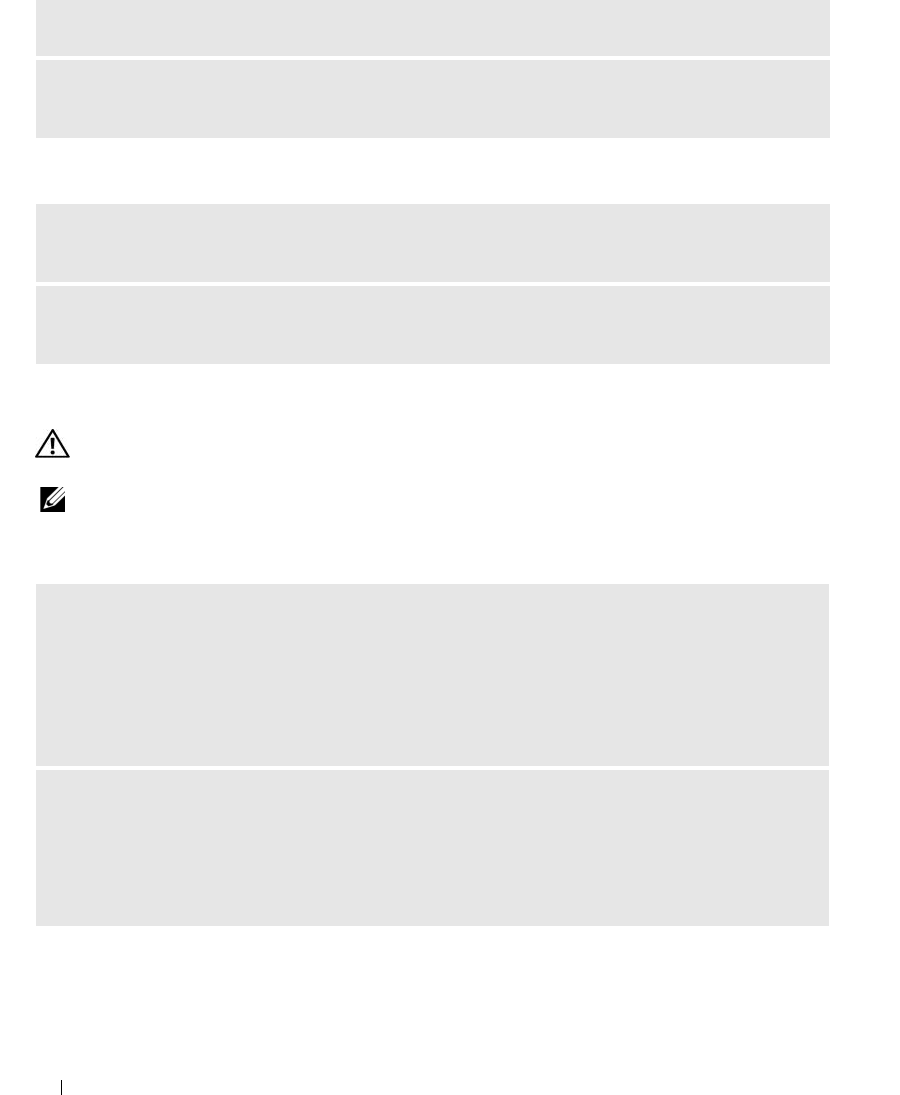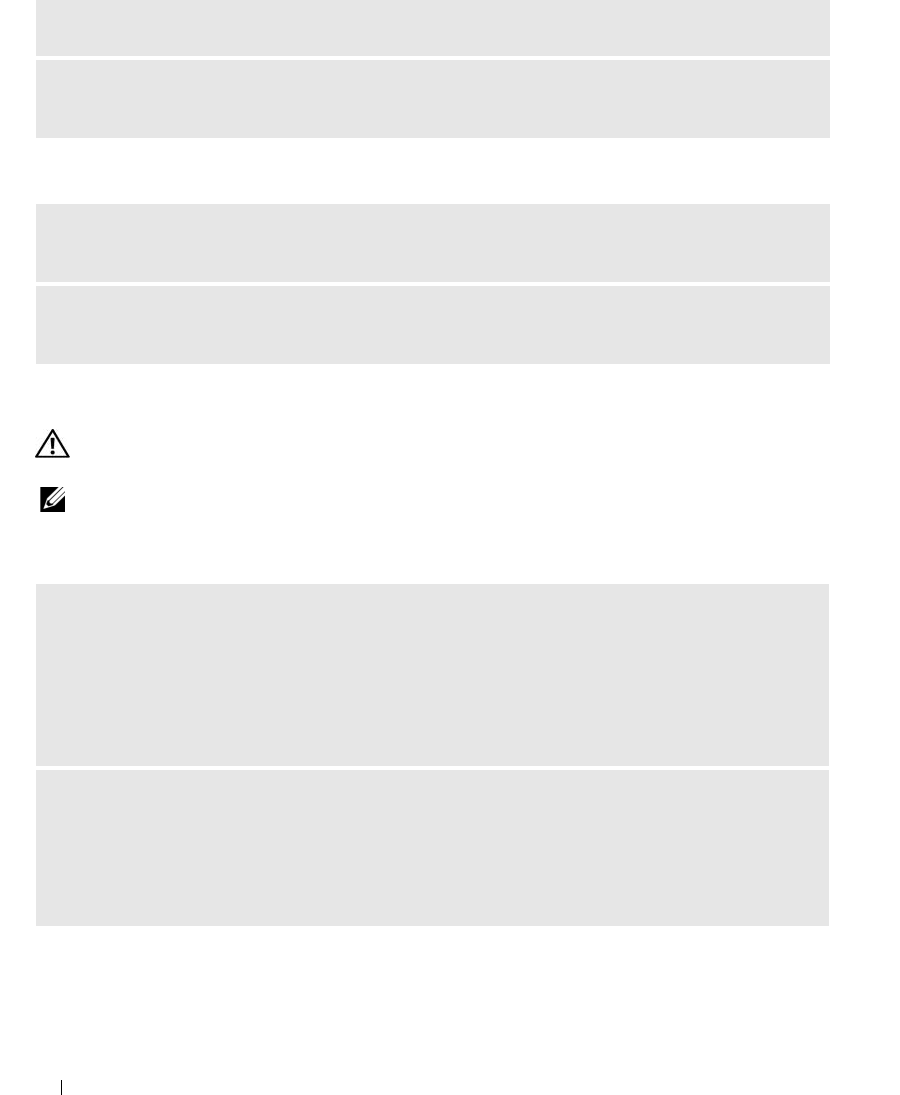
62 Solving Problems
No sound from headphones
Video and Monitor Problems
CAUTION: Before you perform any of the procedures in this section, follow the safety instructions in the Product
Information Guide.
NOTE: See the monitor documentation for troubleshooting procedures.
The screen is blank
REINSTALL THE SOUND DRIVER — See "Reinstalling Drivers" on page 71.
RUN THE HARDWARE TROUBLESHOOTER — See "Resolving Software and Hardware Incompatibilities"
on page 72.
CHECK THE HEADPHONE CABLE CONNECTION — Ensure that the headphone cable is securely inserted
into the headphone connector (see "Front View of the Computer" on page 13).
ADJUST THE WINDOWS VOLUME CONTROL — Click or double-click the speaker icon in the lower-right
corner of your screen. Ensure that the volume is turned up and that the sound is not muted.
CHECK THE MONITOR CABLE CONNECTION —
• Ensure that the monitor cable is connected as shown on the setup diagram for your computer.
• Remove any video extension cables and connect the monitor directly to the computer.
• Swap the computer and monitor power cables to determine if the power cable is defective.
• Check the connectors for bent or broken pins (it is normal for monitor cable connectors to have missing
pins).
CHECK THE MONITOR POWER LIGHT —
• If the power light is off, firmly press the button to ensure that the monitor is turned on.
• If the power light is lit or blinking, the monitor has power.
• If the power light is blinking, press a key on the keyboard or move the mouse to resume normal
operation.