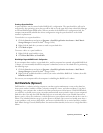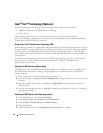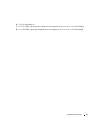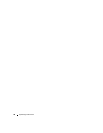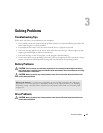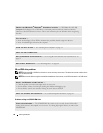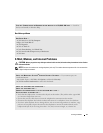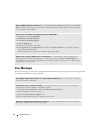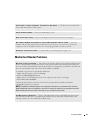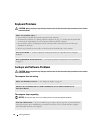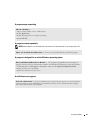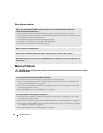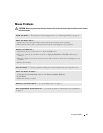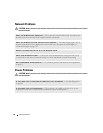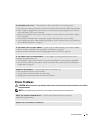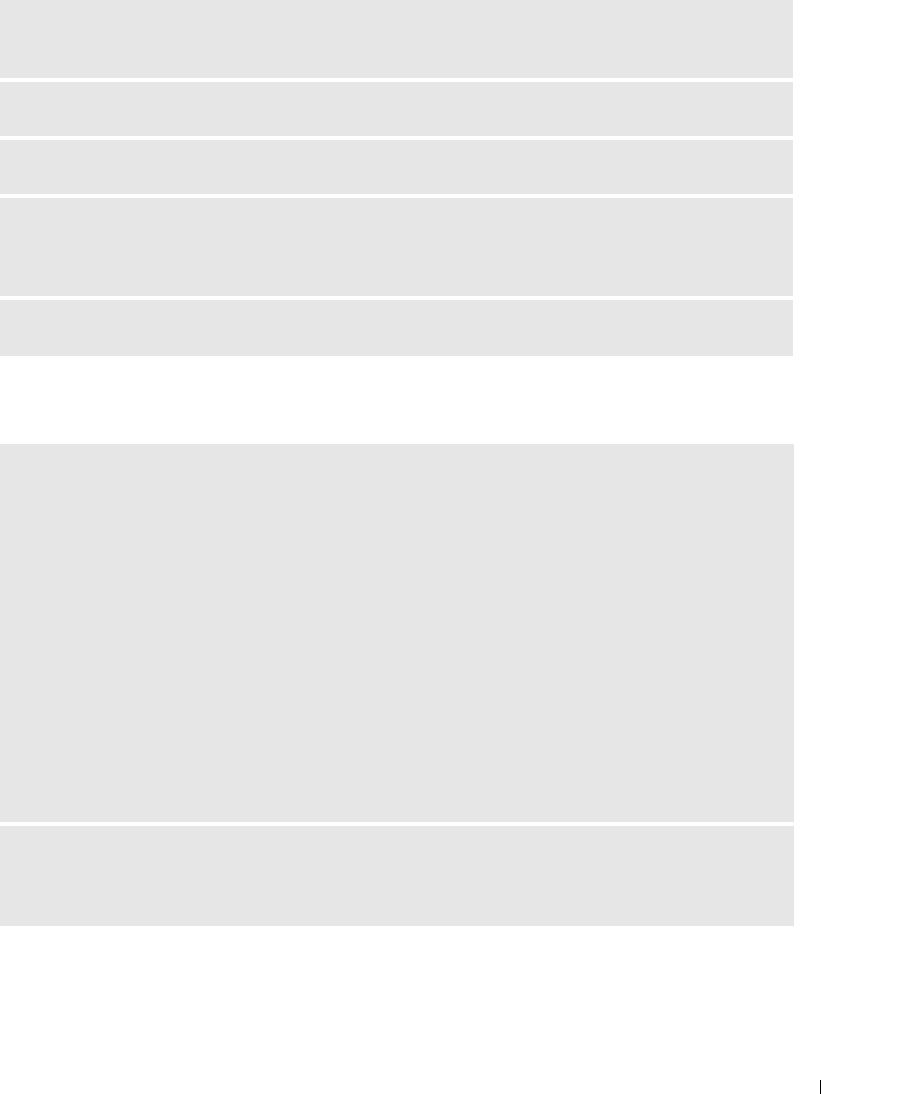
Solving Problems 53
Media Card Reader Problems
drive letter :\ IS NOT ACCESSIBLE. THE DEVICE IS NOT READY — The drive cannot read the disk.
Insert a disk into the drive and try again.
INSERT BOOTABLE MEDIA — Insert a bootable floppy or CD.
NON-SYSTEM DISK ERROR — Remove the floppy from the drive and restart your computer.
NOT ENOUGH MEMORY OR RESOURCES. CLOSE SOME PROGRAMS AND TRY AGAIN — Close all
windows and open the program that you want to use. In some cases, you may have to restart your
computer to restore computer resources. If so, run the program that you want to use first.
OPERATING SYSTEM NOT FOUND — Contact Dell (see "Contacting Dell" on page 135).
NO DRIVE LETTER IS ASSIGNED — When Microsoft Windows XP detects the Media Card Reader, the
device is automatically assigned a drive letter as the next logical drive after all other physical drives in
the system. If the next logical drive after the physical drives is mapped to a network drive, Windows XP
does not automatically assign a drive letter to the Media Card Reader.
To manually assign a drive for the Media Card Reader:
1
Right-click My Computer and select
Manage
.
2
Select the
Disk Management
option.
3
Right-click the corresponding drive letter in the right pane that needs to be changed.
4
Select
Drive Letter and Paths.
5
From the drop-down list, select the new drive letter assignment for the Media Card Reader.
6
Click
OK
to confirm your selection.
NOTE: The Media Card Reader appears as a mapped drive only when it is connected. Each of the four
Media Card Reader slots are mapped to a drive even if no media is installed. If you attempt to access the
Media Card Reader when no media is inserted, you are prompted to insert media.
FLEXBAY DEVICE IS DISABLED — There is a FlexBay disable option in the BIOS setup that appears
only when the FlexBay device is installed. If the FlexBay device is physically installed, but it is not
running, check to see if it is enabled in the BIOS setup.