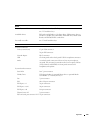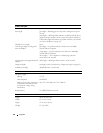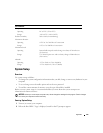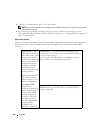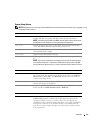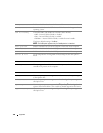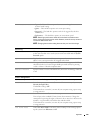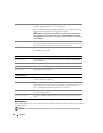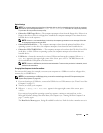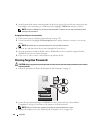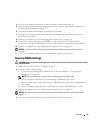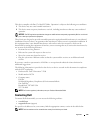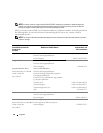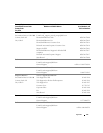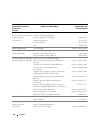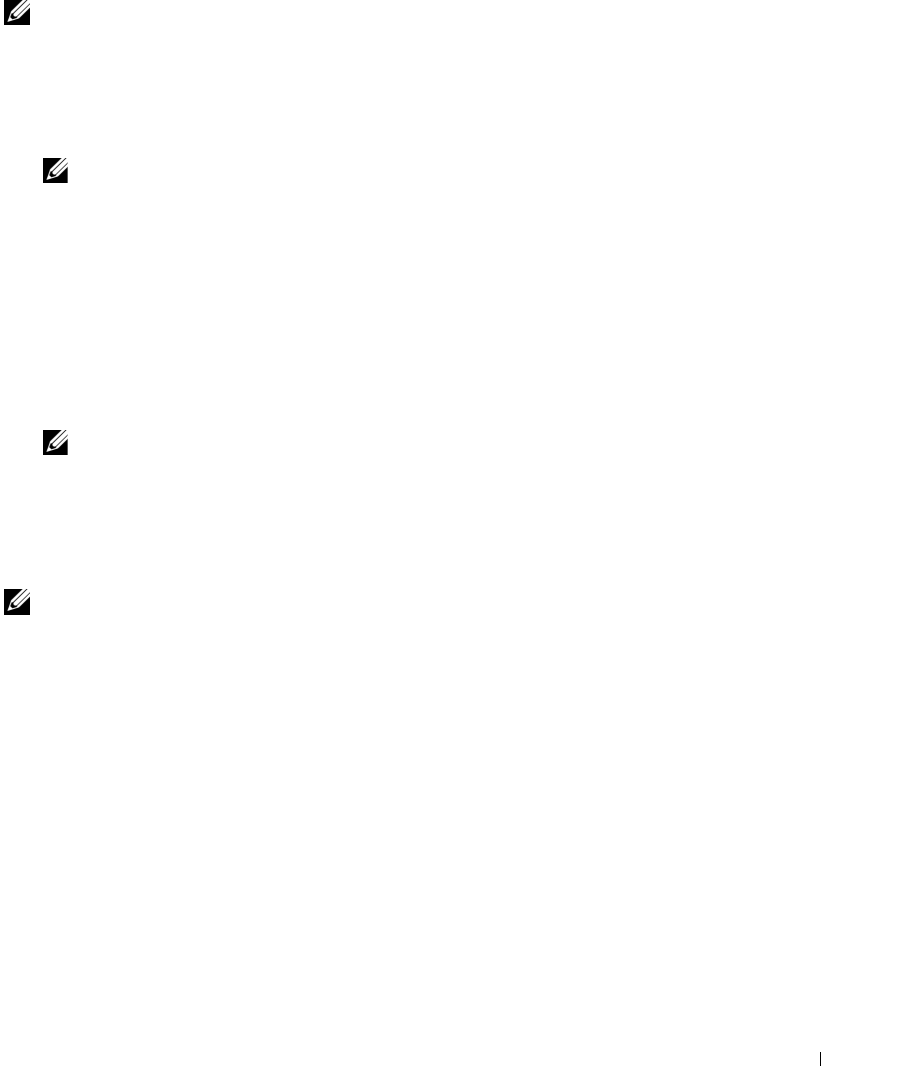
Appendix 131
Option Settings
NOTE: The computer attempts to boot from all bootable devices, but if no bootable device is found, the computer
generates an error message that states No boot device available. Press the <F1> key to retry the boot,
or press the <F2> key to enter the setup utility.
•
Onboard or USB Floppy Drive —
The computer attempts to boot from the floppy drive. If there is no
floppy in the drive or there is no floppy drive installed, the computer attempts to boot from the next
bootable device in the sequence.
NOTE: If there is a non-bootable floppy in the drive, the computer generates an error message. Follow the
on-screen instructions to retry the boot.
•
Onboard SATA Hard Drive
— The computer attempts to boot from the primary hard drive. If no
operating system is on the drive, the computer attempts to boot from the next bootable device.
•
Onboard or USB CD-ROM Drive
— The computer attempts to boot from the CD drive. If no CD is
in the drive, or if the CD has no operating system, the computer attempts to boot from the next
bootable device.
•
USB Device —
Insert the memory device into a USB port and restart the computer. When
F12 =
Boot Menu
appears in the upper-right corner of the screen, press <F12>. The BIOS detects the
device and adds the USB option to the boot menu.
NOTE: To boot to a USB device, the device must be bootable. To ensure that your device is bootable, check
the device documentation.
Changing Boot Sequence for the Current Boot
You can use this feature, for example, to restart your computer to a USB device such as a floppy drive,
memory key, or CD-RW drive.
NOTE: If you are booting to a USB floppy drive, you must first set the floppy drive to OFF in system setup (see
"System Setup Options" on page 127).
1
If you are booting to a USB device, connect the USB device to a USB connector (see "Front View of the
Computer" on page 13).
2
Turn on (or restart) your computer.
3
When
F2 = Setup, F12 = Boot Menu
appears in the upper-right corner of the screen, press
<F12>.
If you wait too long and the operating system logo appears, continue to wait until you see the
Microsoft Windows desktop, then shut down your computer (see "Turning Off Your Computer" on
page 77) and try again.
The
Boot Device Menu
appears, listing all available boot devices. Each device has a number next to it.