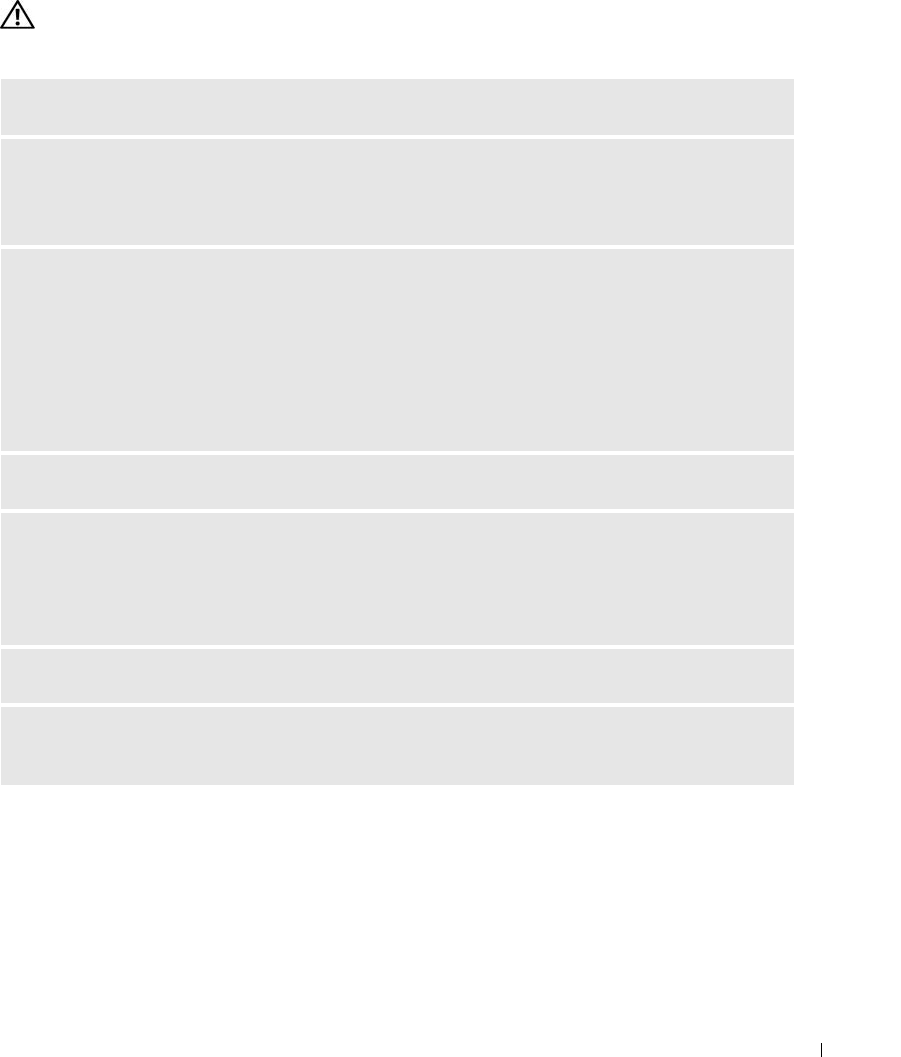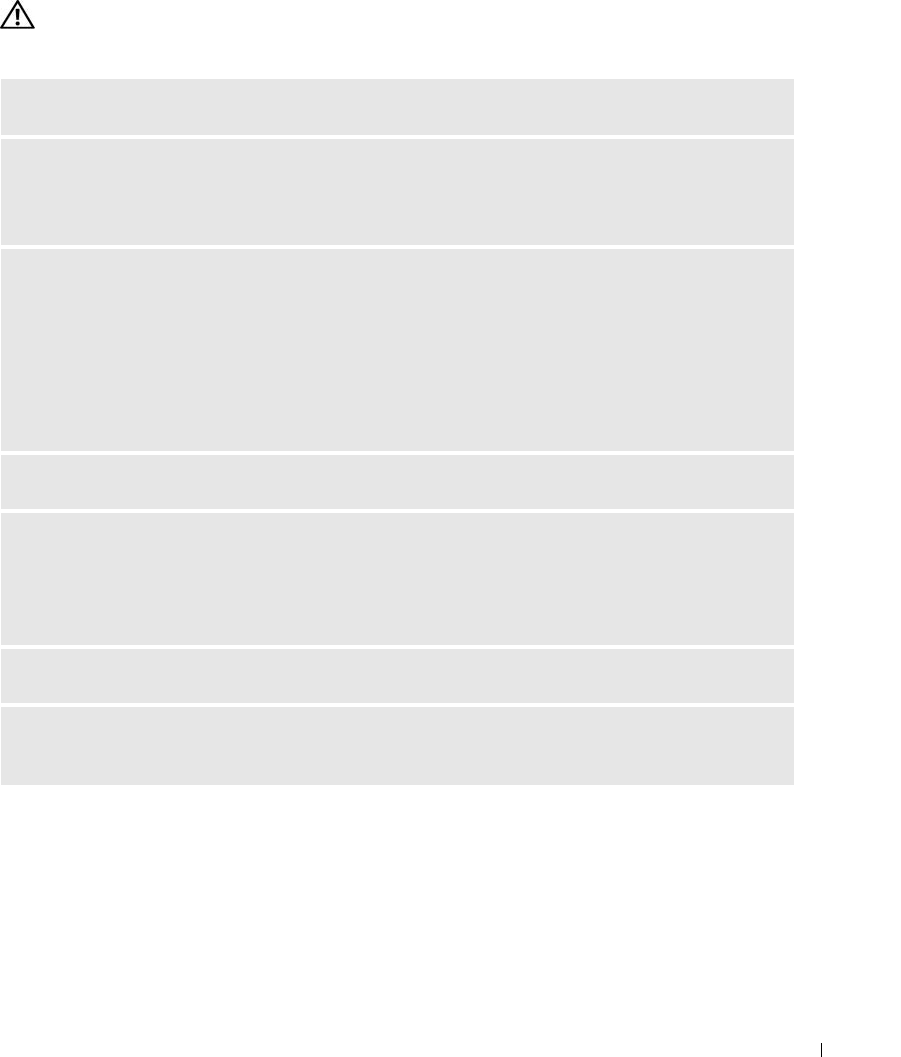
Solving Problems 57
Mouse Problems
CAUTION: Before you perform any of the procedures in this section, follow the safety instructions in the Product
Information Guide.
CLEAN THE MOUSE — For instructions on cleaning the mouse, see "Cleaning the Mouse" on page 35.
CHECK THE MOUSE CABLE —
1
Remove any mouse extension cables, and connect the mouse directly to the computer.
2
Verify that the mouse cable is connected as shown on the setup diagram
for your computer.
RESTART THE COMPUTER —
1
Simultaneously press <Ctrl><Esc> to display the
Start
menu.
2
Press <u>, press the up- and down-arrow keys to highlight
Shut down
or
Turn Off
, and then press
<Enter>.
3
After the computer turns off, reconnect the mouse cable as shown on the on the setup diagram for your
computer.
4
Turn on the computer.
TEST THE MOUSE — Connect a properly working mouse to the computer, then try using the mouse.
CHECK THE MOUSE SETTINGS —
1
Click
Start
, click
Control Panel
, and then click
Printers and Other Hardware
.
2
Click
Mouse
.
3
Adjust the settings as needed.
REINSTALL THE MOUSE DRIVER — See "Reinstalling Drivers" on page 71.
RUN THE HARDWARE TROUBLESHOOTER — See "Resolving Software and Hardware Incompatibilities"
on page 72.