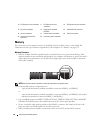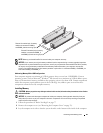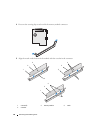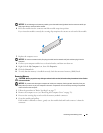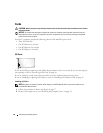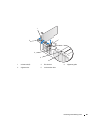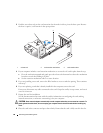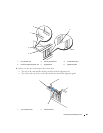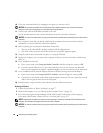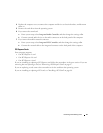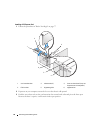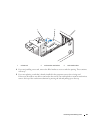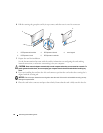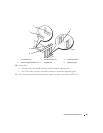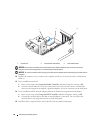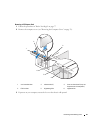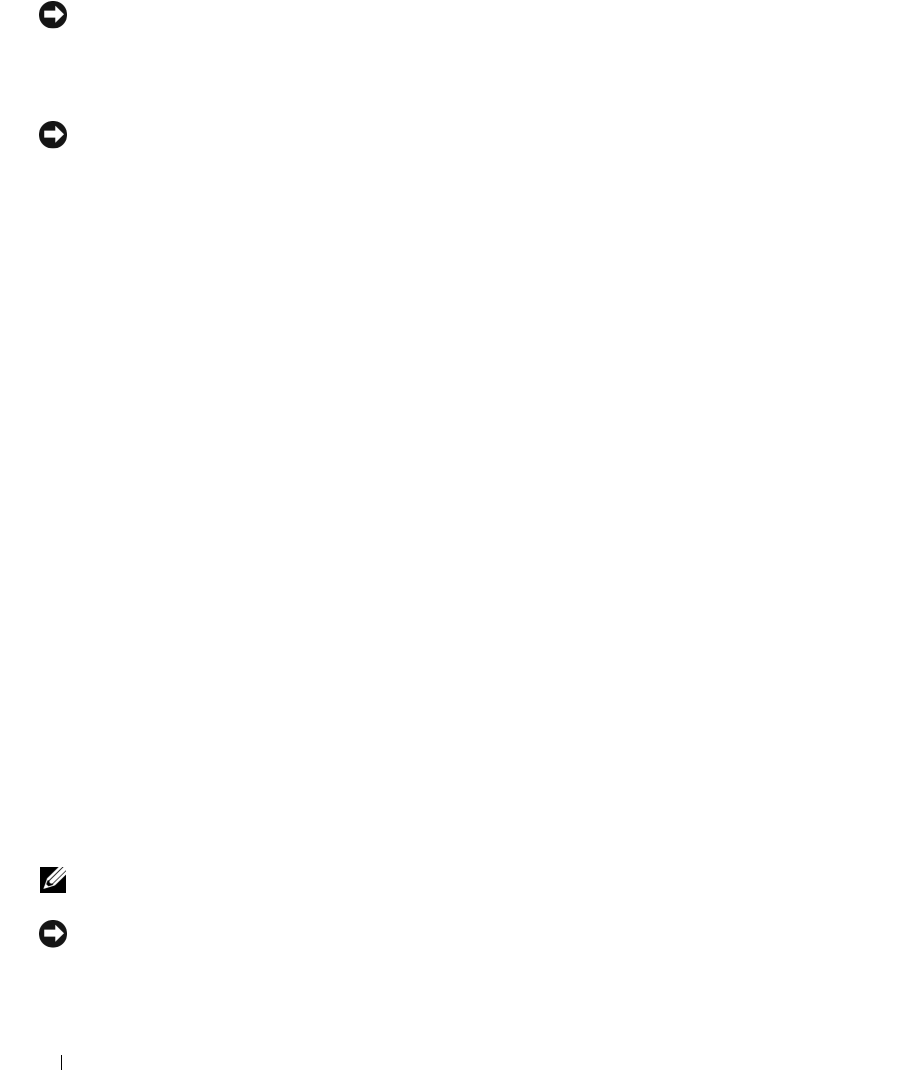
90 Removing and Installing Parts
10
Close the card retention door by snapping it into place to secure the card(s).
NOTICE: Do not route card cables over or behind the cards. Cables routed over the cards can prevent the
computer cover from closing properly or cause damage to the equipment.
11
Connect any cables that should be attached to the card.
See the documentation for the card for information about the card cable connections.
NOTICE: To connect a network cable, first plug the cable into the network device and then plug the cable into the
computer.
12
If you replaced a card that was already installed in the computer and you removed the retention
mechanism, you may reinstall the retention mechanism.
13
Before replacing the card retention mechanism, ensure that:
• The tops of all cards and filler brackets are flush with the alignment bar.
• The notch in the top of the card or filler bracket fits around the alignment guide.
14
Snap the card retention mechanism into place, securing the PCI card.
15
Replace the computer cover, reconnect the computer and devices to electrical outlets, and then turn
them on.
16
If you installed a sound card:
a
Enter system setup, select
Integrated Audio Controller
, and then change the setting to
Off
.
b
Connect external audio devices to the sound card connectors. Do not connect external audio
devices to the integrated microphone, speaker/headphone, or line-in connectors on the back panel.
17
If you installed an add-in network adapter and want to disable the integrated network adapter:
a
Enter system setup, select
Integrated NIC Controller,
and then change the setting to
Off
.
b
Connect the network cable to the add-in network adapter connectors. Do not connect the network
cable to the integrated connector on the back panel.
18
Install any drivers required for the card as described in the card documentation.
Removing a PCI Card
1
Follow the procedures in "Before You Begin" on page 77.
2
Remove the computer cover (see "Removing the Computer Cover" on page 78).
3
If you are removing the card permanently, install a filler bracket in the empty card-slot opening.
If you need a filler bracket, contact Dell (see
"Contacting Dell" on page 135
).
NOTE: Installing filler brackets over empty card-slot openings is necessary to maintain FCC certification of the
computer. The brackets also keep dust and dirt out of your computer.
NOTICE: To connect a network cable, first plug the cable into the network device and then plug the cable into the
computer.