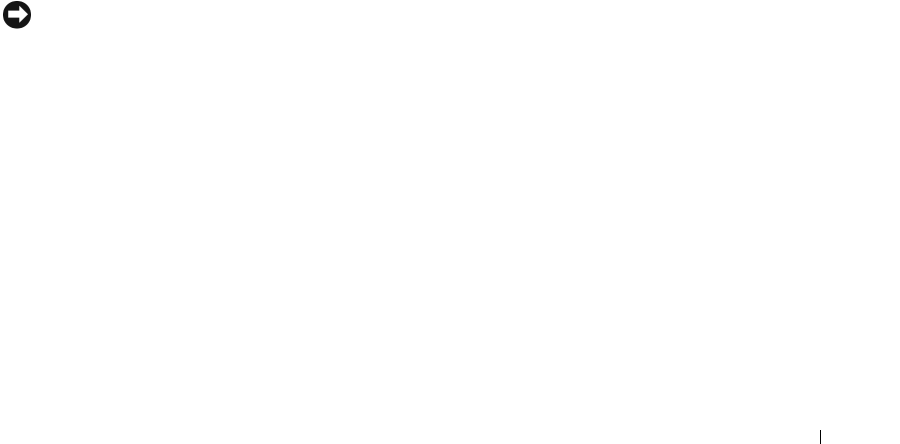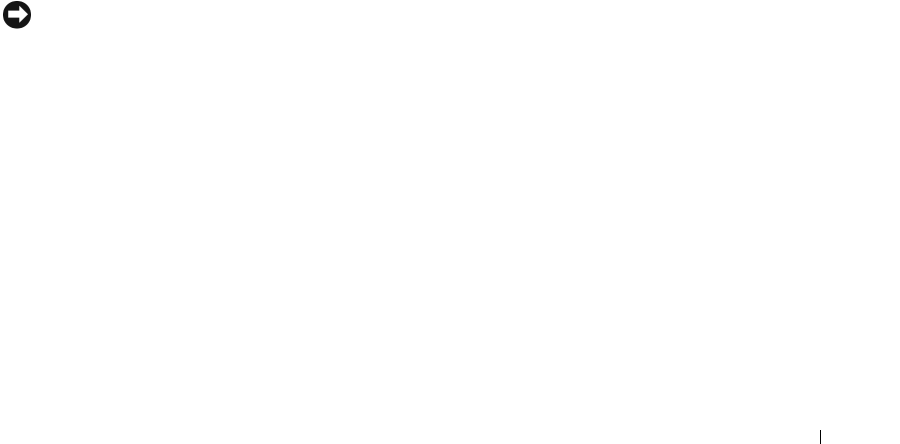
Setting Up and Using Your Computer 33
3
Under
or pick a Control Panel icon
, click
Power Options
.
4
Define your hibernate settings on the
Power Schemes
tab,
Advanced
tab, and
Hibernate
tab.
To exit from hibernate mode, press the power button. The computer may take a short time to exit from
hibernate mode. Because the keyboard and the mouse do not function when the computer is in
hibernate mode, pressing a key on the keyboard or moving the mouse does not bring the computer out of
hibernation.
Because hibernate mode requires a special file on your hard drive with enough disk space to store the
contents of the computer memory, Dell creates an appropriately sized hibernate mode file before
shipping the computer to you. If the computer’s hard drive becomes corrupted, Windows XP recreates
the hibernate file automatically.
Power Options Properties
Define your standby mode settings, hibernate mode settings, and other power settings in the Power
Options Properties window.
To access the Power Options Properties window:
1
Click the
Start
button, then click
Control Panel
.
2
Under
Pick a category
, click
Performance and Maintenance
.
3
Under
or pick a Control Panel icon
, click
Power Options
.
4
Define your power settings on the
Power Schemes
tab,
Advanced
tab, and
Hibernate
tab.
Power Schemes Tab
Each standard power setting is called a scheme. If you want to select one of the standard Windows
schemes installed on your computer, choose a scheme from the Power schemes drop-down menu. The
settings for each scheme appear in the fields below the scheme name. Each scheme has different settings
for starting standby mode, hibernate mode, turning off the monitor, and turning off the hard drive.
NOTICE: If you set the hard drive to time-out before the monitor does, your computer may appear to be locked up.
To recover, press any key on the keyboard or click the mouse. To avoid this problem, always set the monitor to time-
out before the hard drive.
The Power schemes drop-down menu displays the following schemes:
•
Always On
(default) — If you want to use your computer with no power conservation.
•
Home/Office Desk
— If you use your computer as a home or office computer and you require minimal
power conservation.
•
Minimal Power Management
— If you want your computer to run with minimal power conservation.
•
Max Battery
— If your computer is a portable computer and you run your computer from batteries for
extended periods of time.
If you want to change the default settings for a scheme, click the drop-down menu in the Turn off
monitor, Turn off hard disks, System stand by, or System hibernates field, and then select a time-out
from the displayed list. Changing the time-out for a scheme field permanently changes the default
settings for that scheme, unless you click Save As and enter a new name for the changed scheme.