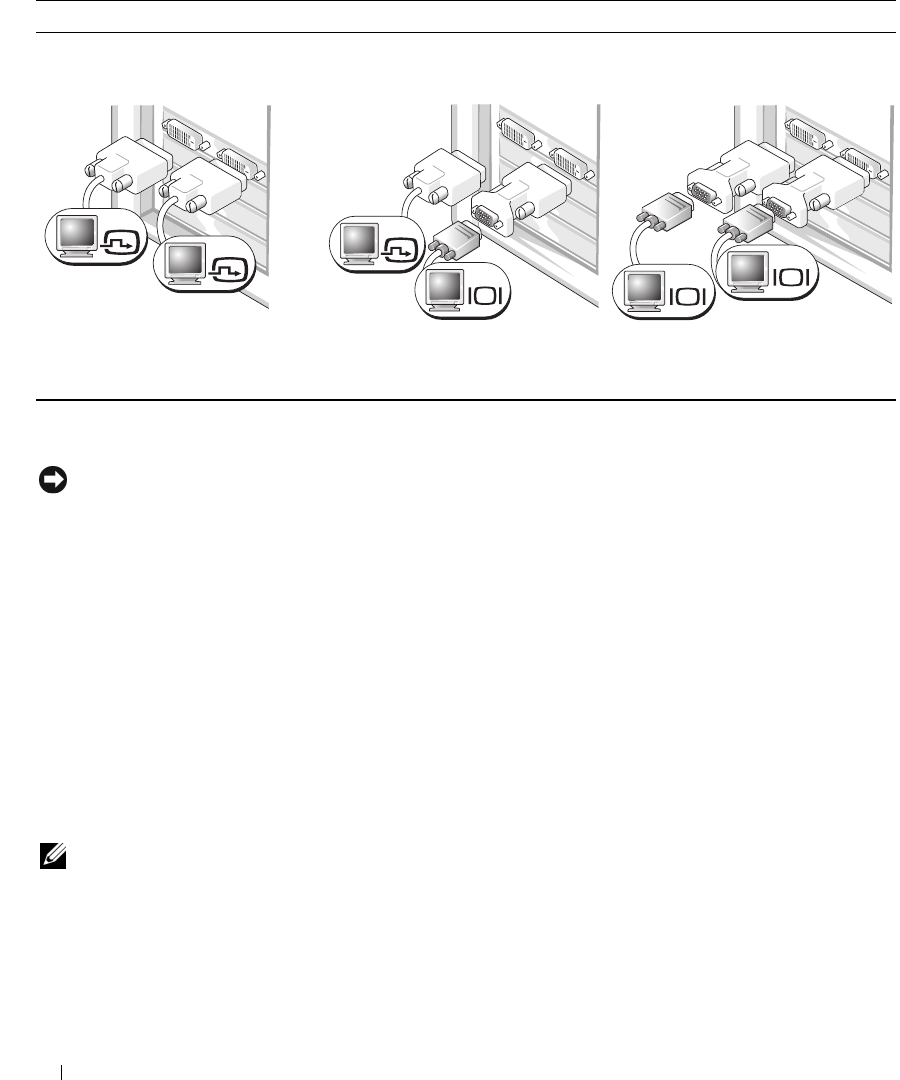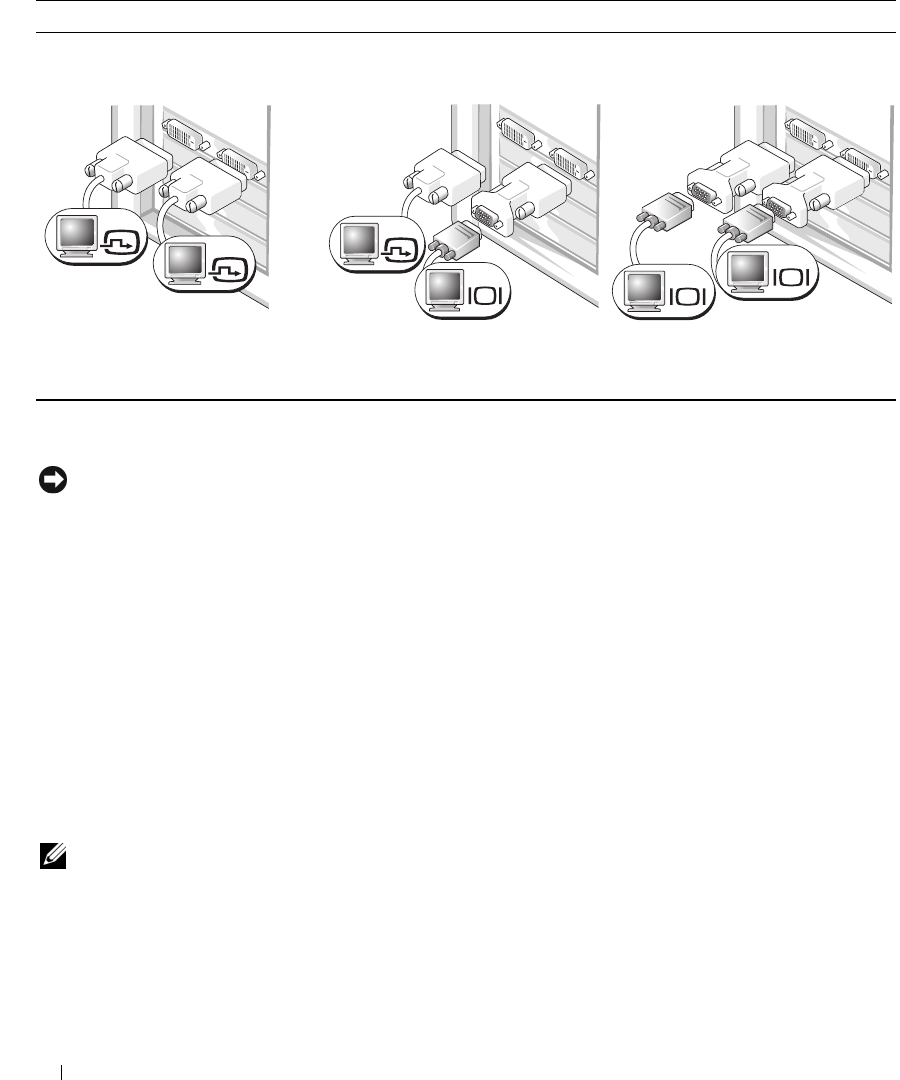
20 Setting Up and Using Your Computer
Setting Up a Printer
NOTICE: Complete the operating system setup before you connect a printer to the computer.
See the documentation that came with the printer for setup information, including how to:
• Obtain and install updated drivers
• Connect the printer to the computer
• Load paper and install the toner or ink cartridge
• Contact the printer manufacturer for technical assistance
Printer Cable
Your printer connects to your computer with a USB cable. Your printer may not come with a printer cable,
so if you purchase a cable separately, ensure that it is compatible with your printer. If you purchased a
printer cable at the same time you purchased your computer, the cable may arrive in the computer box.
Connecting a USB Printer
NOTE: You can connect USB devices while the computer is turned on.
1
Complete the operating system setup, if you have not already done so.
2
Install the printer driver, if necessary (see the documentation that came with your printer).
3
Attach the USB printer cable to the appropriate USB connector on the computer and the printer. The
connectors fit only one way.
For dual-monitor capable cards with two DVI connectors
Two DVI connectors:
Use the DVI connectors to connect
your computer to one or two DVI
monitors.
Two DVI connectors with a DVI-to-
VGA adapter:
Use the DVI-to-VGA adapter to
connect a VGA monitor to one of the
DVI connectors on your computer
Two DVI connectors with two DVI-
to-VGA adapters:
Use two DVI-to-VGA adapters to
connect two VGA monitors to the
DVI connectors on your computer.
DVI
DVI
DVI
VGA
VGA
VGA