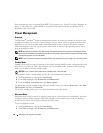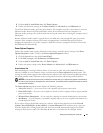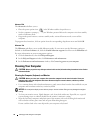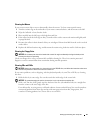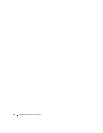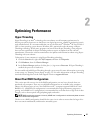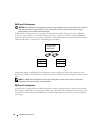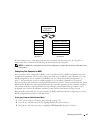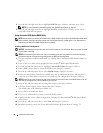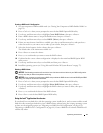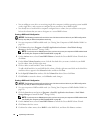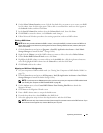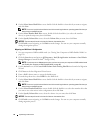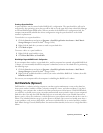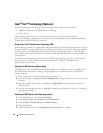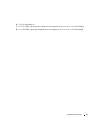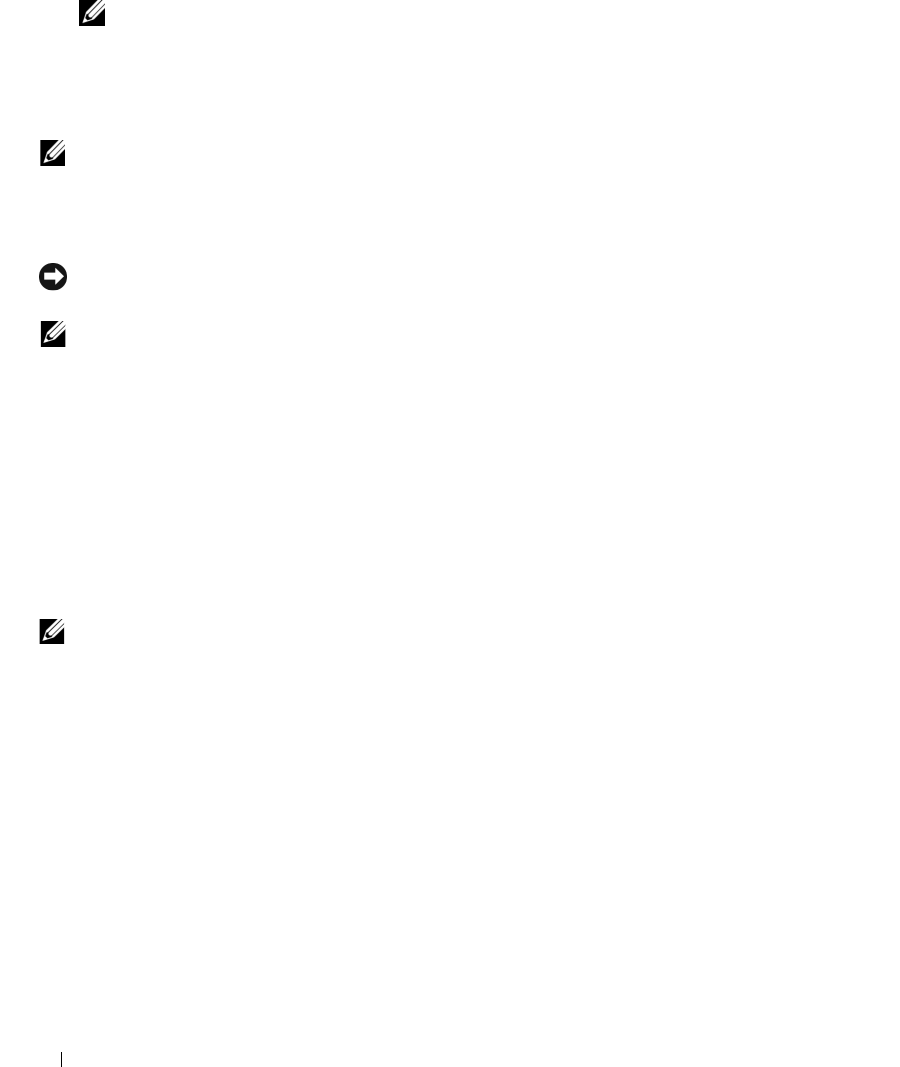
40 Optimizing Performance
4
Press the left- and right-arrow keys to highlight
RAID On
, press <Enter>, and then press <Esc>.
NOTE: For more information about RAID options, see "System Setup Options" on page 127.
5
Press the left- and right-arrow keys to highlight
Save/Exit
, and then press <Enter> to exit system
setup and resume the boot process.
Using the Intel
®
RAID Option ROM Utility
NOTE: Hard drives of any size may be used to create a RAID configuration using the Intel RAID Option ROM utility.
Ideally, however, the drives should be of equal size to avoid unallocated or unused space. For an explanation of
RAID levels, see "About Your RAID Configuration" on page 37.
Creating a RAID Level 0 Configuration
NOTICE: The following procedure will result in the loss of all data on your hard drives. Back up any data you want
to keep before continuing.
NOTE: Use the following procedure only if you are reinstalling your operating system. Do not use the following
procedure to migrate an existing storage configuration to RAID level 0 configuration.
1
Set your computer to RAID-enabled mode (see "Setting Your Computer to RAID-Enabled Mode" on
page 39).
2
Press <Ctrl><i> when you are prompted to enter the Intel
®
RAID Option ROM utility.
3
Press the up- and down-arrow keys to highlight
Create RAID Volume
, then press <Enter>.
4
Enter a RAID volume name or accept the default name, then press <Enter>.
5
Press the up- and down-arrow keys to select
RAID0 (Stripe)
, then press <Enter>.
6
If there are more than two hard drives available, press the up- and down-arrow keys and spacebar to
select the two or three drives you want to use to make up your configuration, then press <Enter>.
NOTE: Select the strip size closest to the size of the average file you want to store on the RAID volume. If you do
not know the average file size, choose 128 KB as your strip size.
7
Press the up- and down-arrow keys to change the strip size, then press <Enter>.
8
Select the desired capacity for the volume, then press <Enter>.
The default value is the maximum available size.
9
Press <Enter> to create the volume.
10
Press <y> to confirm that you want to create the RAID volume.
11
Confirm that the correct volume configuration is displayed on the main Intel
®
RAID Option ROM
utility screen.
12
Press the up- and down-arrow keys to select
Exit
, and then press <Enter>.
13
Install the operating system (see "Using Microsoft
Windows XP System Restore" on page 72).