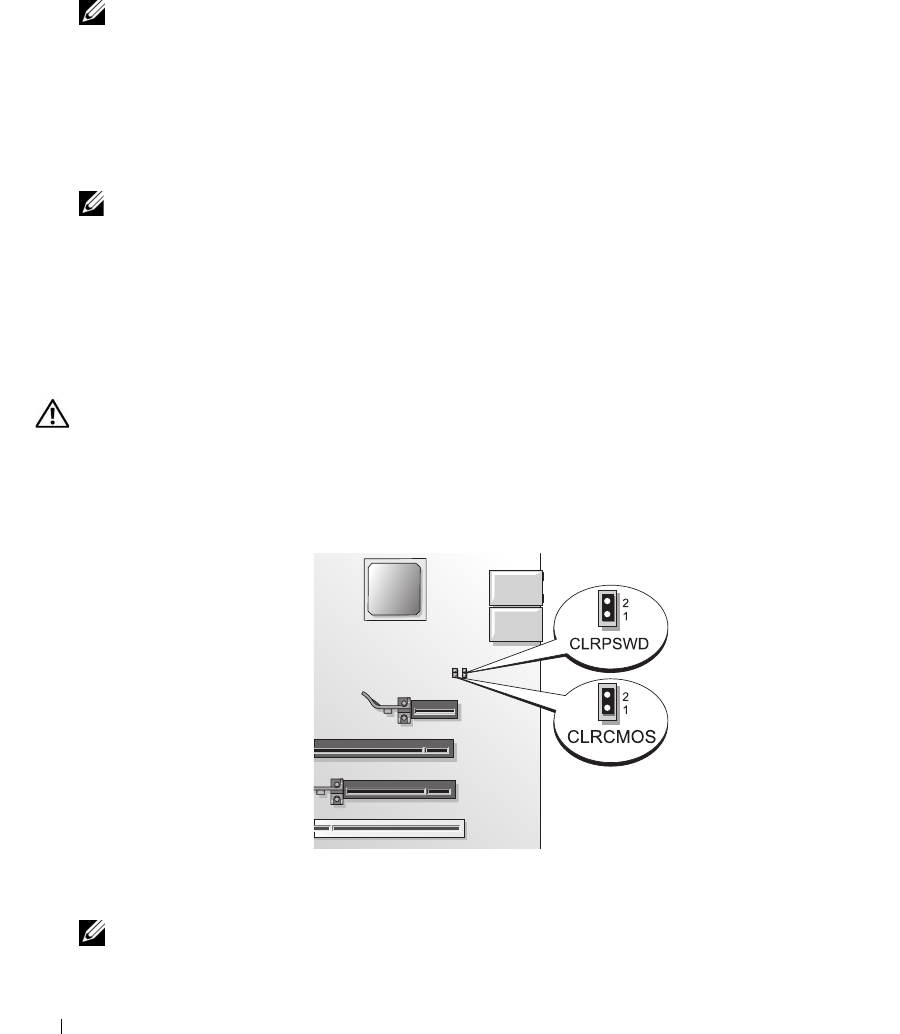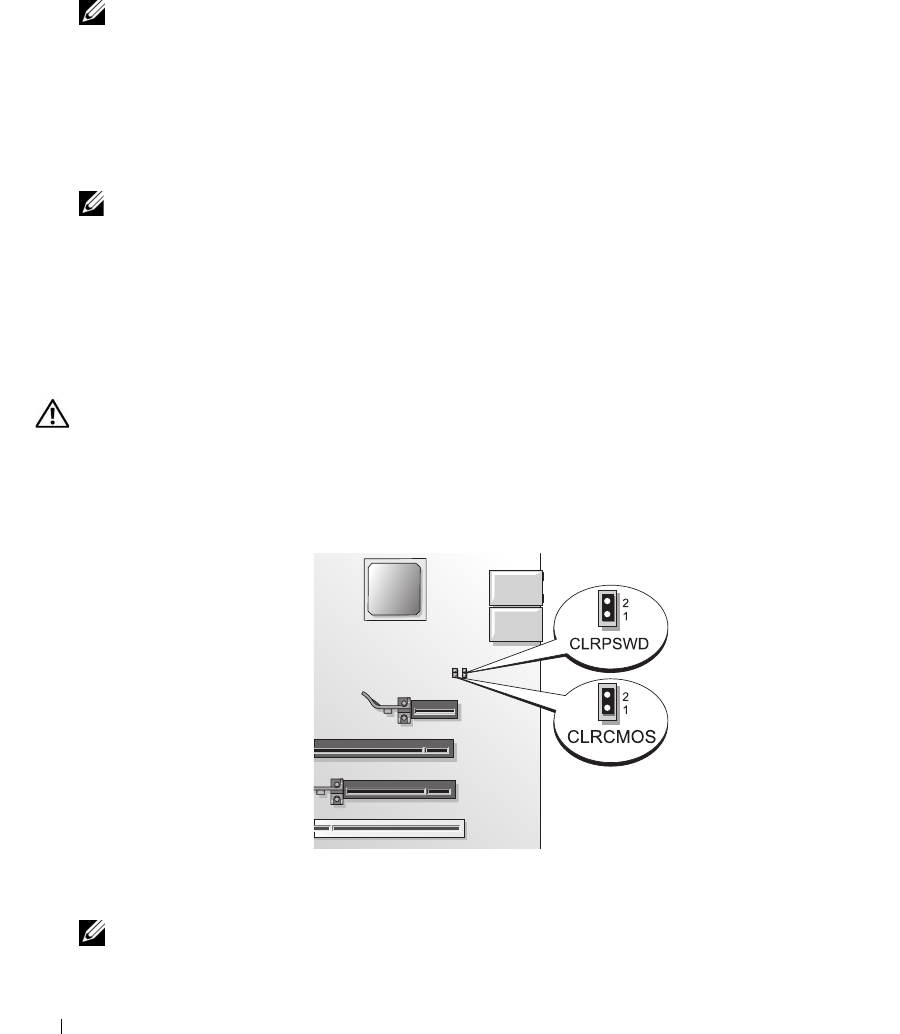
132 Appendix
4
At the bottom of the menu, enter the number of the device that is to be used for the current boot only.
For example, if you are booting to a USB memory key, highlight
USB Device
and press <Enter>.
NOTE: To boot to a USB device, the device must be bootable. To make sure your device is bootable, check
the device documentation.
Changing Boot Sequence for Future Boots
1
Enter system setup (see "Entering System Setup" on page 125).
2
Use the arrow keys to highlight the
Boot Sequence
menu option, then press <Enter> to access the
menu.
NOTE: Write down your current boot sequence in case you want to restore it.
3
Press the up- and down-arrow keys to move through the list of devices.
4
Press the spacebar to enable or disable a device. Enabled devices have a number assigned to them;
disabled devices have no number assigned.
5
Press <U> or <D> to move a selected device up or down the list.
Clearing Forgotten Passwords
CAUTION: Before you perform any of the procedures in this section, follow the safety instructions in the Product
Information Guide.
1
Follow the procedures in "Before Working Inside Your Computer" on page 78.
2
Locate the 2-pin password jumper (CLRPSWD) on the system board (see "System Board
Components" on page 81), and remove the jumper to clear the password.
NOTE: When you receive your computer, the jumper plug is attached to pins 1 and 2.
3
Replace the computer cover (see "Replacing the Computer Cover" on page 119).