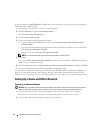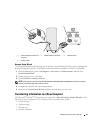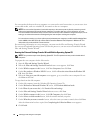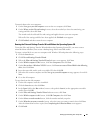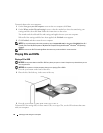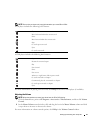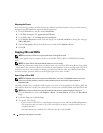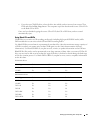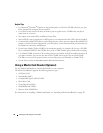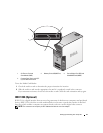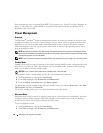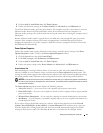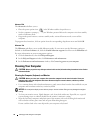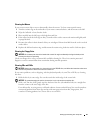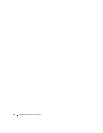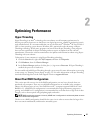30 Setting Up and Using Your Computer
Helpful Tips
• Use Microsoft
®
Windows
®
Explorer to drag and drop files to a CD-R or CD-RW only after you start
Roxio Creator Plus and open a Creator project.
• Use CD-Rs to burn music CDs that you want to play in regular stereos. CD-RWs may not play in
many home or car stereos.
• You cannot create audio DVDs with Roxio Creator Plus.
• Music MP3 files can be played only on MP3 players or on computers that have MP3 software installed.
• Commercially available DVD players used in home theater systems may not support all available DVD
formats. For a list of formats supported by your DVD player, see the documentation provided with your
DVD player or contact the manufacturer.
• Do not burn a blank CD-R or CD-RW to its maximum capacity; for example, do not copy a 650-MB
file to a blank 650-MB CD. The CD-RW drive needs 1–2 MB of blank space to finalize the recording.
• Use a blank CD-RW to practice CD recording until you are familiar with CD recording techniques. If
you make a mistake, you can erase the data on the CD-RW and try again. You can also use blank
CD-RWs to test music file projects before you record the project permanently to a blank CD-R.
• See the Sonic website at
www.sonic.com
for additional information.
Using a Media Card Reader (Optional)
Use the Media Card Reader to transfer data directly to your computer.
The Media Card Reader supports the following memory types:
•xD-Picture Card
• SmartMedia (SMC)
• CompactFlash Type I and II (CF I/II)
• MicroDrive Card
• SecureDigital Card (SD)
• MultiMediaCard (MMC)
• Memory Stick (MS/MS Pro)
For information on installing a Media Card Reader, see "Installing a Media Card Reader" on page 113.