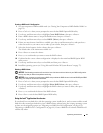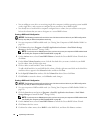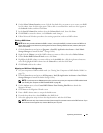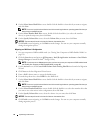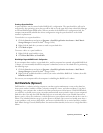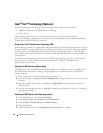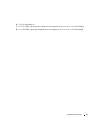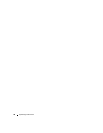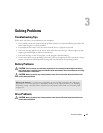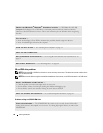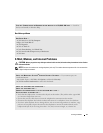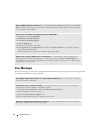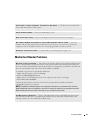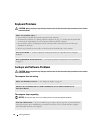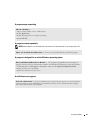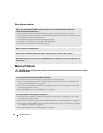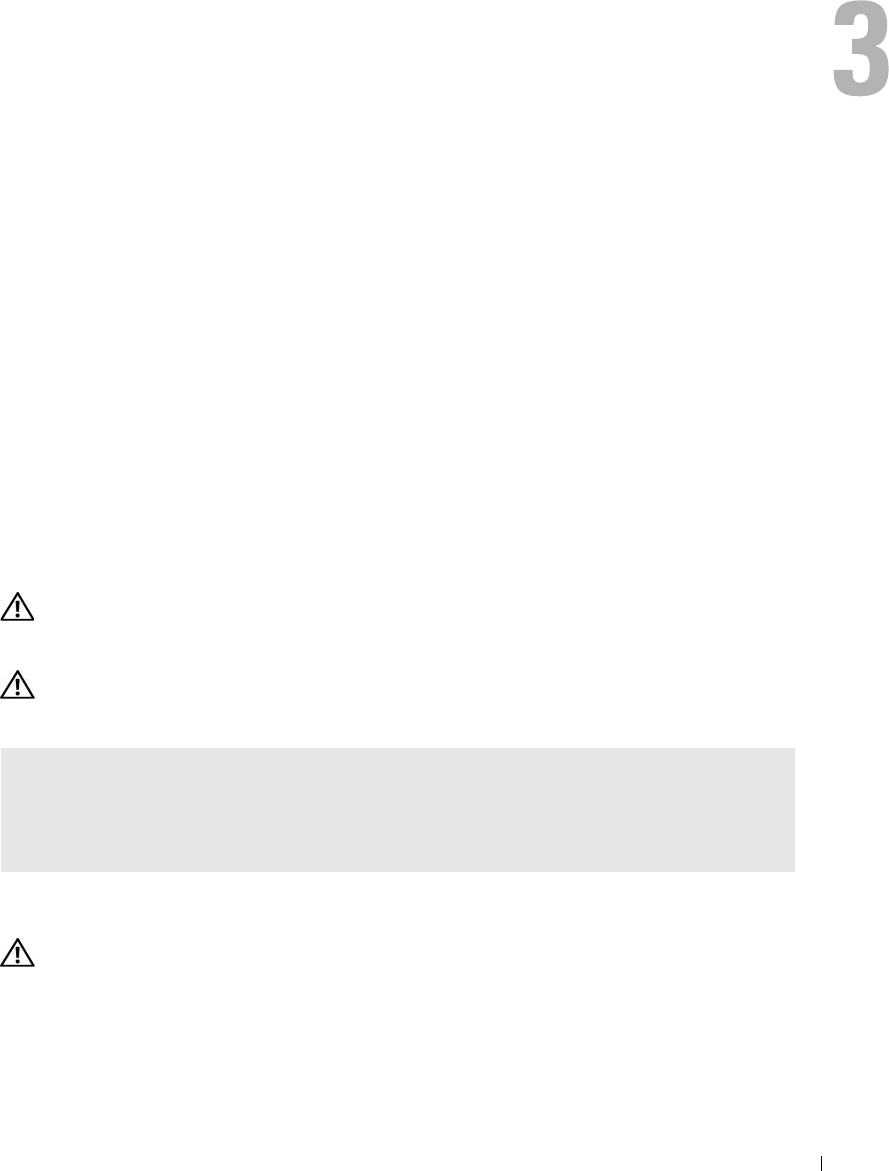
Solving Problems 49
Solving Problems
Troubleshooting Tips
Follow these tips when you troubleshoot your computer:
• If you added or removed a part before the problem started, review the installation procedures and
ensure that the part is correctly installed.
• If a peripheral device does not work, ensure that the device is properly connected.
• If an error message appears on the screen, write down the exact message. This message may help
support personnel diagnose and fix the problem(s).
• If an error message occurs in a program, see the program’s documentation.
• If you cannot boot to your operating system after you have changed your SATA operation settings,
restore your previous SATA operation settings and retry booting to the operating system.
Battery Problems
CAUTION: There is a danger of a new battery exploding if it is incorrectly installed. Replace the battery
only with the same or equivalent type recommended by the manufacturer. Discard used batteries according
to the manufacturer's instructions.
CAUTION: Before you perform any of the procedures in this section, follow the safety instructions in the
Product Information Guide.
Drive Problems
CAUTION: Before you perform any of the procedures in this section, follow the safety instructions in the
Product Information Guide.
REPLACE THE BATTERY — If you have to repeatedly reset time and date information after turning on
the computer, or if an incorrect time or date displays during start-up, replace the battery (see "Replacing
the Battery" on page 118). If the battery still does not work properly, contact Dell (see "Contacting Dell"
on page 135).