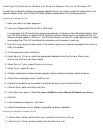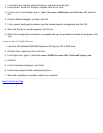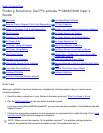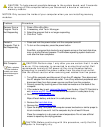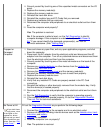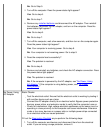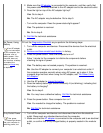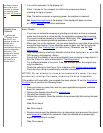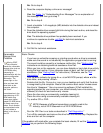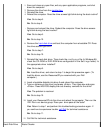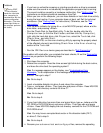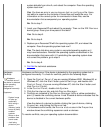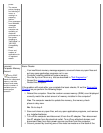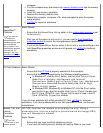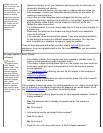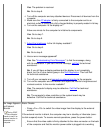No. Go to step 9.
6. Does the computer display a drive error message?
Yes. See Table 1
in "Understanding Error Messages" for an explanation of
the message, and then go to step 7.
No. Go to step 9.
7. Insert a bootable 1.44-megabyte (MB) diskette into the diskette drive and reboot
the computer.
8. Does the diskette-drive access light blink during the boot routine, and does the
drive boot the operating system?
Yes. The diskette drive problem has probably been resolved. If you
continue to experience trouble, call Dell
for technical assistance.
No. Go to step 9.
9. Call Dell for technical assistance.
Removable
Storage Drive
Problems
During POST,
the computer
checks the removable
storage drive (such as
a CD-ROM drive),
comparing its
characteristics with the
system configuration
information. The
access light on the
drive and hard-disk
drive blink as the
computer performs
this check.
Inconsistencies
in the
manufacturing of CD-
ROM media may
cause some higher-
speed CD-ROM drives
to vibrate more than
others. Such vibration
and associated noise
do not indicate a
defect in the drive or
the CD.
Basic Checks:
If you hear an unfamiliar scraping or grinding sound when a drive is accessed,
make sure the sound is not caused by the application program that is running.
The sound could be caused by a hardware malfunction. See "Getting Help
" for
instructions on obtaining technical assistance from Dell.
When you turn on the computer, you can hear diskette or hard-disk drive activity
during the boot routine. If your computer does not boot, call Dell for technical
assistance. (See "Getting Help
" for instructions.) Otherwise, see the "Dell
Diagnostics."
Test the drive indicator by typing dir x: at an MS-DOS prompt, where x is the
drive letter, and pressing <Enter>.
Double-click the My Computer icon on your desktop and verify that the drive
is recognized by the computer. Most of the common boot sector viruses cause
the drive to "disappear." Use virus-scanning software (if Dell installed the
operating system on your computer, you should already have virus-scanning
software) to check for and remove any viruses.
Clean the disc using a commercially available cleaning kit.
Clean the drive using a commercially available cleaning kit.
Try another CD or DVD.
NOTE: Because of different conventions currently used in the
industry, not all DVD titles work in all DVD-ROM drives.
Run the IDE Devices tests as described in "Dell Diagnostics."
Turn off the computer and remove the drive from the modular bay. Replace the
drive and turn on the computer.
If the problem still exists after you complete the basic checks, fill out the Diagnostics
Checklist as you perform the following steps: