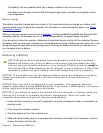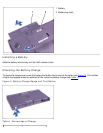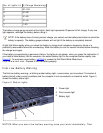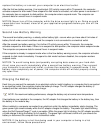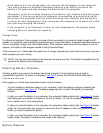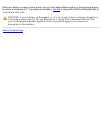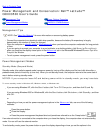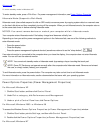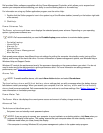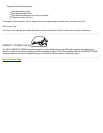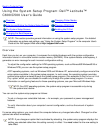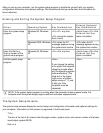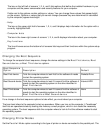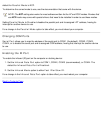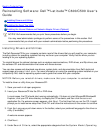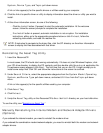Dell provides Softex software compatible with the Power Management Controller, which allows you to suspend and
resume your computer without affecting your ability to use the docking station or its media bay.
For information on using any Softex application program, see the online Help:
1. Double-click the Softex program's icon in the system tray of the Windows taskbar (normally on the bottom-right side
of the screen).
2. Click Help.
Power
Schemes Tab
The Power schemes pull-down menu displays the selected preset power scheme. Depending on your operating
system, typical power schemes are:
NOTE: Dell recommends that you use the Portable/Laptop power scheme to maximize battery power.
Portable/Laptop
Home/Office
Always On
Presentation
Minimal Power Management
Max Battery
Each preset power scheme has different time-out settings for putting the computer into standby mode, turning off the
display, and turning off the hard-disk drive. For more information on power management options, see Windows Help or
Windows Help and Support Center.
Windows XP controls the performance level of the processor depending on the power scheme you select. You do not
need to make any further adjustments to set the performance level. For more information on setting processor
performance, see "Using Intel Speedstep
."
Alarms Tab
NOTE: To enable audible alarms, click each Alarm Action button and select Sound alarm.
The Low battery alarm and Critical battery alarm settings alert you with a message when the battery charge
falls below a certain percentage. When you receive your computer, the Low battery alarm and Critical battery
alarm check boxes are selected. Dell recommends that you continue to use these settings. See "Battery Warnings
" for
more information on low battery warnings.
Power Meter Tab
The Power Meter tab displays the current power source and amount of battery charge remaining.
Advanced Tab
The Advanced tab allows you to:
Set power icon and standby mode password options.
NOTES: If you are going to connect your computer to a port replicator or a docking station, click None when you
program the display-close option. This setting ensures that your computer does not enter standby mode or
hibernate mode when you close (lower) the display.
If the computer is running Windows 98, set power management options in the system setup program.